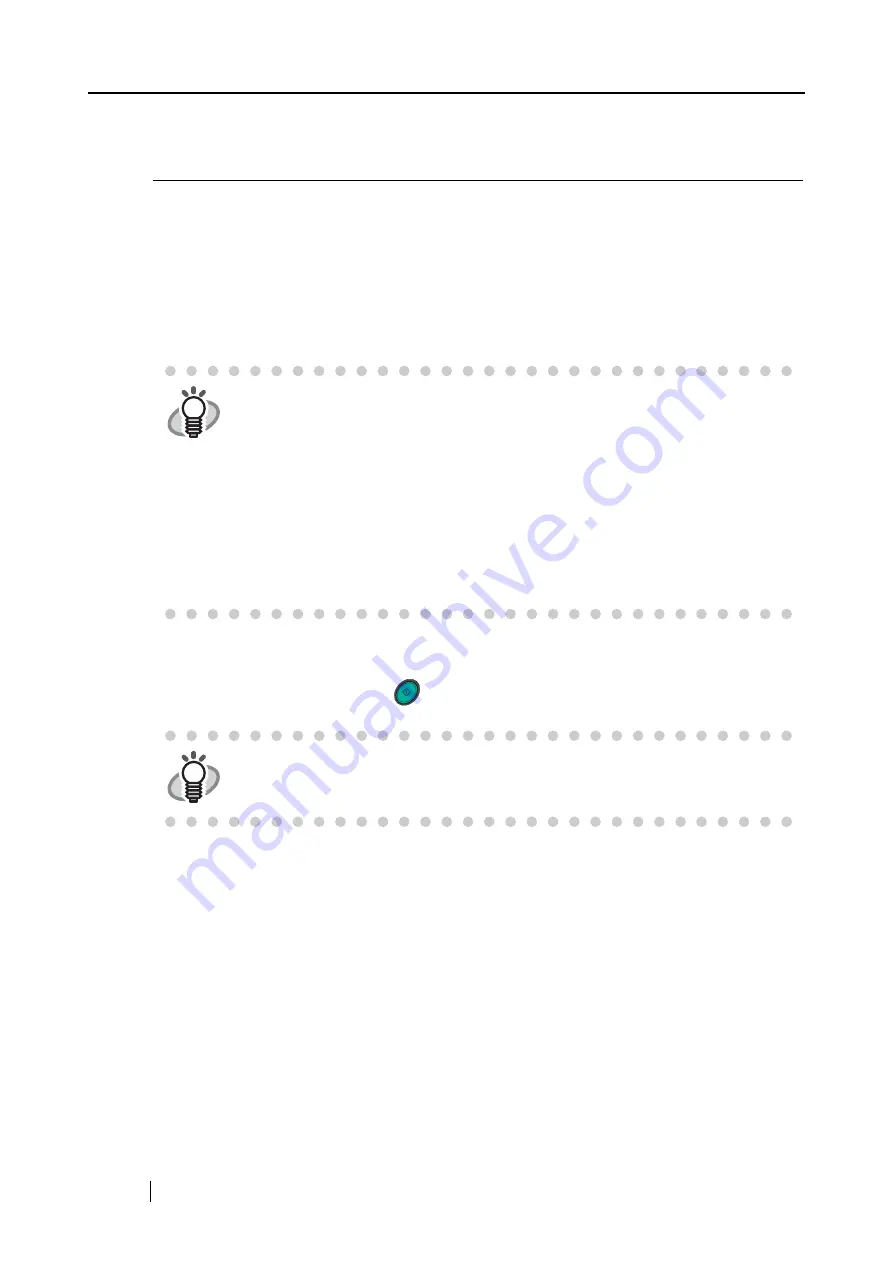
98
3.8
Scanning Business Cards
ScanSnap product comes with "CardMinder", an application software for managing business card
data.
Using CardMinder, you can convert business cards into image data, and create a database of
business cards by recognizing their image data using the OCR (Optical Character Recognition)
technology.
The following describes how to start CardMinder and how to scan business cards with it.
The following describes how to create scanned images of business cards on ScanSnap.
In this example, the [SCAN] button
on the scanner is used to scan business cards.
HINT
•
For further details, refer to the "
CardMinder User’s Guide
". If CardMinder is
already installed on your PC, you can browse the User’s Guide by selecting
[Programs] - [CardMinder] - [CardMinder User’s Guide] from the Start menu.
(You can also browse the User’s Guide from the "Setup CD-ROM" startup
screen supplied with this scanner.)
•
When "CardMinder" is selected at [Application:] under [Application] tab, the
[File option], [Paper size], [Scanning], and [Compression] tabs will not be dis-
played.
•
When starting up CardMinder, "CardMinder" is selected at [Application:] under
[Application] tab. When CardMinder is closed, the setting will be reset to previ-
ous one.
HINT
Business cards can also be scanned by starting up CardMinder and clicking the
[Scan] button at the upper left of the window.
For details, refer to the "
CardMinder User’s Guide
."
SCAN
Содержание Fi-5110EOX2 - ScanSnap! - Document Scanner
Страница 2: ......
Страница 129: ...3 10 Using ScanSnap Organizer ScanSnap fi 5110EOX2 Operator s Guide 111 Basic Scanner Operations 3 Thumbnail Top ...
Страница 136: ...118 ...
Страница 140: ...122 ...
Страница 150: ...132 ...
Страница 158: ...140 ...
Страница 172: ...154 ...
Страница 174: ...156 ...
Страница 176: ...158 ...
Страница 180: ...162 ...






























