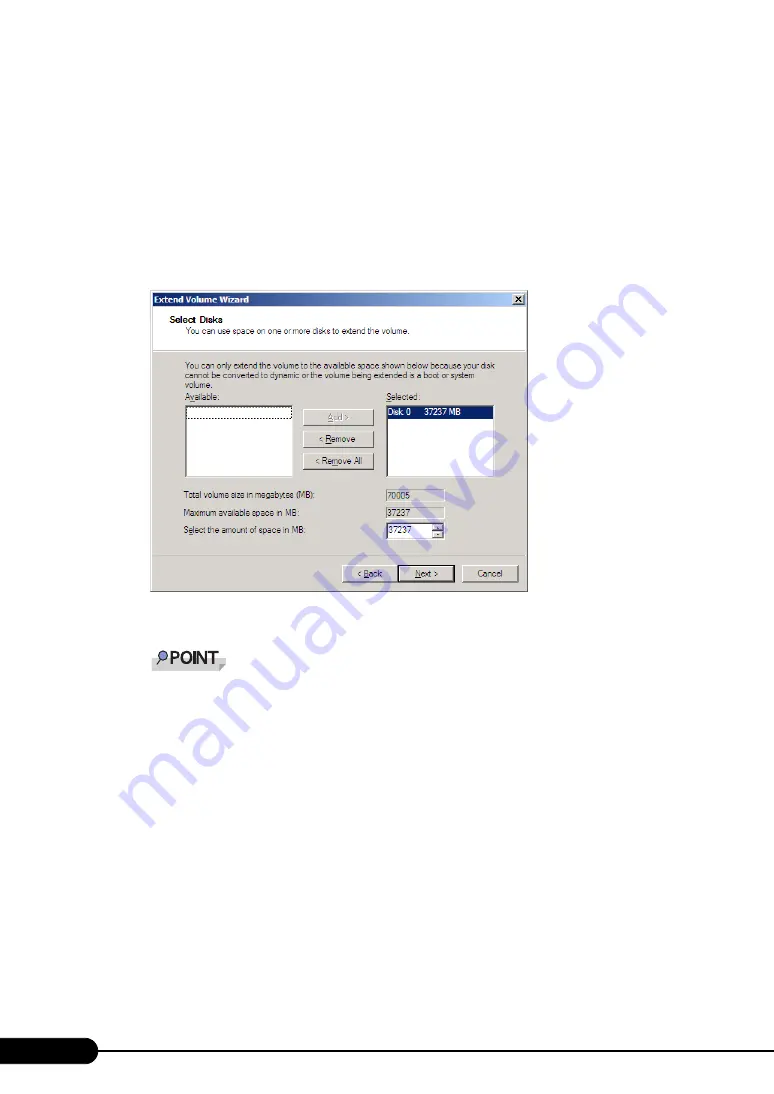
98
Chapter 4 Operations after OS Installation
3
Double-click [Storage] – [Disk Management].
The [Disk Management] window appears.
4
In [Disk Management], right-click the volume to be extended, and then click
[Extend Volume].
The [Welcome to the Extend Volume Wizard] window appears.
5
Click [Next].
The [Select Disks] window appears.
6
In [Select the amount of space in MB], specify the desired size.
`
In [Total volume size in megabytes (MB)], the total value of the current partition size and the
value that is specified in [Select the amount of space in MB] is displayed. Specify the value so
that the total volume size becomes a partition size to be created.
`
In [Maximum available space in MB], the maximum value that can be specified in [Select the
amount of space in MB] is displayed.
7
Click [Next].
The [Completing the Extend Volume Wizard] window appears.
8
Check the disk size, and click [Finish].
The [Disk Management] window appears.
9
Click the [File] menu – [Exit].
Server Manager finishes.
Содержание 1PRIMERGY RX600 S4
Страница 12: ...12 ...
Страница 42: ...42 Chapter 1 Overview ...
Страница 114: ...114 Chapter 5 High Reliability Tools ...
Страница 180: ...180 Chapter 7 Configuring Hardware and Utilities ...
Страница 218: ...218 Chapter 8 Operation and Maintenance ...






























