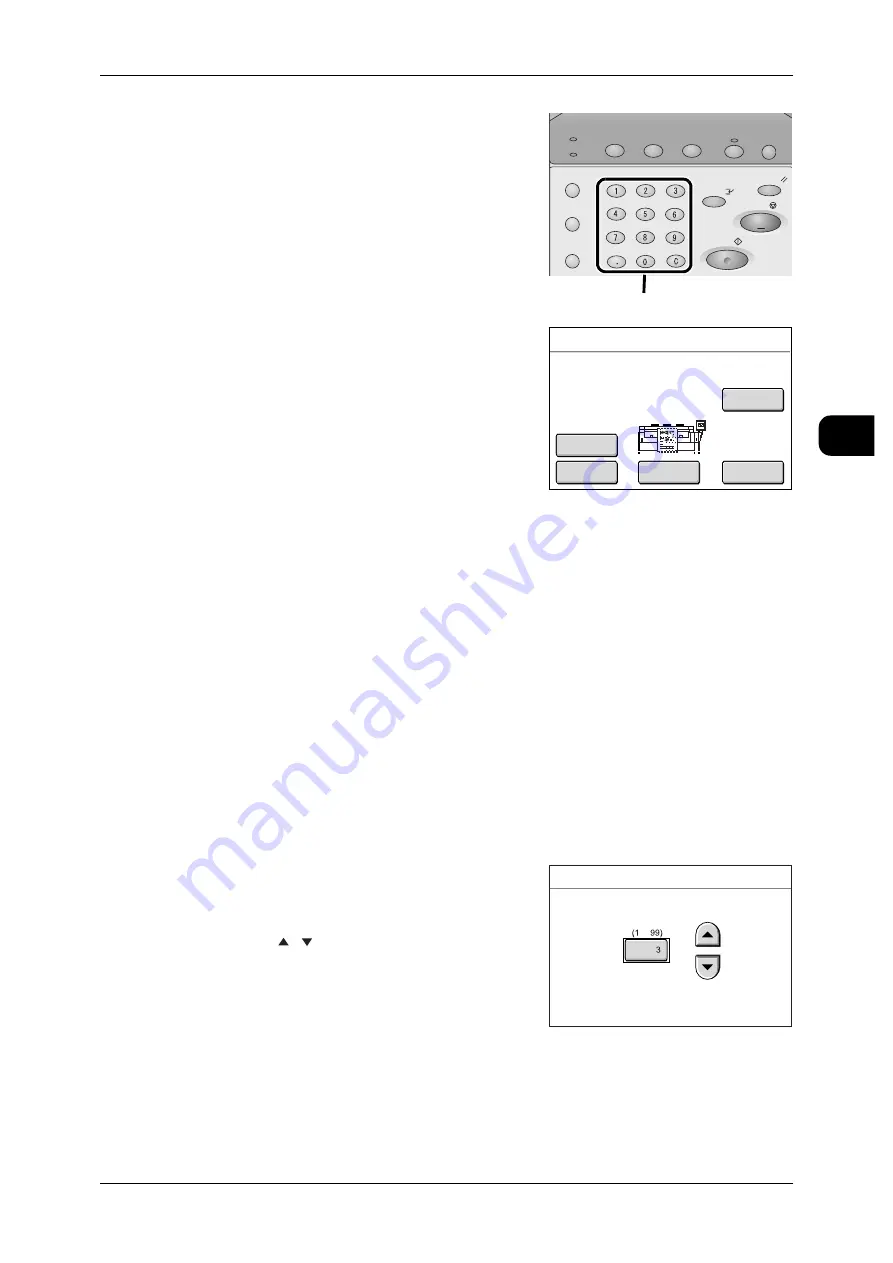
Copying Multiple Documents (Collated Output)
53
Copy
2
4
Enter the required number of copies using the
numeric keypad.
5
Set the first document.
The machine starts scanning.
[C. Settings (Auto R/E)]
Select this button when using Auto R/E for the
next document.
See
•
"[Copy - Basic Copy (Auto R/E)] screen" (P.73)
[C. Settings (Normal)]
Select this button when changing the settings such as zoom ratio or image quality for
the next document.
[Delete Prev. Image]
Select this button when deleting the previously scanned image.
[Last Original]
Select this button when there are no more documents to be scanned.
[Stop]
Select this button to stop the current document scanning or copy job.
6
Set the second document.
7
Select [Last Original] when there are no more documents to be scanned.
8
Confirm the number of copies.
Note
•
To change the number of copies, touch the
entry area for numerical values, and enter the
numerical values using the numeric keypad or
[ ] [ ].
Job Status
Machine Status
Log In/Out
Clear All
Interrupt
Start
Stop
Transmitting
Copy Scan Menu
Job in memory
Copy from
Memory
Power Saver
Numeric Keypad
Copy
Quantity
: 3
Pages
: 1
A0
100%
Collated
Stop
Last
Original
Delete Prev.
Image
C. Settings
(Auto R/E)
C. Settings
(Normal)
Quantity
-
Содержание DocuWide 6035
Страница 26: ......
Страница 48: ......
Страница 96: ......
Страница 160: ......
Страница 176: ......
Страница 194: ......
Страница 206: ......
Страница 266: ......
Страница 282: ......
Страница 288: ......
Страница 289: ...DocuWide 6035 6055 User Guide Fuji Xerox Co Ltd DE3988E2 1 Edition 1 September 2008 Copyright 2008 by Fuji Xerox Co Ltd...






























