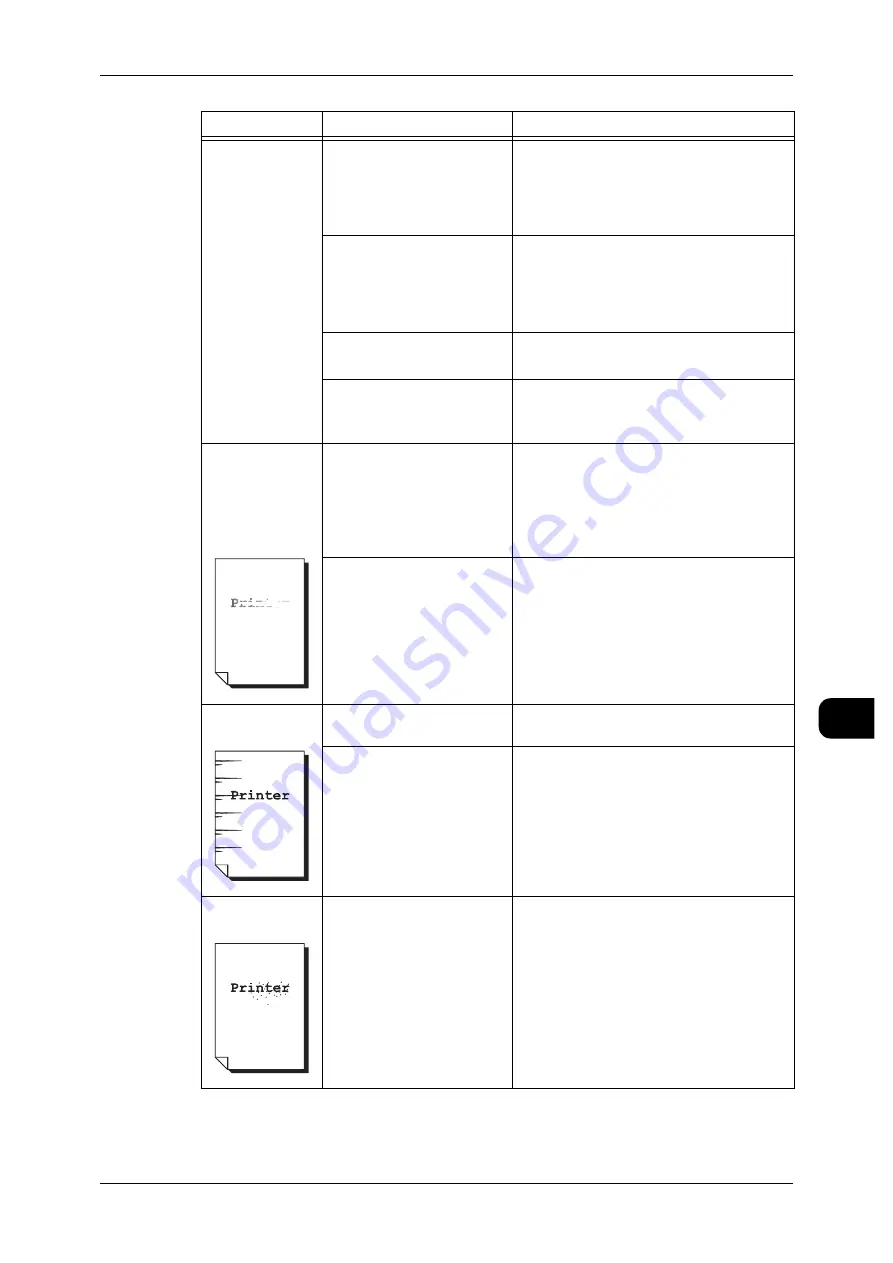
Image Quality Problems
179
Pr
ob
le
m Solving
9
Images are
scanned askew.
Is the document placed
properly?
Set the document correctly.
See •
For copying, refer to "Step3 Scanning
Document" (P.49).
•
For scanning, refer to "Step3 Starting
Scan Jobs" (P.105).
Is the document guide set
properly?
Set the document guide correctly.
See •
For copying, refer to "Step3 Scanning
Document" (P.49).
•
For scanning, refer to "Step3 Starting
Scan Jobs" (P.105).
Is the media loaded cor-
rectly?
Load the media correctly.
See •
Is the media source set cor-
rectly?
Set the media source securely until it
touches the interior of the machine.
See •
Part of the image
is missing on the
copy/print/
scanned image
(smudged or
unclear).
Is the media damp?
If the media is damp, some parts of the
copy may not be printed or printing may be
smudged and unclear. Replace with media
just unpacked.
See •
Refer to "Loading Media" (P.41) , "Han-
dling and Storing Media" (P.40)
Is the loaded media folded
or wrinkled?
Remove the defective media and replace
with media just unpacked.
See •
Dirt appears at
regular intervals.
Media transport path is
soiled.
Copy/print a few pages.
Internal components are
soiled.
Contact your Fuji Xerox Customer Support
Centre.
Unwanted black
dots are printed.
Internal components are
soiled.
Contact your Fuji Xerox Customer Support
Centre.
Symptoms
Check
Remedy
Содержание DocuWide 6035
Страница 26: ......
Страница 48: ......
Страница 96: ......
Страница 160: ......
Страница 176: ......
Страница 194: ......
Страница 206: ......
Страница 266: ......
Страница 282: ......
Страница 288: ......
Страница 289: ...DocuWide 6035 6055 User Guide Fuji Xerox Co Ltd DE3988E2 1 Edition 1 September 2008 Copyright 2008 by Fuji Xerox Co Ltd...
















































