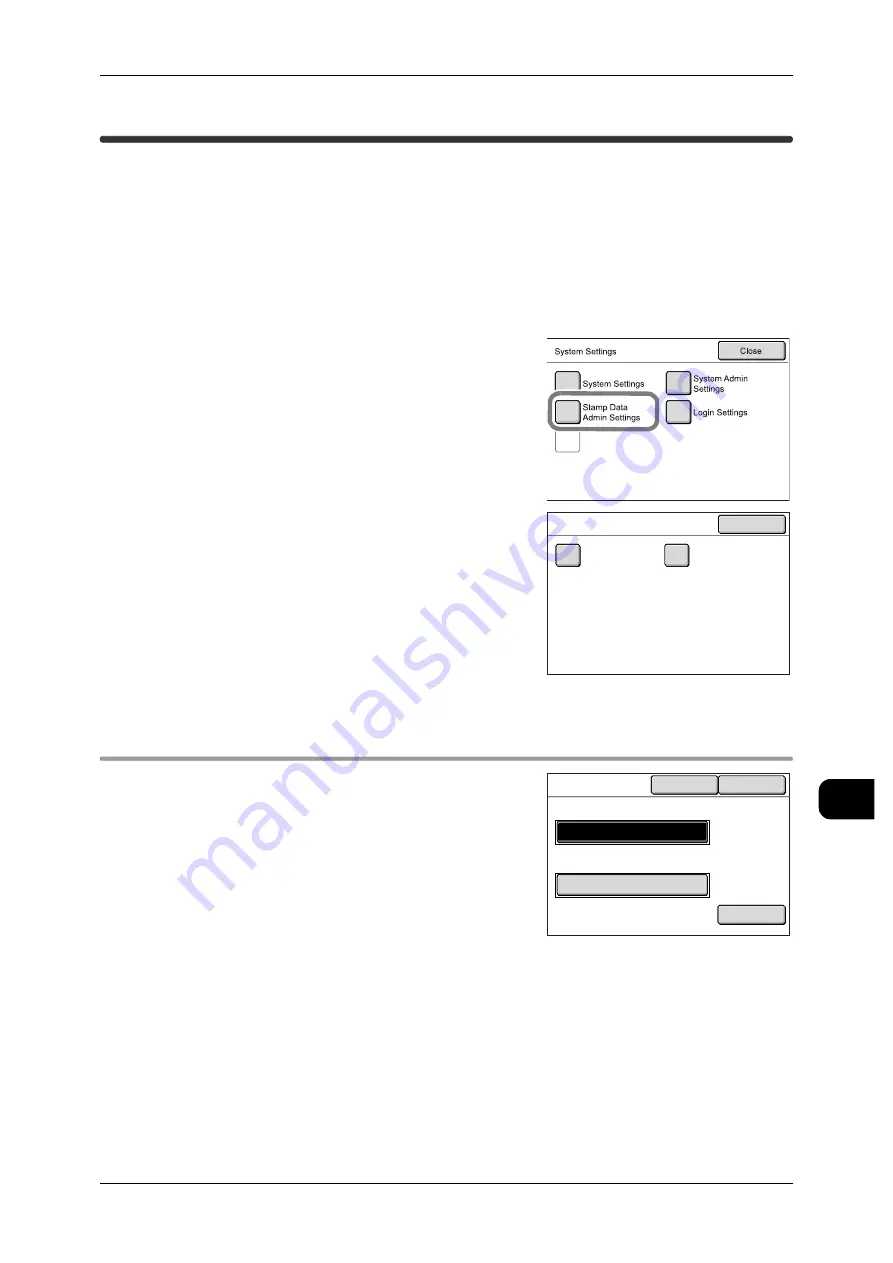
Stamp Data Admin Settings
251
S
yst
em Se
ttin
g
s
11
[System Settings]>[System Settings]
Stamp Data Admin Settings
Stamp Data Administrator refers to a user authorized to register stamps to the
machine via a computer on the network.
With [Stamp Data Admin Settings], you can set the ID and password for the Stamp
Data Administrator.
It is recommended to change the default ID and password to prevent setting changes
and to ensure security.
1
Select [Stamp Data Admin Settings] on the [Sys-
tem Settings] screen.
See
•
For details of how to display the [System Set-
tings] screen, refer to "System Settings Proce-
dure" (P.211).
2
Select the item to be set or changed.
3
Press [Close].
[System Settings]>[System Settings]>[Stamp Data Admin Settings]
Stamp Data Administrator ID
This screen allows you to set the UserID of the
Stamp Administrator. Enter from 1 to 32 charac-
ters for the UserID.
The factory default value is "stamp".
See
•
For details of how to enter text, refer to "Enter-
ing Text" (P.32).
Check/Repair
Rgquests
Stamp Data Admin Settings
Close
Stamp Data
Admin ID
Stamp Data
Admin Password
Cancel
Keyboard
Save
Stamp Data
Admin ID
Stamp Data Administrator ID
Re-enter Stamp Data Administrator ID
*****
*****
Содержание DocuWide 6035
Страница 26: ......
Страница 48: ......
Страница 96: ......
Страница 160: ......
Страница 176: ......
Страница 194: ......
Страница 206: ......
Страница 266: ......
Страница 282: ......
Страница 288: ......
Страница 289: ...DocuWide 6035 6055 User Guide Fuji Xerox Co Ltd DE3988E2 1 Edition 1 September 2008 Copyright 2008 by Fuji Xerox Co Ltd...
















































