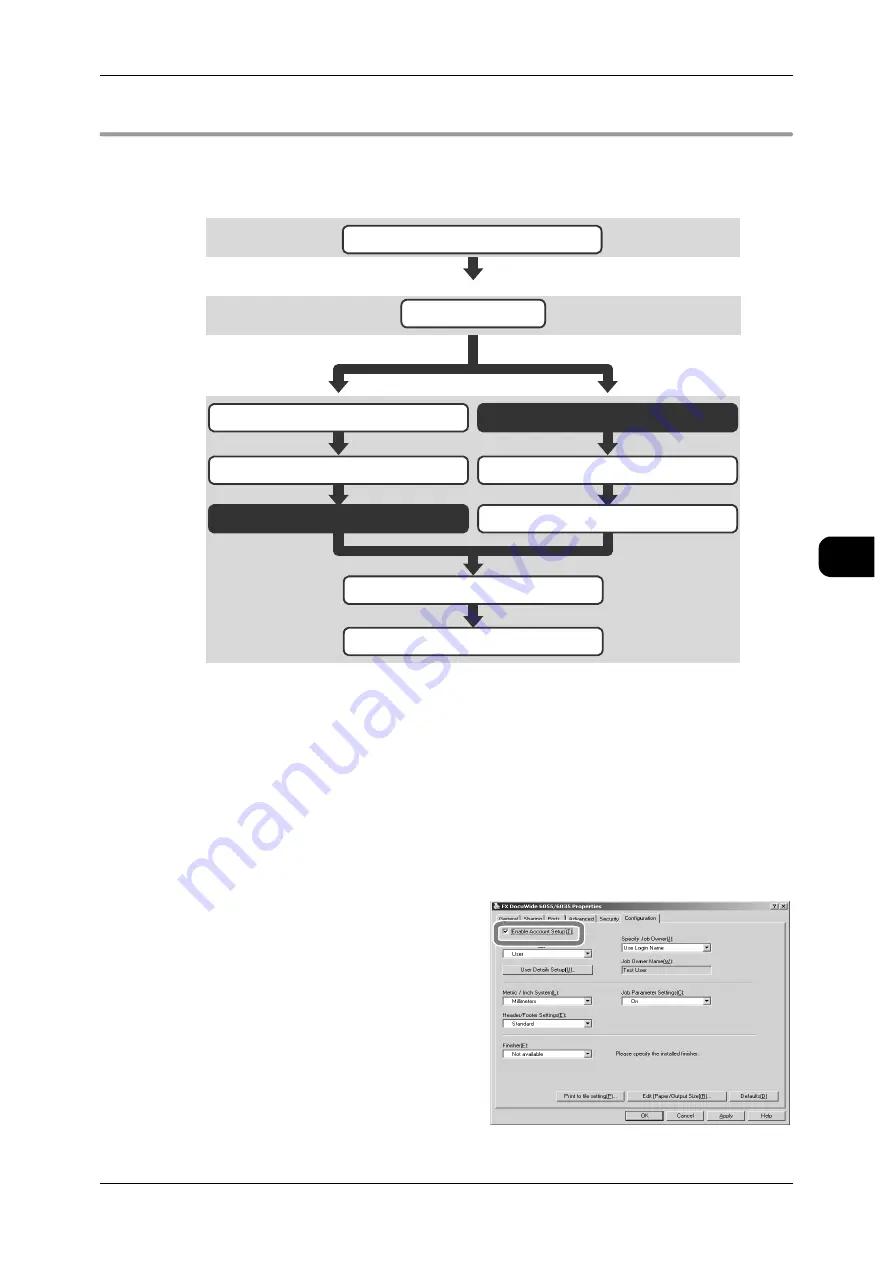
About Confidential Print
147
Pr
in
ti
n
g
5
Private Charge Print
The following flowchart illustrates the steps to create a Private Charge Print docu-
ment.
Note
•
You can specify a length of time to store a document, or a time to automatically delete a
stored document.
-
To specify setting on the machine, refer to "Stored Document Settings" (P.225)
-
To specify setting in CentreWare Internet Services, set with [Properties] > [Security] >
[Stored Document Settings].
Setting Authentication Data from your Computer
This section describes how to create authentication data for a Private Charge Print
document from your computer.
1
Click [Start] on the taskbar, then select
[Settings] > [Printers].
2
Right-click the printer icon, and click
[Properties].
3
Click the [Configuration] tab.
4
Select the [Enable Account Setup]
checkbox.
5
Click [User Details Setup] to display the
[User Details Setup] screen.
Set authentication data from your computer
Set authentication data using your printer driver
Specify Private Charge Print from your computer
Specify Print
Select Private Charge Print from the machine
Select [SecurePrint Jobs&More] on the Job Status screen
Select [Private Charge Print]
Select [SecurePrint Jobs&More] on the Job Status screen
Select [Private Charge Print]
Select the document to print or delete
Specify Print or Delete
Authenticate the IC card, User ID (Password)
Authenticate the IC card, User ID (Password)
Содержание DocuWide 6035
Страница 26: ......
Страница 48: ......
Страница 96: ......
Страница 160: ......
Страница 176: ......
Страница 194: ......
Страница 206: ......
Страница 266: ......
Страница 282: ......
Страница 288: ......
Страница 289: ...DocuWide 6035 6055 User Guide Fuji Xerox Co Ltd DE3988E2 1 Edition 1 September 2008 Copyright 2008 by Fuji Xerox Co Ltd...






























