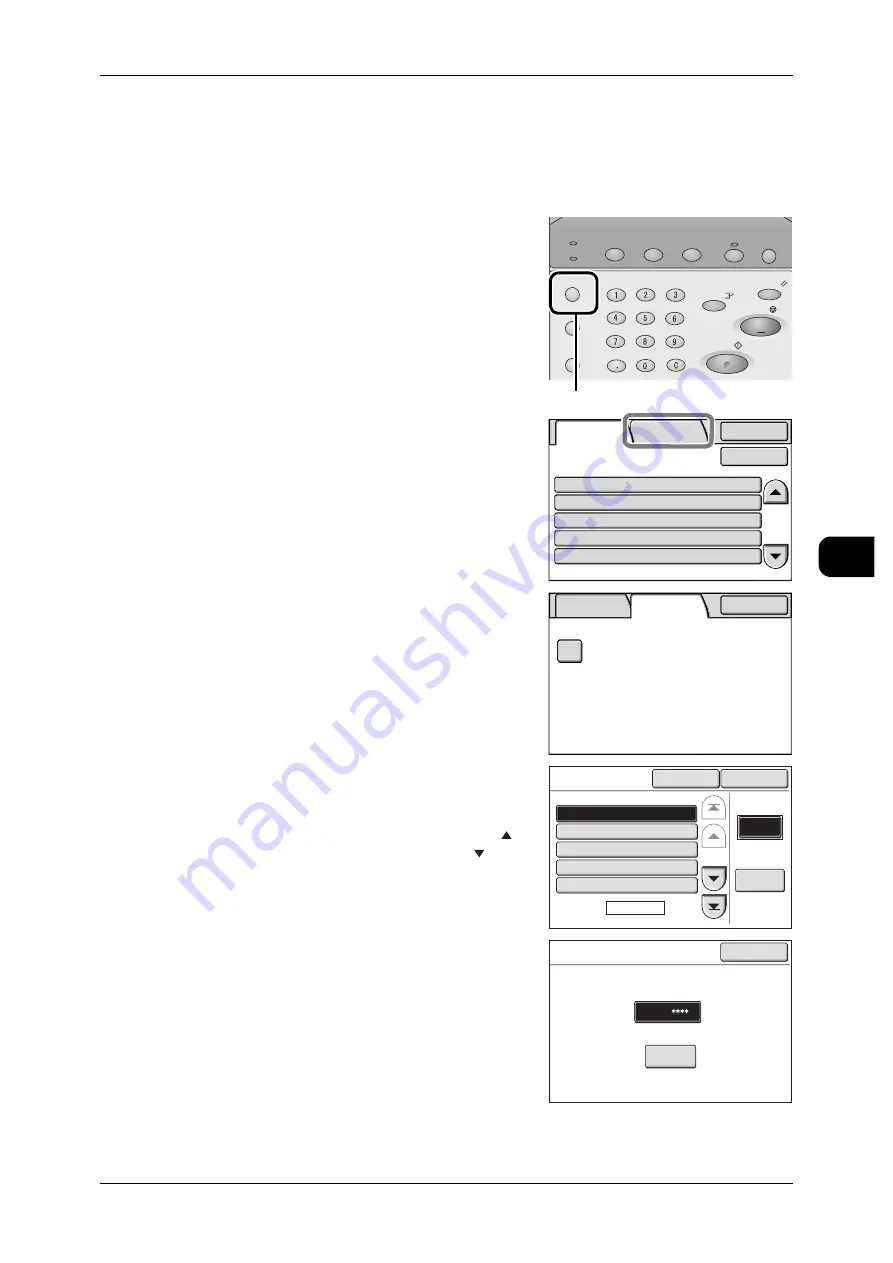
About Confidential Print
145
Pr
in
ti
n
g
5
Selectting Secure Print from the Machine
The printer control panel can be used to set [Secure Print] to save and print a docu-
ment.
1
Press the <Job Status> button.
2
Select the [SecurePrint Jobs&More] tab.
3
Select [Secure Print].
4
Select the relevant user and press [Document
List]
Note
•
Press [Refresh] to update the screen.
•
To return to the previous screen, press [ ]. To
advance to the next screen, press [ ].
•
Enter three consecutive digits in the [Go to]
field to select a user.
5
Enter your password and select [Confirm].
Job Status
Machine Status
Log In/Out
Clear All
Interrupt
Start
Stop
Transmitting
Copy Scan Menu
Job in memory
Copy from
Memory
Power Saver
<Job Status> button
Completed
Jobs
SecurePrint
Jobs&More
Details
Status
Job
Copy
Scan
Mailbox to PC
SecureReceive
70.7%
Mailbox007
Fuji Taro
Fuji Taro
Fuji Taro
Completed
Completed
Completed-Err
Completed
Completed
Close
Update
Completed
Jobs
SecurePrint
Jobs&More
Close
Secure
Print
Secure
Print
Go to
Document
List
(001-007)
Close
Refresh
Page
1 of 2
001.Fuji Taro
002.Sato Jiro
003.Suzuki Ichiro
004.55555
005.1234567890
Fuji Taro
Cancel
Confirm
Password
Содержание DocuWide 6035
Страница 26: ......
Страница 48: ......
Страница 96: ......
Страница 160: ......
Страница 176: ......
Страница 194: ......
Страница 206: ......
Страница 266: ......
Страница 282: ......
Страница 288: ......
Страница 289: ...DocuWide 6035 6055 User Guide Fuji Xerox Co Ltd DE3988E2 1 Edition 1 September 2008 Copyright 2008 by Fuji Xerox Co Ltd...






























