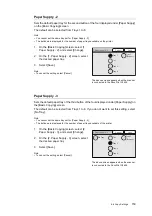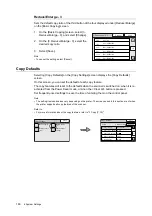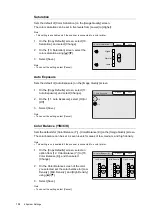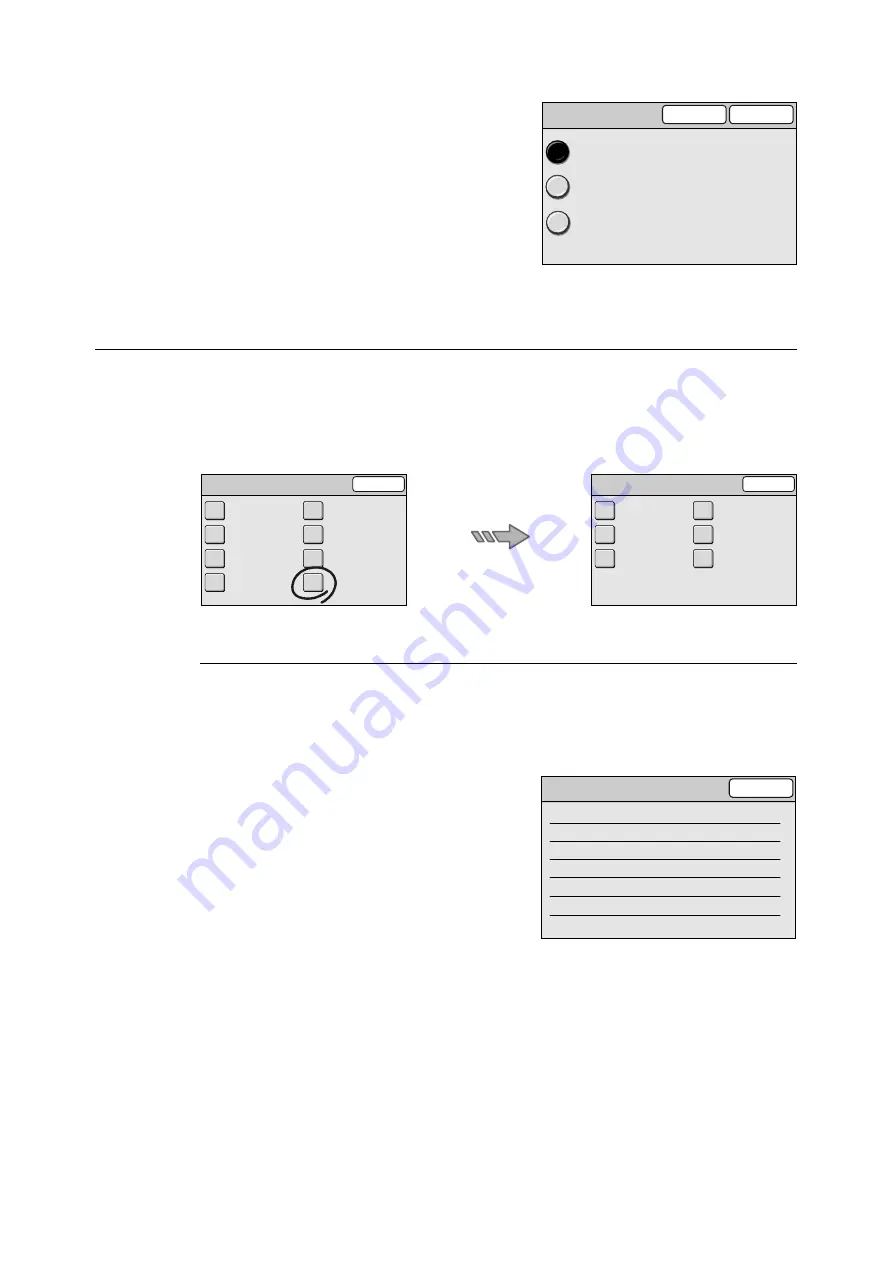
6.4 Common Settings
149
1.
On the [Other Settings] screen, select [2.
Paper Size Settings], and select [Change].
2.
On the [2. Paper Size Settings] screen,
select the desired paper size series from
[A/B Series], [A/B Series (8K/16K)], and
[Inch Series].
3.
Select [Save].
Note
• To cancel the setting, select [Cancel].
Maintenance/Diagnostics
Selecting [Maintenance/Diagnostics] on the [Common Settings] screen displays the
[Maintenance/Diagnostics] screen.
On this screen, you can set the defaults for the software versions, error history, printer
information, Address Book maintenance, and NV memory (system data).
Software Version
Displays the software version information, MAC Address.
Note
• The [DADF] information does not appear on the DocuScan C3200 A.
1.
On the [Maintenance/Diagnostics] screen,
select [Software Version].
2.
On the [Software Version] screen, verify the
contents.
3.
Select [Close].
2. Paper Size Settings
Save
Cancel
A/B Series
A/B Series
(8K/16K)
Inch Series
Common Settings
Close
Machine Clock
/ Timers
Screen Defaults
Service Availability
Other Settings
Audio Tones
Original Size
Button
Service Login
Maintenance
/ Diagnostics
Maintenance / Diagnostics
Close
Software Version
Address Book
Maintenance
Carriage Shift
Error History
Printer Information
Initialize NVM
Software Version
Serial No.
000000000
Close
DADF
Ver.000.000.000
Panel
Ver.000.000.000
MAC Address
00:A0:B7:31:CB:D5
ICM
Ver.000.000.000
IIT
Ver.000.000.000
Содержание DocuScan C3200 A
Страница 1: ...DocuScan C4250 C3200 A User Guide ...
Страница 9: ...Contents 9 A 6 Glossary 236 Index 240 ...
Страница 243: ...Index 243 V Variable Size System Settings 142 W wheel 15 195 197 ...