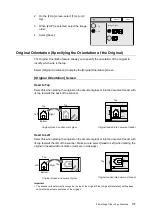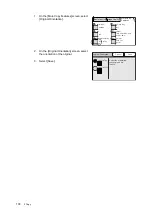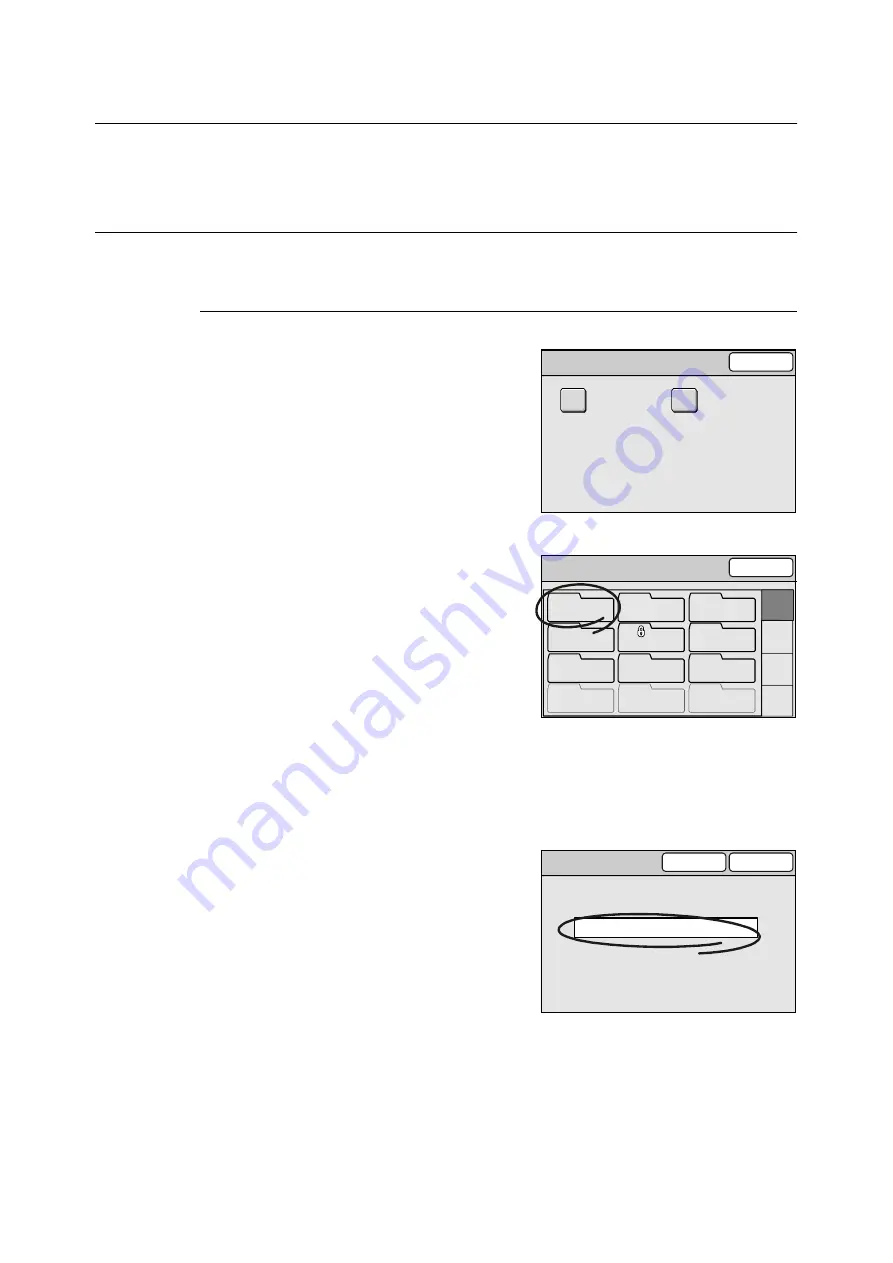
4.2 Using Address Book on the Scanner
121
4.2
Using Address Book on the Scanner
This section describes how to display Address Book on the scanner and to select or search
for an address in Address Book.
Displaying Address Book
Use the following procedure to display Address Book:
Using the <Address Book> button on the control panel
1.
Press the <Address Book> button on the
control panel.
2.
On the [Select Service] screen, select the
type of Address Book from [Scan to E-mail]
and [Scan to PC].
3.
On the [Address Book Folder] screen,
select the desired folder. If a password is
set to the folder, a password entry screen
appears.
Note
• Selecting [01-12], [13-24], [25-36], or [37-48] on the
right side of the screen displays the corresponding
address folders.
• Password-locked folders are indicated with a "lock"
icon.
• You can skip the [Address Book Folder] screen and
display the screen for a specific folder by changing the
default under [System Settings]. For more information,
refer to "Address Screen (P. 175)".
• If a password is not set to the folder, the [Address
Book] screen displays.
4.
On the password entry screen, enter the
password using the numeric keypad, and
select [Confirm].
Select Service
Close
Scan to PC
Scan to E-mail
Address Book Folder
Close
01
Common
02
Jones
03
Accounting
06
Brown
05
Jones
04
Smith
07
Potter
08
Administration
10
(Not in Use)
11
(Not in Use)
12
(Not in Use)
09
Misc.
01-12
13-24
25-36
37-48
Password
Cancel
Confirm
*****
Folder Name: 01 Common
Содержание DocuScan C3200 A
Страница 1: ...DocuScan C4250 C3200 A User Guide ...
Страница 9: ...Contents 9 A 6 Glossary 236 Index 240 ...
Страница 243: ...Index 243 V Variable Size System Settings 142 W wheel 15 195 197 ...