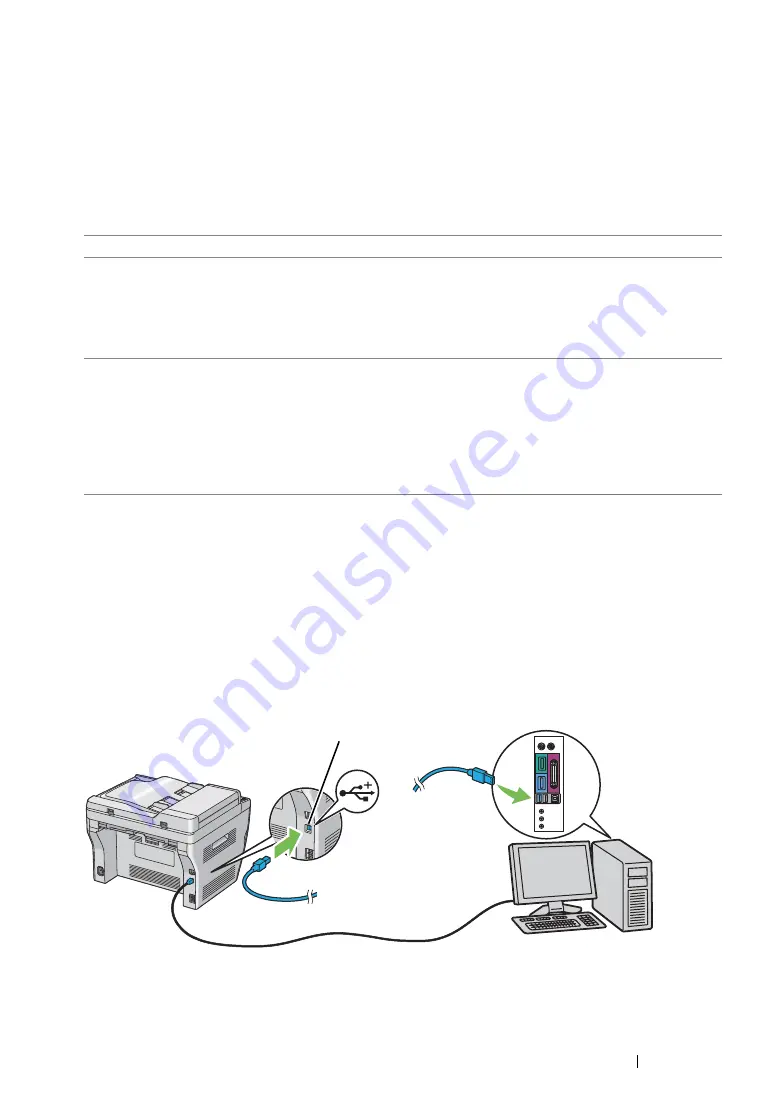
Printer Connection and Software Installation
68
Connecting Printer to Computer or Network
Connect the printer via Ethernet or USB. Hardware and cabling requirements vary for the different
connection methods. Ethernet cable and hardware are not included with your printer and must be
purchased separately.
The available features for each connection type are shown in the following table.
• DocuPrint M218 fw
USB Connection
If your printer is attached to a network instead of your computer, skip this section and go to
.
To attach the printer to a computer:
1
Ensure that the printer, computer, and any other attached devices are turned off and unplugged
from the power source/outlet.
2
Connect one end of a USB cable into the USB port at the rear of the printer, and the other end to
a USB port of the computer.
NOTE:
•
Do not connect the printer USB cable to the USB connector available on the keyboard.
Connection Type
Available Features
USB
When connected via USB you can:
•
Instruct print jobs from a computer.
•
Scan and print an image into an application.
•
Scan and print an image to a folder on the computer.
•
Use the Address Book Editor to manage Address Book entries.
Ethernet
When connected via Ethernet you can:
•
Instruct print jobs from a computer on the network.
•
Scan and print an image to a computer on the network.
•
Scan and print an image to an FTP server.
•
Scan to email.
•
Use CentreWare Internet Services to manage Address Book
entries.
USB port
Содержание DocuPrint M218 fw
Страница 1: ...User Guide DocuPrint M218 fw...
Страница 9: ...Contents 8...
Страница 13: ...Using This Guide 12 Using This Guide This section includes Organization on page 13 Conventions on page 14...
Страница 31: ...Product Features 30...
Страница 65: ...Printer Management Software 64...
Страница 197: ...Printing Basics 196...
Страница 252: ...251 Scanning 5 Select any unused number and click Add...
Страница 267: ...Scanning 266...
Страница 318: ...317 Faxing Setting Sounds This section includes Speaker Volume on page 318 Ringer Volume on page 319...
Страница 433: ...Troubleshooting 432...
Страница 437: ...Maintenance 436 5 Close the document cover...
Страница 442: ...441 Maintenance 6 Place the toner cartridge slowly on the sheets of paper spread in step 3...
Страница 463: ...Contacting Fuji Xerox 462...






























