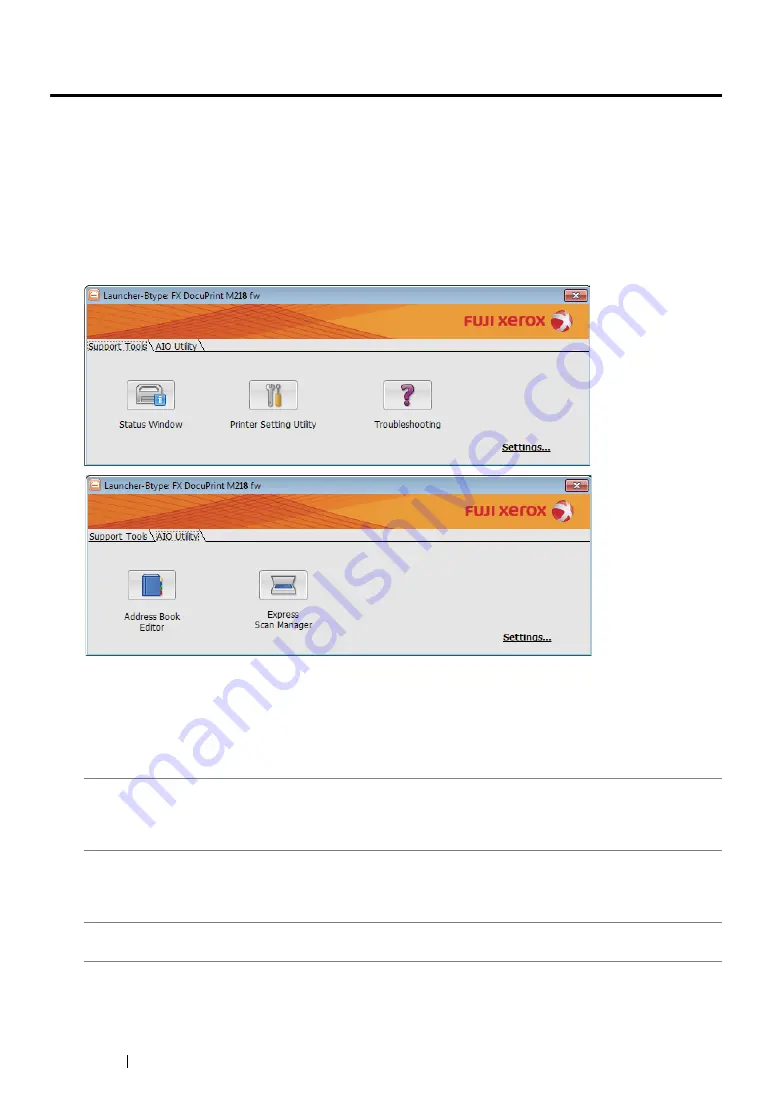
59
Printer Management Software
Launcher (Windows Only)
Using the
Launcher-Btype
window, you can open the
Status Window
,
Printer Setting Utility
,
Troubleshooting
,
Address Book Editor
, and
Express Scan Manager
.
The following procedure uses Windows 7 as an example.
To open the
Launcher-Btype
window:
1
Click
start
→
All Programs
→
Fuji Xerox
→
Fuji Xerox Printer Software for Asia-Pacific
→
your printer
→
Launcher
.
The
Launcher-Btype
window appears.
2
The
Launcher-Btype
window provides several buttons:
Status Window
,
Printer Setting Utility
,
Troubleshooting
,
Address Book Editor
, and
Express Scan Manager
.
To exit, click the
X
button at the top-right of the window.
For details, click the
Help
button/icon of each application.
Status Window
Opens the Printer Status window.
See also:
• "SimpleMonitor (Windows Only)" on page 58
Printer Setting Utility
Opens the Printer Setting Utility.
See also:
• "Printer Setting Utility (Windows Only)" on page 57
Troubleshooting
Opens the Troubleshooting guide, which allows you to resolve issues
by yourself.
Содержание DocuPrint M218 fw
Страница 1: ...User Guide DocuPrint M218 fw...
Страница 9: ...Contents 8...
Страница 13: ...Using This Guide 12 Using This Guide This section includes Organization on page 13 Conventions on page 14...
Страница 31: ...Product Features 30...
Страница 65: ...Printer Management Software 64...
Страница 197: ...Printing Basics 196...
Страница 252: ...251 Scanning 5 Select any unused number and click Add...
Страница 267: ...Scanning 266...
Страница 318: ...317 Faxing Setting Sounds This section includes Speaker Volume on page 318 Ringer Volume on page 319...
Страница 433: ...Troubleshooting 432...
Страница 437: ...Maintenance 436 5 Close the document cover...
Страница 442: ...441 Maintenance 6 Place the toner cartridge slowly on the sheets of paper spread in step 3...
Страница 463: ...Contacting Fuji Xerox 462...






























