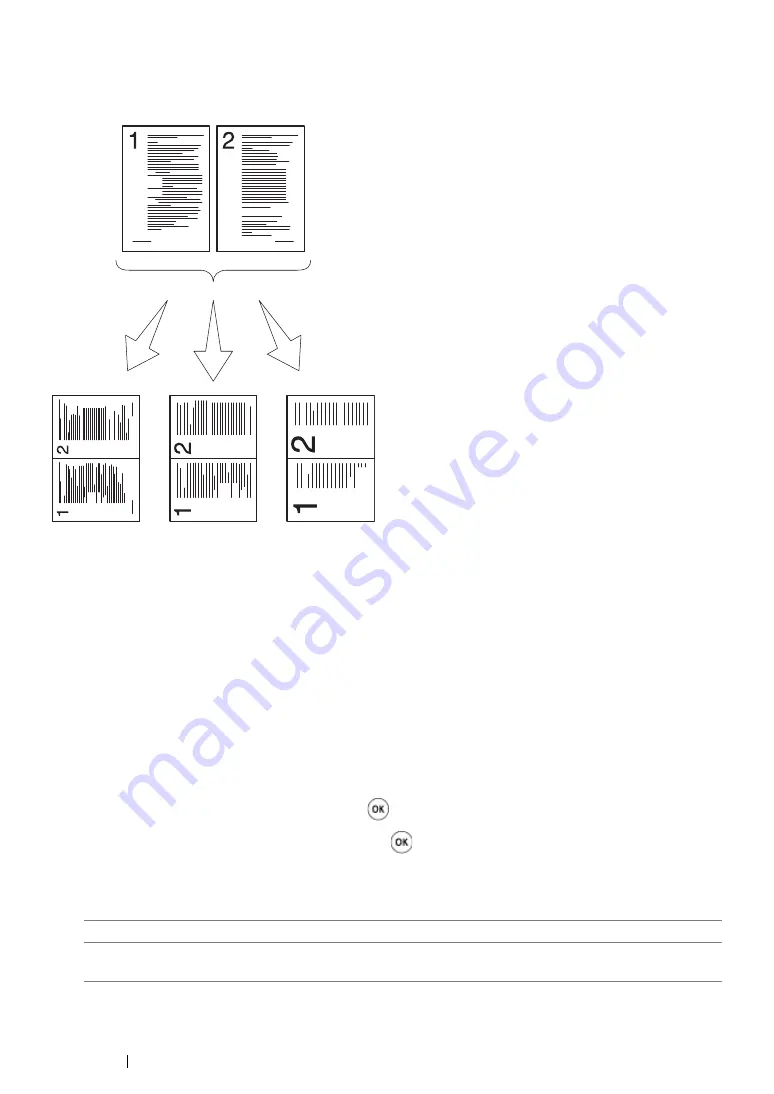
215
Copying
Multiple Up
You can print two original images to fit onto one sheet of paper.
1
Load the document(s) face up with top edge in first into the ADF or place a single document face
down on the document glass, and close the document cover.
See also:
• "Making Copies From the ADF" on page 202
• "Making Copies From the Document Glass" on page 200
2
Press the
Copy
button.
3
Select
Multiple Up
, and then press the
button.
4
Select the desired setting, and then press the
button.
NOTE:
•
Value marked by an asterisk (*) is the factory default menu settings.
Off*
Does not perform Multiple Up printing.
Auto
Automatically reduces the original pages to fit onto one sheet of
paper.
Auto:
Automatically
reduces the
pages to fit in
one page.
ID Card Copy:
Always prints two
sides of the ID
card in one page
in the original size
(by 100%).
Manual:
Reduces the pages in
the custom size
depending on the
setting of the
Reduce/Enlarge menu.
Содержание DocuPrint M218 fw
Страница 1: ...User Guide DocuPrint M218 fw...
Страница 9: ...Contents 8...
Страница 13: ...Using This Guide 12 Using This Guide This section includes Organization on page 13 Conventions on page 14...
Страница 31: ...Product Features 30...
Страница 65: ...Printer Management Software 64...
Страница 197: ...Printing Basics 196...
Страница 252: ...251 Scanning 5 Select any unused number and click Add...
Страница 267: ...Scanning 266...
Страница 318: ...317 Faxing Setting Sounds This section includes Speaker Volume on page 318 Ringer Volume on page 319...
Страница 433: ...Troubleshooting 432...
Страница 437: ...Maintenance 436 5 Close the document cover...
Страница 442: ...441 Maintenance 6 Place the toner cartridge slowly on the sheets of paper spread in step 3...
Страница 463: ...Contacting Fuji Xerox 462...






























