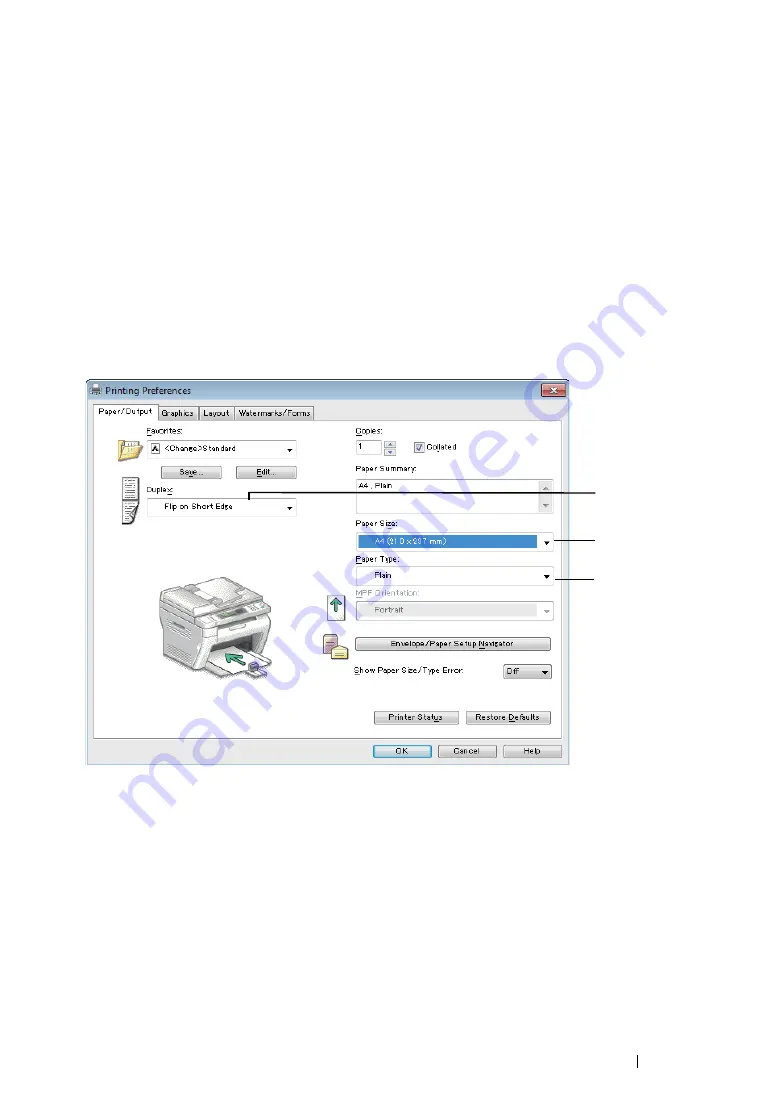
Printing Basics
168
Operations on Your Computer
• Using the Windows Print Driver
The following procedure uses Microsoft
®
Windows
®
7 WordPad as an example.
NOTE:
•
The way to display the printer
Properties
/
Printing Preferences
dialog box differs according to the application
software. Refer to the manual of your respective application software.
1
From the
File
menu, select
.
2
Select the printer from the
Select Printer
list box, and then click
Preferences
.
The
Paper/Output
tab of the
Printing Preferences
dialog box appears.
3
From
Duplex
, select either
Flip on Short Edge
or
Flip on Long Edge
to define the way 2-sided
print pages are bound.
4
From
Paper Size
, select the size of the document to be printed.
5
From
Paper Type
, select the paper type to be used.
6
Click
OK
to close the
Printing Preferences
dialog box.
7
Click
in the
dialog box to start printing.
IMPORTANT:
•
When you start manual duplex printing, the instruction window appears. Note that the window cannot be
reopened once it is closed. Do not close the window until duplex printing is complete.
3
4
5
Содержание DocuPrint M218 fw
Страница 1: ...User Guide DocuPrint M218 fw...
Страница 9: ...Contents 8...
Страница 13: ...Using This Guide 12 Using This Guide This section includes Organization on page 13 Conventions on page 14...
Страница 31: ...Product Features 30...
Страница 65: ...Printer Management Software 64...
Страница 197: ...Printing Basics 196...
Страница 252: ...251 Scanning 5 Select any unused number and click Add...
Страница 267: ...Scanning 266...
Страница 318: ...317 Faxing Setting Sounds This section includes Speaker Volume on page 318 Ringer Volume on page 319...
Страница 433: ...Troubleshooting 432...
Страница 437: ...Maintenance 436 5 Close the document cover...
Страница 442: ...441 Maintenance 6 Place the toner cartridge slowly on the sheets of paper spread in step 3...
Страница 463: ...Contacting Fuji Xerox 462...






























