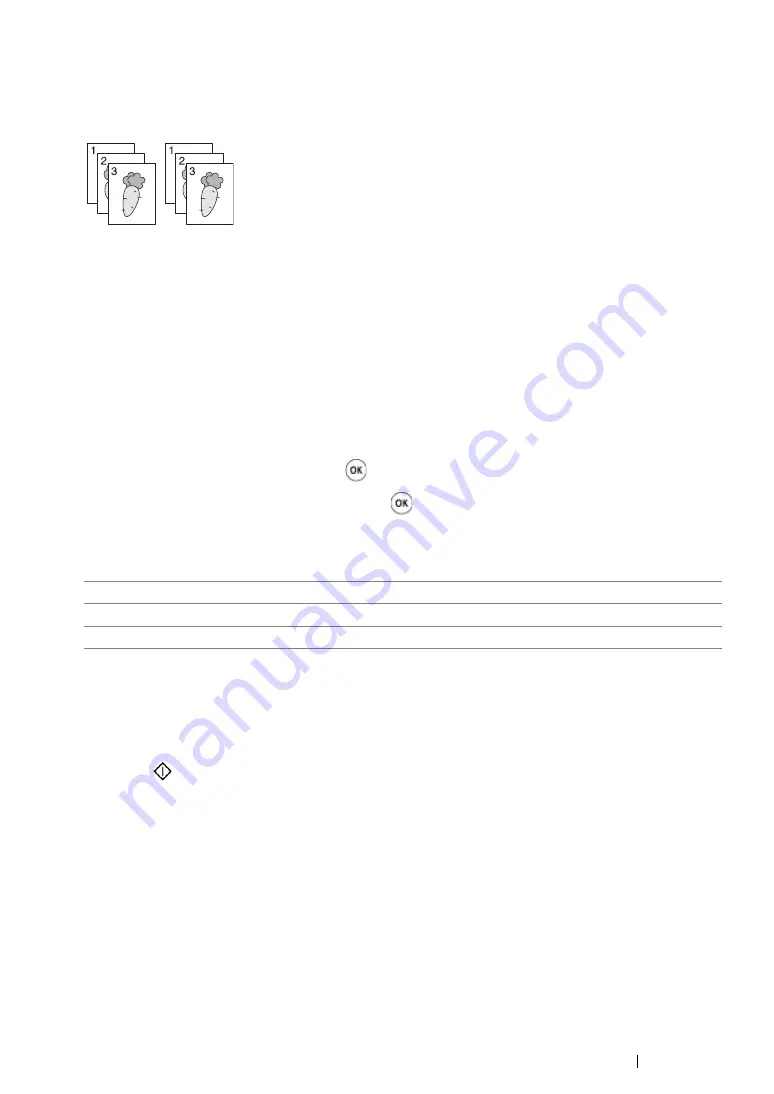
Copying
210
Collated
You can sort the copy output. For example, if you make two copies of three page documents, one
complete three page document will print followed by the second complete document.
NOTE:
•
Copying documents with a large amount of data may exhaust available memory. If a memory shortage occurs,
cancel the collating by turning
Collated
to
Off
on the operator panel.
1
Load the document(s) face up with top edge in first into the ADF or place a single document face
down on the document glass, and close the document cover.
See also:
• "Making Copies From the ADF" on page 202
• "Making Copies From the Document Glass" on page 200
2
Press the
Copy
button.
3
Select
Collated
, and then press the
button.
4
Select the desired setting, and then press the
button.
NOTE:
•
Value marked by an asterisk (*) is the factory default menu settings.
5
If necessary, customize the copy settings including the number of copies, copy size, and image
quality.
See also:
• "Setting Copy Options" on page 203
6
Press the
(
Start
) button to begin copying.
Off*
Does not sort the copy job.
On
Sorts the copy job.
Auto
Automatically determines which output mode for the copy job.
Содержание DocuPrint M218 fw
Страница 1: ...User Guide DocuPrint M218 fw...
Страница 9: ...Contents 8...
Страница 13: ...Using This Guide 12 Using This Guide This section includes Organization on page 13 Conventions on page 14...
Страница 31: ...Product Features 30...
Страница 65: ...Printer Management Software 64...
Страница 197: ...Printing Basics 196...
Страница 252: ...251 Scanning 5 Select any unused number and click Add...
Страница 267: ...Scanning 266...
Страница 318: ...317 Faxing Setting Sounds This section includes Speaker Volume on page 318 Ringer Volume on page 319...
Страница 433: ...Troubleshooting 432...
Страница 437: ...Maintenance 436 5 Close the document cover...
Страница 442: ...441 Maintenance 6 Place the toner cartridge slowly on the sheets of paper spread in step 3...
Страница 463: ...Contacting Fuji Xerox 462...






























