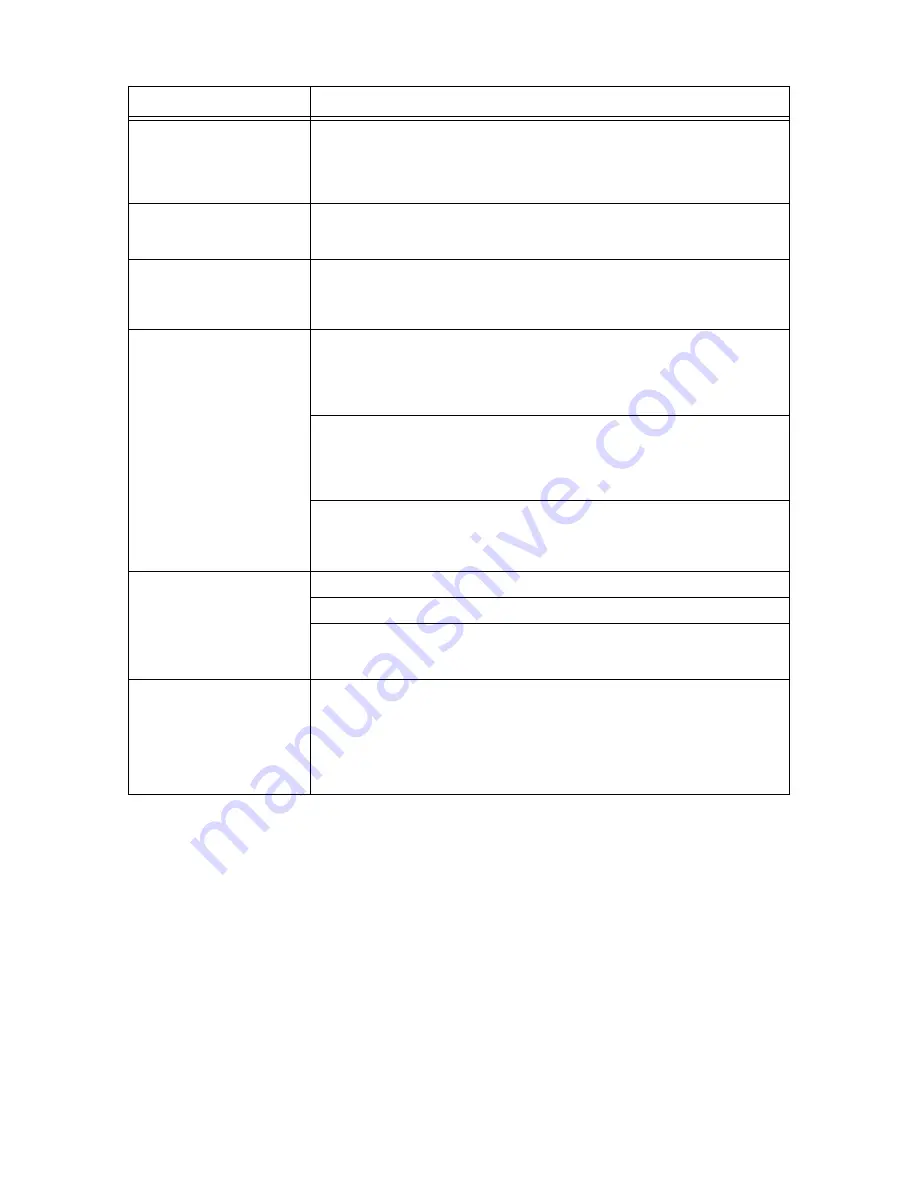
5.3 Problems With the Printer
51
Light of <Error> indicator is on.
Is there an error message displayed on the control panel? Check the displayed
message and rectify the error.
Refer to
• “5.5 Message List” (P. 56)
Light of <Error> indicator is
blinking.
An error that you cannot rectify by yourself has occurred. Record the displayed error
message or error code, switch off the power, pull out the power plug from the outlet, and
then contact our Customer Support Center or your dealers.
The light of the <Ready>
indicator is on and blinking but
there is no print output.
There are jobs remaining in the printer. Cancel printing or force the remaining data to be
printed.
To forcibly print the job, press the <Eject/Set> button. To cancel the job, press the
<Cancel Job> button.
Top section of printed
document is missing.
The text is printed in different
location from what you
intended.
Are the paper guides in the correct positions?
Set the paper guides to the correct positions.
Refer to
• “3.2 Loading Paper” (P. 32)
Check that the paper size on the printer driver or the control panel is correctly set.
Refer to
• Online Help for the printer driver
• “Tray Settings” (P. 38)
Check whether the setting for margin is correct on the printer driver.
Refer to
• Online Help for the printer driver
Strange noise.
Is the printer placed on a flat location? Place the printer on a stable surface.
Is the paper tray set correctly? Push the paper tray completely into the printer.
Are there foreign objects inside the printer? Switch off the power and remove any
foreign objects inside the printer. If the object cannot be removed unless the printer is
disassembled, contact our Customer Support Center or your dealers.
Condensation has occurred
inside the printer.
Using the control panel, set the time the printer is in the power saver mode to 60
minutes, and then leave the printer switched on. The inside of the printer warms up and
the condensation evaporates. When the condensation has evaporated you can use the
printer normally.
Refer to
• “System Settings” (P. 41)
Symptom
Reason/Action
Содержание DocuPrint C525 A
Страница 1: ...DocuPrint C525 A User Guide ...
Страница 8: ...8 Contents Index 93 ...
Страница 45: ...4 3 Menu List 45 Continued from previous page ...
















































