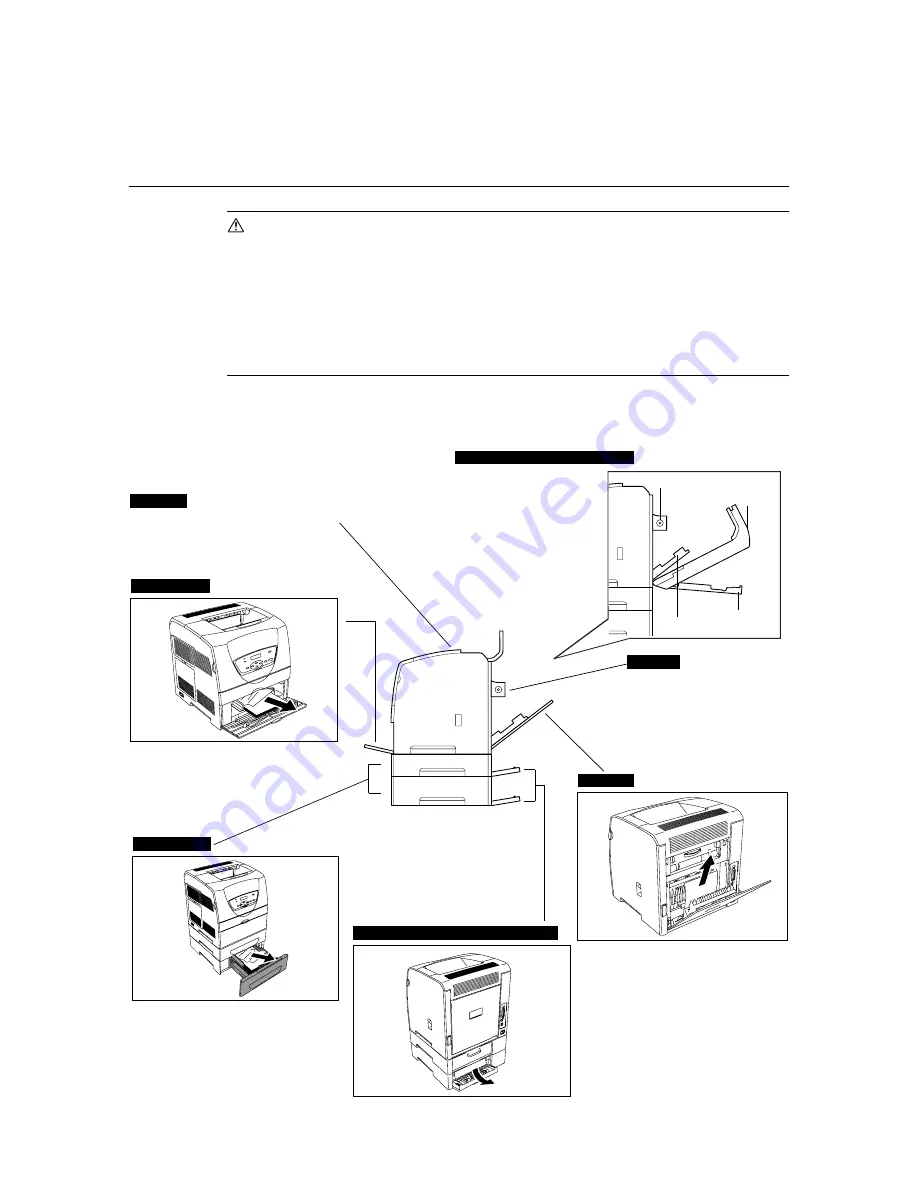
46
5 Troubleshooting
5
Troubleshooting
5.1
When Paper Jams
CAUTION
• When removing jammed paper, make sure that no pieces of torn paper are left in the
machine. A piece of paper remaining in the machine can cause fire. If a sheet of paper is
wrapped around the heat roller, or when clearing a jammed paper that is difficult or
impossible to see, do not try to remove it by yourself. Doing so can cause injuries or
burns. Switch off the machine immediately, and contact our Customer Support Center or
your dealers.
• The fuser unit, and the surrounding area are hot. You may get burnt if you touch it
directly.
Following the message on the control panel, open the cover and remove the jammed paper.
If the paper is torn, check for any remaining torn pieces of paper.
When the duplex unit is installed
When using the bypass tray, check to
make sure there is no jammed paper in
it.
Cover C
Duplex unit D
Cover E
Cover F
Cover F
Cover A
Refer to “Near the Center Output Tray”
(P. 47) on how to remove the paper.
Refer to “Inside the Duplex Unit”
(P. 47) on how to open cover C
and the duplex unit and remove
the paper.
Refer to “Near the Fuser Unit”
(P. 48) on how to remove the
paper.
Cover E
Cover G (Tray 1), Cover H (Tray 2)
Bypass Tray
Tray 1, Tray 2
Содержание DocuPrint C525 A
Страница 1: ...DocuPrint C525 A User Guide ...
Страница 8: ...8 Contents Index 93 ...
Страница 45: ...4 3 Menu List 45 Continued from previous page ...
















































