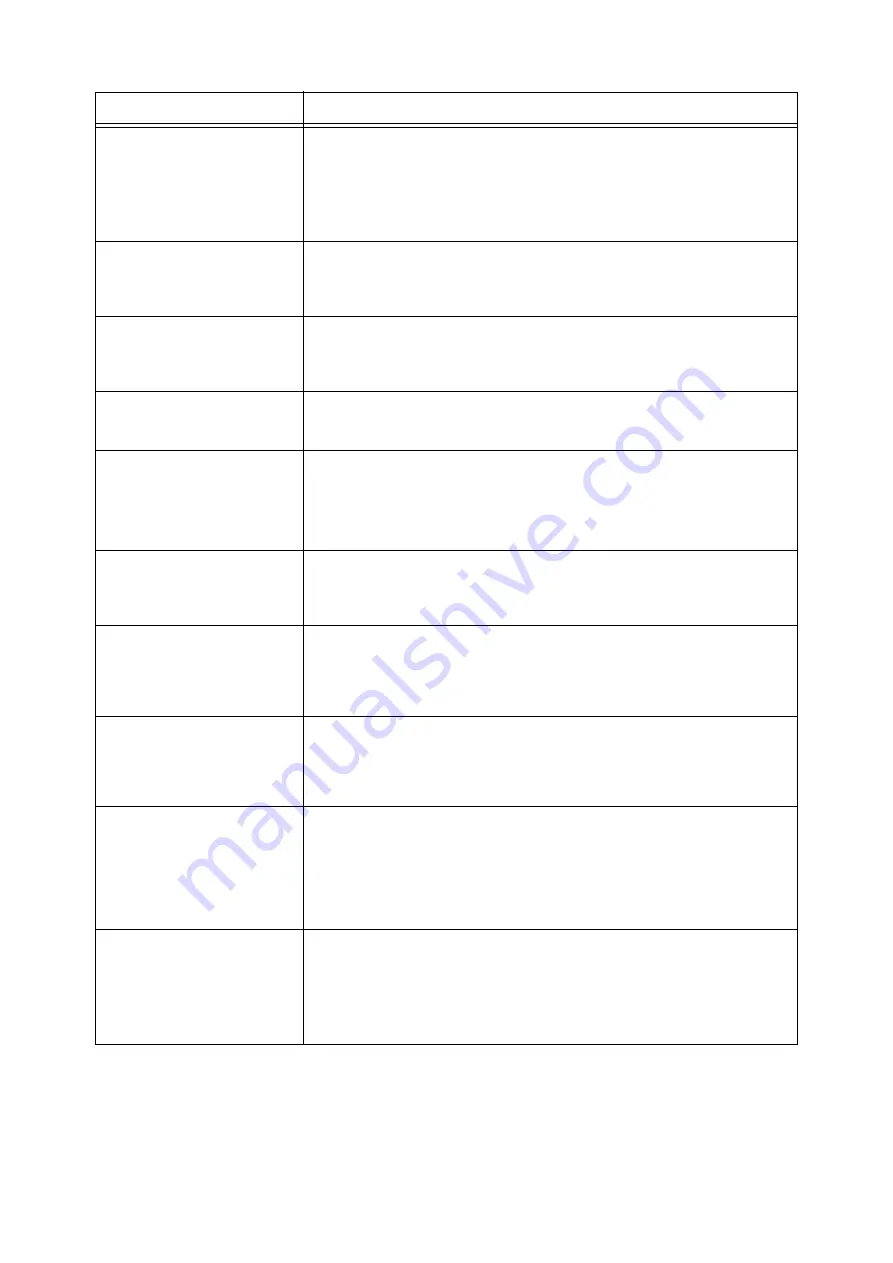
6.6 Error Messages (in Alphabetical Order)
117
Open Tray1/Front
Clear Jam
Open & Close
Front Cover
A paper jam occurred in the printer.
Open the front cover and find the jammed area. If you see the jammed paper,
remove it from the printer. If you cannot remove the jammed paper, pull out the tray 1
to remove the paper. Then, open and close the front cover.
Refer to
• "6.1 Clearing Paper Jams" (P. 99)
Out of Memory
Press SET
The job cannot be printed due to insufficient memory.
Cancel the job by pressing the <Eject/Set> button on the control panel.
Reduce the number of files to print and try printing again. If the same message keeps
appearing, we suggest you to install additional memory.
PDF Print
Disabled
Press SET
The PDF file may be print-prohibited.
PDF files that are prohibited to print cannot be printed on the printer. Cancel the job
by pressing the <Eject/Set> button on the control panel.
PDL Error
Press SET
An error occurred while processing the job.
Cancel the job by pressing the <Eject/Set> button on the control panel.
Check if there is any problem with the print data.
Press SET
to Continue
Press the <Eject/Set> button on the control panel to start printing.
If the <Eject/Set> button is not pressed for 5 seconds, the printer will start printing
automatically.
Refer to
• "3.4 Manual 2-sided Printing" (P. 50)
Ready (B/W Only)
Replace Toner [X]
(X: Y, M, or C)
The X toner cartridge has run out of toner.
Replace the X toner cartridge.
The printer continues printing in monochrome even when this message appears.
Ready to Print
Drum Cartridge
Ready to Print
Reorder Spare
The drum cartridge needs to be replaced soon. Have a new cartridge ready.
Ready to Print
Fuser Unit
Ready to Print
Reorder Spare
The fuser unit needs to be replaced soon. Have a new fuser unit ready.
Ready to Print
Toner Cart [X]
Ready to Print
Reorder Spare
(X: Y, M, C, or K)
The toner in the X toner cartridge is low. Have a new cartridge ready.
Reboot printer
(***-***)
The printer may be at fault.
Switch the power off, wait for the display to go out, and switch the power back on
again. If the same error code is displayed, copy down the error code (***-***), and
contact our Customer Support Center or your dealers.
Refer to
• "Network-related Problems (DocuPrint C1110 only)" (P. 120)
Message
Symptom/Cause/Remedy
Содержание DocuPrint C1110 B
Страница 1: ...DocuPrint C1110 C1110 B User Guide ...
















































