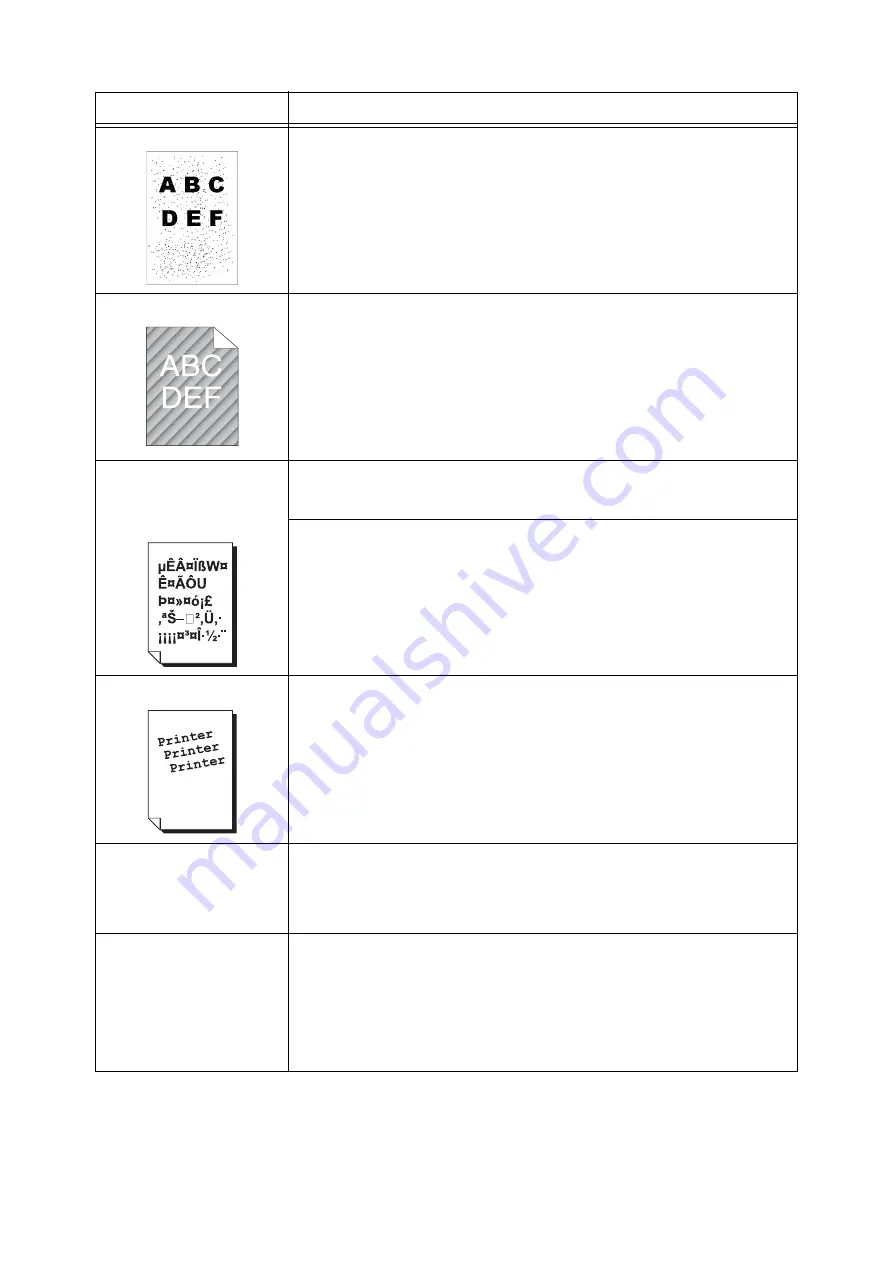
6.4 Print Quality Problems
111
Bead-Carry-Out (BCO)
Adjust the altitude setting on the control panel.
Refer to
• "7.12 Adjusting the Altitude" (P. 167)
Auger mark
If continuously printing documents having high image density, output may have skewed,
uneven halftone images.
Clean the developer under [Maintenance mode] on the control panel.
Refer to
• "7.15 Cleaning the Developer" (P. 170)
Texts are garbled.
Output printed is not the same
as the original data displayed
on your computer screen.
The data was printed using a font that does not come standard with the printer. Check
the font used by the application. On the DocuPrint C1110, if using PostScript, download
fonts as necessary.
Isn’t the printer set to substitute TrueType fonts with the built-in fonts?
Change the printing method of TrueType fonts under the [Detailed Settings] tab > [Font
Settings] on your print driver.
Refer to
• Online help for the print driver
Images are skewed.
The paper guides are not adjusted properly. Adjust the paper guides properly.
Refer to
Color documents are printed in
monochrome.
Isn't the [Paper/Output] tab > [Output Color] set to [Black]?
Change the [Output Color] setting to [Color (Auto)].
Refer to
• Online help for the print driver
Photos are blurred.
Isn't the original image blurred?
Adjust the sharpness of the original image and try printing it again.
If you cannot adjust the sharpness of the original image, change the sharpness setting
under the [Detailed Settings] tab > [Other Settings] > [Sharpness adjustment] on your
print driver and try printing the image again.
Refer to
• Online help for the print driver
Symptom
Cause/Remedy
Содержание DocuPrint C1110 B
Страница 1: ...DocuPrint C1110 C1110 B User Guide ...






























