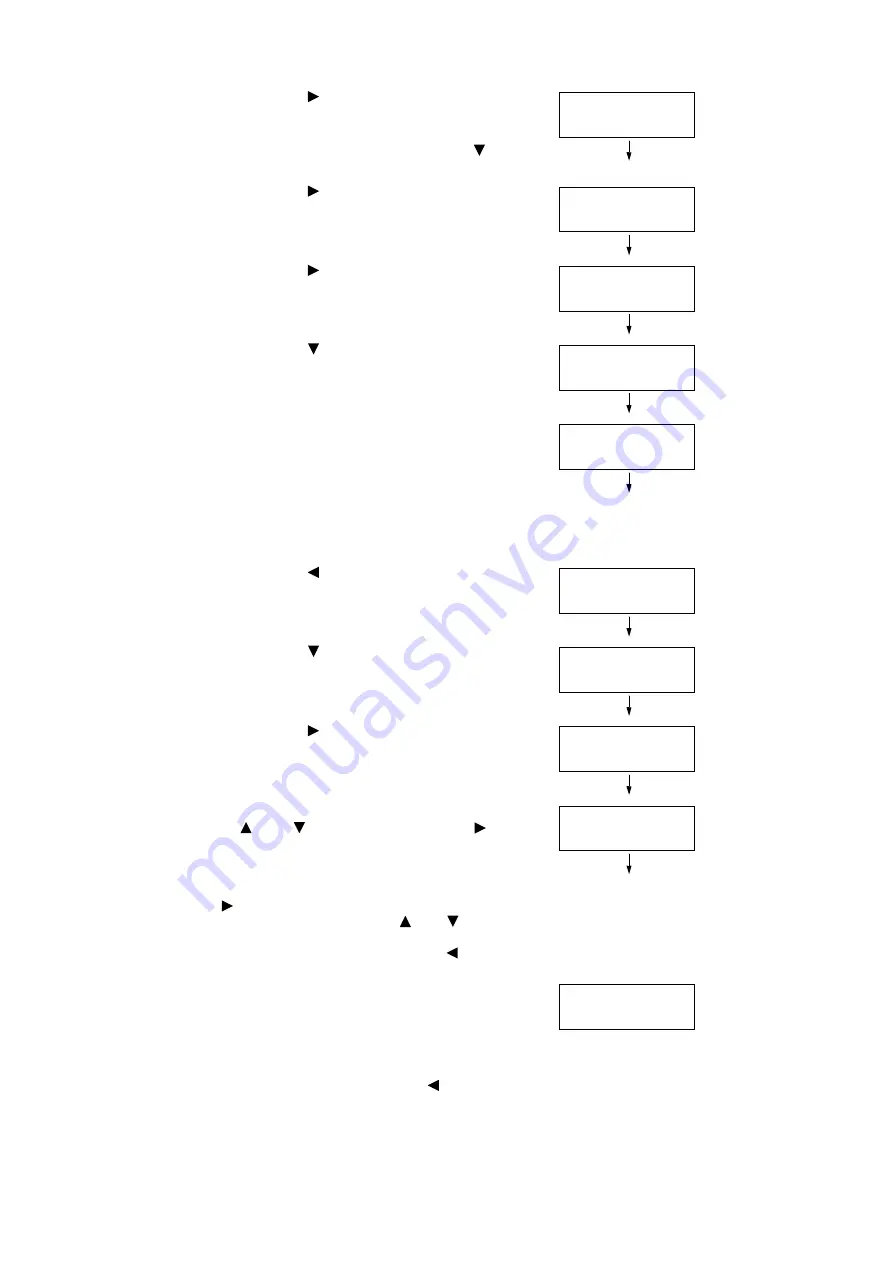
1.2 Setting the Network Environment (DocuPrint C1110 only)
23
6.
Press the < > or <Eject/Set> button to
accept the selection.
[IPv4] or [IP Mode] is displayed.
If [IP Mode] is displayed, press the < >
button to display [IPv4].
7.
Press the < > or <Eject/Set> button to
accept the selection.
[Get IP Address] is displayed.
8.
Press the < > or <Eject/Set> button to
accept the selection.
The current setting is displayed.
9.
Press the < > button until [Panel] is
displayed.
10. Confirm your selection by pressing the
<Eject/Set> button.
The display shows [Reboot to apply
settings] for 3 seconds and returns to the
setting screen.
You will reboot the printer after setting the
gateway address. Go on to the next step.
11. Press the < > button to return to [Get IP
Address].
12. Press the < > button to display [IP
Address].
13. Press the < > or <Eject/Set> button to
accept the selection.
The current IP address is displayed.
14. Enter the value in the first field using the
< > or < > button, and press the < >
button.
Note
• If you do not need to change the setting, press the
<
> button to advance to the next field.
• Pressing and holding down the <
> or <
> button
increments the value by 10.
• To return to the previous field, press the <
> button.
15. Enter the rest of the fields in the same
manner. After entering the last (4th) field,
press the <Eject/Set> button to confirm
your entry.
16. If you want to set a subnet mask and
gateway address, press the < > button
and proceed to Step 17.
If you want to finish the setting, proceed to
Step 24.
TCP/IP
IPv4
IPv4
Get IP Address
Get IP Address
DHCP / Autonet*
Get IP Address
Panel
Get IP Address
Panel *
IPv4
Get IP Address
IPv4
IP Address
IP Address
000.000.000.000*
IP Address
192.000.000.000
IP Address
192.168.001.100*
Содержание DocuPrint C1110 B
Страница 1: ...DocuPrint C1110 C1110 B User Guide ...
















































