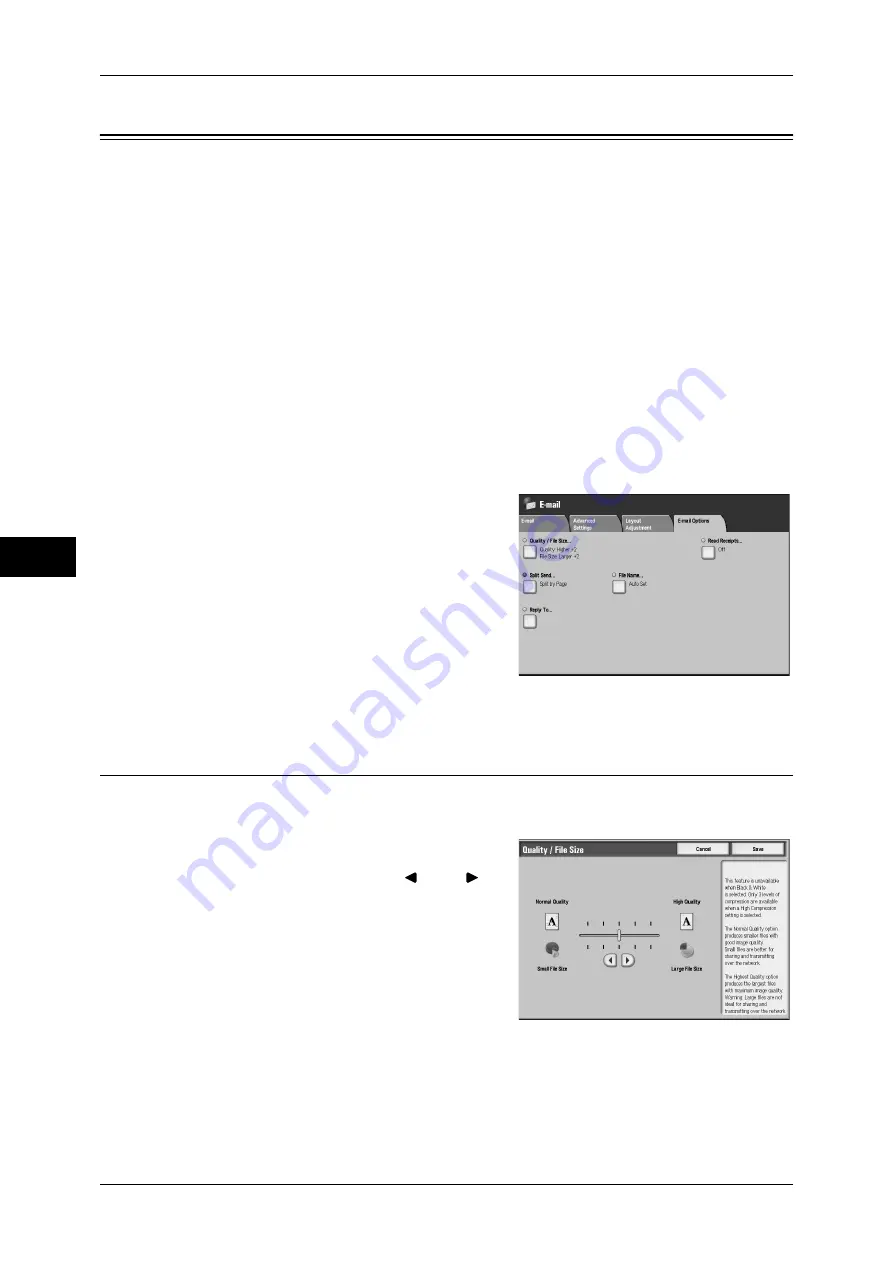
5 Scan
234
Scan
5
E-mail Options/Filing Options
On the [E-mail Options]/[Filing Options] screen under [E-mail], [Scan to Mailbox],
[Network Scanning], or [Scan to PC], you can configure the output formats. For more
information, refer to below.
Quality/File Size (Specifying an Image Compression Ratio When Scanning) ........................234
Read Receipts (Specifying Read Receipts)...............................................................................235
Split Send (Sending in Sections)...............................................................................................235
File Name (Specifying a Name for the File to be Sent)............................................................236
Reply To (Specifying a Reply Address) ...................................................................................236
File Name Conflict (Setting the Action to be Taken for File Name Conflict)..........................237
Document Name (Specifying a Name for the File to be Saved)...............................................237
Encryption (Sending E-mail Encrypted by S/MIME)...............................................................237
Digital Signature (Sending E-mail with a Digital Signature by S/MIME)...............................238
Login Name...............................................................................................................................238
Password ...................................................................................................................................238
Meta Data..................................................................................................................................238
1
On the [All Services] screen, select [E-mail],
[Scan to Mailbox], [Network Scanning], or
[Scan to PC].
2
Select the [E-mail Options]/[Filing Options]
tab, and then select a feature on the [E-mail
Options]/[Filing Options] screen.
Note
•
The buttons displayed on the screen
depend on the scan service selected on
the [All Services] screen. The screen on
the right is for the [E-mail] feature.
Quality/File Size (Specifying an Image Compression Ratio When
Scanning)
This feature allows you to select an image compression level. The setting is effective
when [Color Scanning] is set to [Color] or [Grayscale].
1
Select [Quality/File Size].
2
Adjust Quality/File Size with [
] and [
].
Note
•
If High-compression Image Kit is
installed, and when [PDF High
Compression] is selected for [Output
Format], three image compression levels
are available.
Small File Size
The image is saved with high compression.
Image quality degrades, but the file size
decreases.
Large File Size
The image is saved with low compression. Image quality improves, but the file size
increases.
Содержание ApeosPort-3 C4400
Страница 1: ...ApeosPort III C4400 DocuCentre III C4400 User Guide...
Страница 34: ......
Страница 54: ......
Страница 116: ...3 Copy 114 Copy 3 On Enables ID card copying...
Страница 126: ......
Страница 256: ......
Страница 272: ......
Страница 288: ......
Страница 306: ......
Страница 326: ......
Страница 327: ...13 Appendix This chapter contains a list of terms used in this guide z Glossary 326...
Страница 334: ......






























