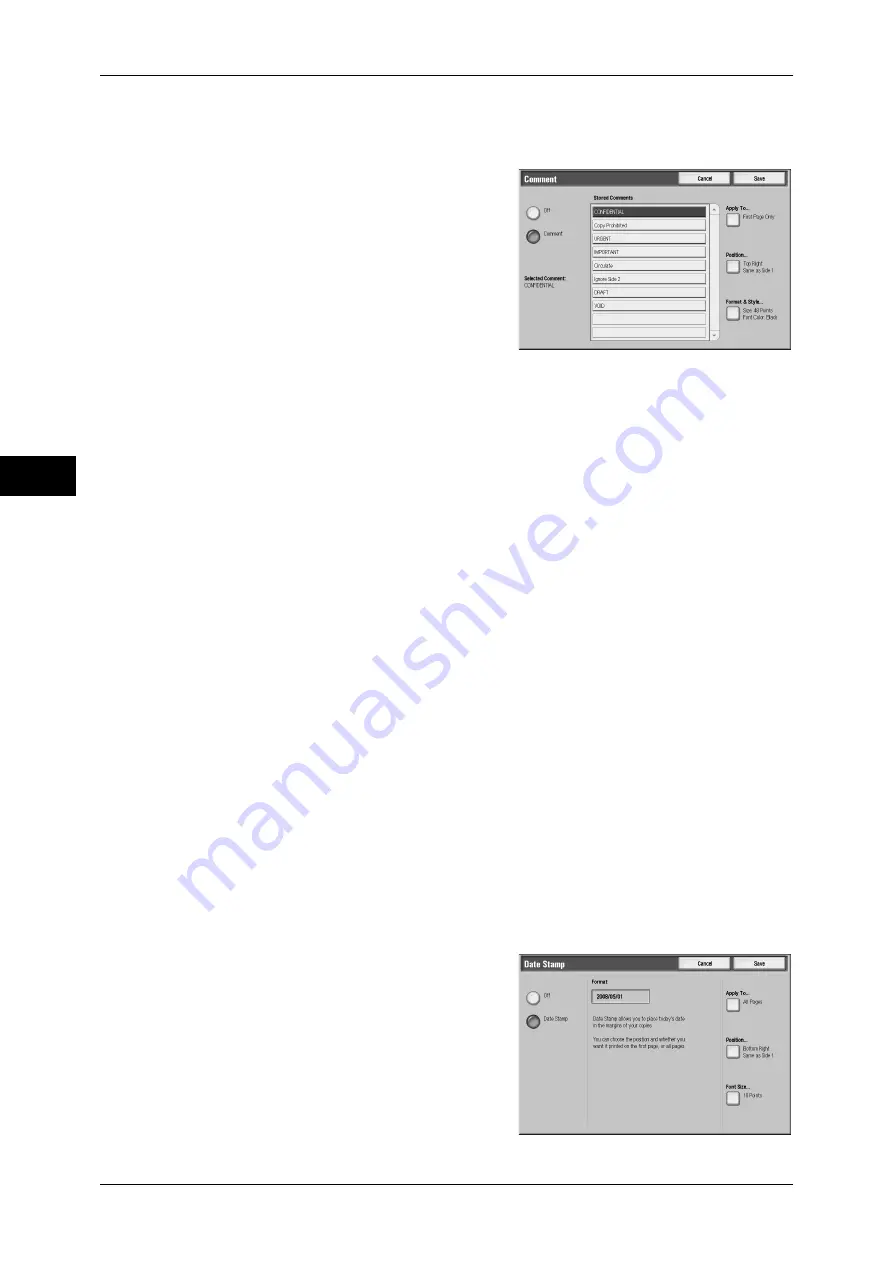
3 Copy
102
Co
py
3
[Comment] Screen
This screen allows you to select a comment style and a comment position.
1
Select any item.
Off
No comment is added.
Comment
A comment is added.
Stored Comments
You can select comment text from eight options, or from user-defined text strings.
For information on how to register text, refer to "5 Tools" > "Common Service Settings" > "Watermark"
> "Custom Watermark 1 to 3" in the Administrator Guide.
Apply To
Displays the [Apply Comment To] screen.
You can select whether to add a stamp onto the first copy page only, or onto each copy
page.
Position
Displays the [Comment - Position] screen.
For side 1 of copy sheets, you can select a comment position from nine options.
For side 2 of copy sheets, you can select [Same as Side 1] or [Mirror Side 1].
Format & Style
Displays the [Comment - Format & Style] screen.
You can select a comment size from three options, or can directly specify a size in the
range of 6 to 64 points in 1 point increments. You can also select a stamp color from
seven options.
Note
•
When setting [Date Stamp] and [Page Numbers] at the same time, [Black] is specified for the
color of comment.
[Date Stamp] Screen
This screen allows you to add a date to copies. The date shows when you started
copying the document.
You can change the date format. For details, refer to "5 Tools" > "Common Service Settings" >
"Watermark" > "Date Format" in the Administrator Guide.
1
Select any item.
Off
No date is added.
Содержание ApeosPort-3 C4400
Страница 1: ...ApeosPort III C4400 DocuCentre III C4400 User Guide...
Страница 34: ......
Страница 54: ......
Страница 116: ...3 Copy 114 Copy 3 On Enables ID card copying...
Страница 126: ......
Страница 256: ......
Страница 272: ......
Страница 288: ......
Страница 306: ......
Страница 326: ......
Страница 327: ...13 Appendix This chapter contains a list of terms used in this guide z Glossary 326...
Страница 334: ......






























