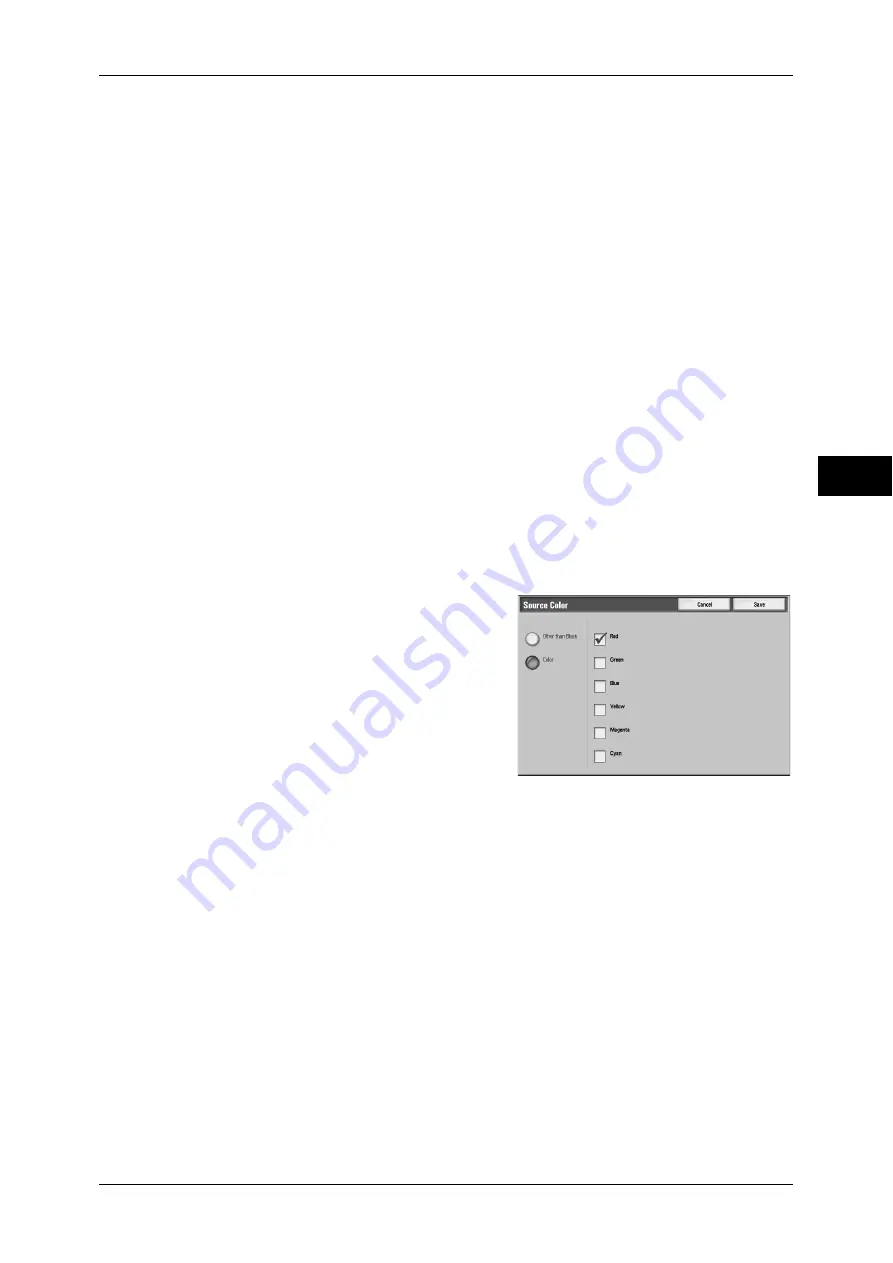
Copy
71
Co
py
3
Dual Color
Separates the colors of your document into the source colors and the other colors, and
then copies the document using two colors. Selecting [Dual Color] allows you to set the
following:
z
Source Color
The [Source Color] screen is displayed.
Refer to "[Source Color] Screen" (P.71).
z
Target Area Color
The [Target Area Color] screen is displayed.
Refer to "[Target Area Color] Screen" (P.71).
z
Non-target Area Color
The [Non-target Area Color] screen is displayed.
Refer to "[Non-target Area Color] Screen" (P.72).
Single Color
The [Output Color - Color] screen is displayed.
Refer to "[Output Color - Color] Screen" (P.72).
[Source Color] Screen
This screen allows you to select one or more colors from your document to define them
as source colors.
1
Select [Dual Color].
2
Select [Source Color].
3
Select [Other than Black] or [Color].
4
If you selected [Color] in Step 3, select the
desired source colors.
Other than Black
The colors other than black will be the source
colors.
Color
Allows you to select one or more source colors from six preset options.
[Target Area Color] Screen
This screen allows you to select the target color to be used in place of the selected
source colors. Available options are seven preset and six custom options.
For information about how to set custom colors, refer to "5 Tools" > "Copy Service Settings" > "Custom
Colors" in the Administrator Guide.
Содержание ApeosPort-3 C4400
Страница 1: ...ApeosPort III C4400 DocuCentre III C4400 User Guide...
Страница 34: ......
Страница 54: ......
Страница 116: ...3 Copy 114 Copy 3 On Enables ID card copying...
Страница 126: ......
Страница 256: ......
Страница 272: ......
Страница 288: ......
Страница 306: ......
Страница 326: ......
Страница 327: ...13 Appendix This chapter contains a list of terms used in this guide z Glossary 326...
Страница 334: ......






























