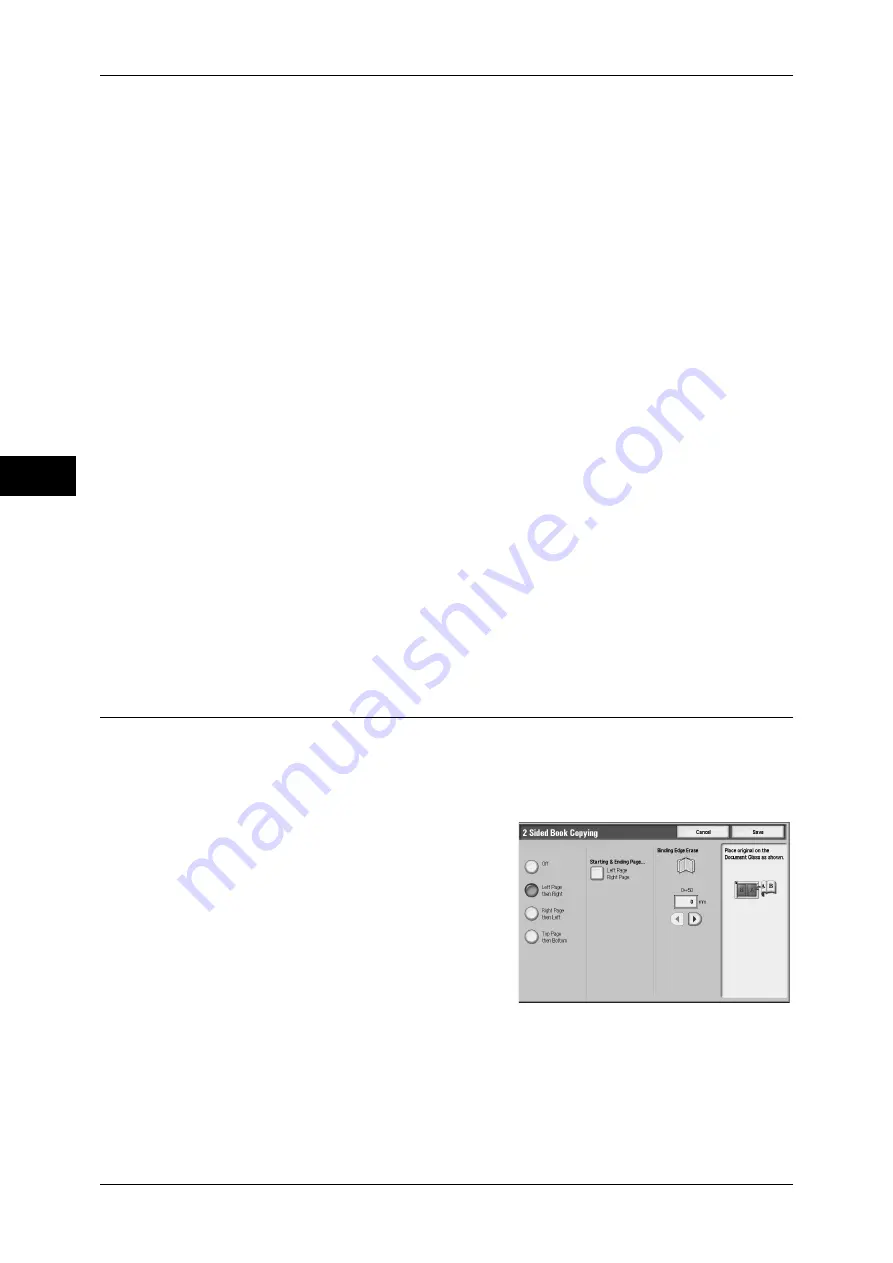
3 Copy
80
Co
py
3
Right Page then Left
Copies the right page and then the left page of facing pages.
Top Page then Bottom
Copies the top page and then the bottom page of facing pages.
Both Pages
Copies both pages in page order.
Left Page Only
Copies the left page only. You can select this item when [Left Page then Right] or [Right
Page then Left] is selected.
Right Page Only
Copies the right page only. You can select this item when [Left Page then Right] or
[Right Page then Left] is selected.
Top Page Only
Copies the top page only. You can select this item when [Top Page then Bottom] is
selected.
Bottom Page Only
Copies the bottom page only. You can select this item when [Top Page then Bottom]
is selected.
Binding Edge Erase
Erases the shadow from the center section of the document. You can set the binding
erase width within the range from 0 to 50 mm in 1 mm increments.
2 Sided Book Copying (Making 2 Sided Copies of Facing Pages)
You can assign pages when making copies of facing pages in a bound document so
that pages face each other in the same way as the document. You can also specify the
start page and the end page from the left and right of facing pages.
Important •
Non-standard sized documents will not be separated into two accurately.
1
Select [2 Sided Book Copying].
2
Select any item.
Off
Disables this feature.
Left Page then Right
Scans the left page and then the right page of facing pages, to make 2-sided copies.
Содержание ApeosPort-3 C4400
Страница 1: ...ApeosPort III C4400 DocuCentre III C4400 User Guide...
Страница 34: ......
Страница 54: ......
Страница 116: ...3 Copy 114 Copy 3 On Enables ID card copying...
Страница 126: ......
Страница 256: ......
Страница 272: ......
Страница 288: ......
Страница 306: ......
Страница 326: ......
Страница 327: ...13 Appendix This chapter contains a list of terms used in this guide z Glossary 326...
Страница 334: ......
















































