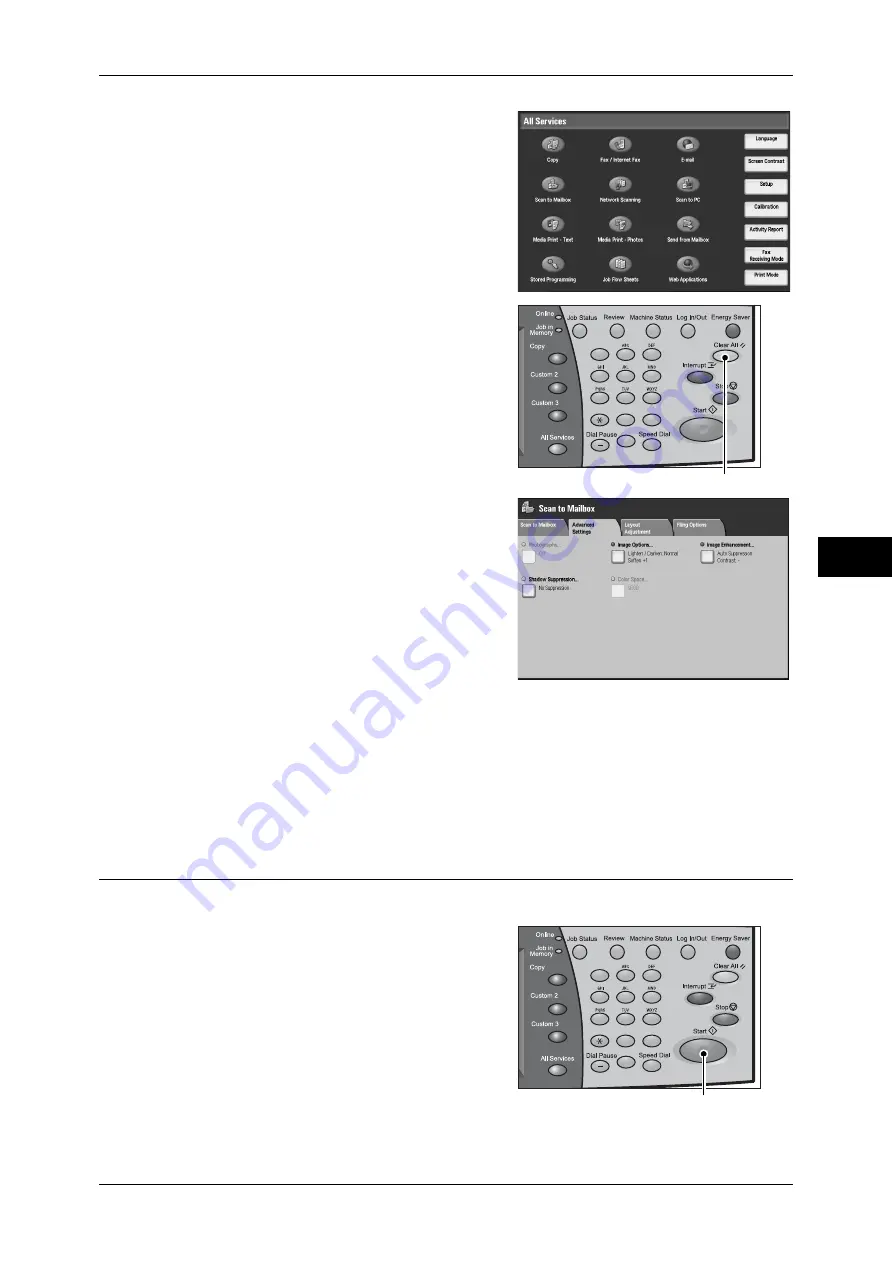
Scanning Procedure
195
Scan
5
2
Select [Scan to Mailbox].
3
If the previous settings still remain, press the
<Clear All> button.
4
Select each tab, and configure features as
necessary.
The following shows the reference section for each feature.
"General Scan Features" (P.215)
"Advanced Settings" (P.225)
"Layout Adjustment" (P.228)
"E-mail Options/Filing Options" (P.234)
Step 3 Starting the Scan Job
The following describes how to start a scan job.
1
Press the <Start> button.
Important •
If the document has been set in the
document feeder, do not hold down the
document while it is being conveyed.
•
Scanning cannot be performed if a copy
protection code is detected.
Note
•
If a problem occurs, an error message
appears in the touch screen. Solve the
problem in accordance with the message.
•
The next scan job can proceed while
scanning.
1
2
3
4
5
6
7
8
9
0
#
C
<Clear All> button
1
2
3
4
5
6
7
8
9
0
#
C
<Start> button
Содержание ApeosPort-3 C4400
Страница 1: ...ApeosPort III C4400 DocuCentre III C4400 User Guide...
Страница 34: ......
Страница 54: ......
Страница 116: ...3 Copy 114 Copy 3 On Enables ID card copying...
Страница 126: ......
Страница 256: ......
Страница 272: ......
Страница 288: ......
Страница 306: ......
Страница 326: ......
Страница 327: ...13 Appendix This chapter contains a list of terms used in this guide z Glossary 326...
Страница 334: ......






























