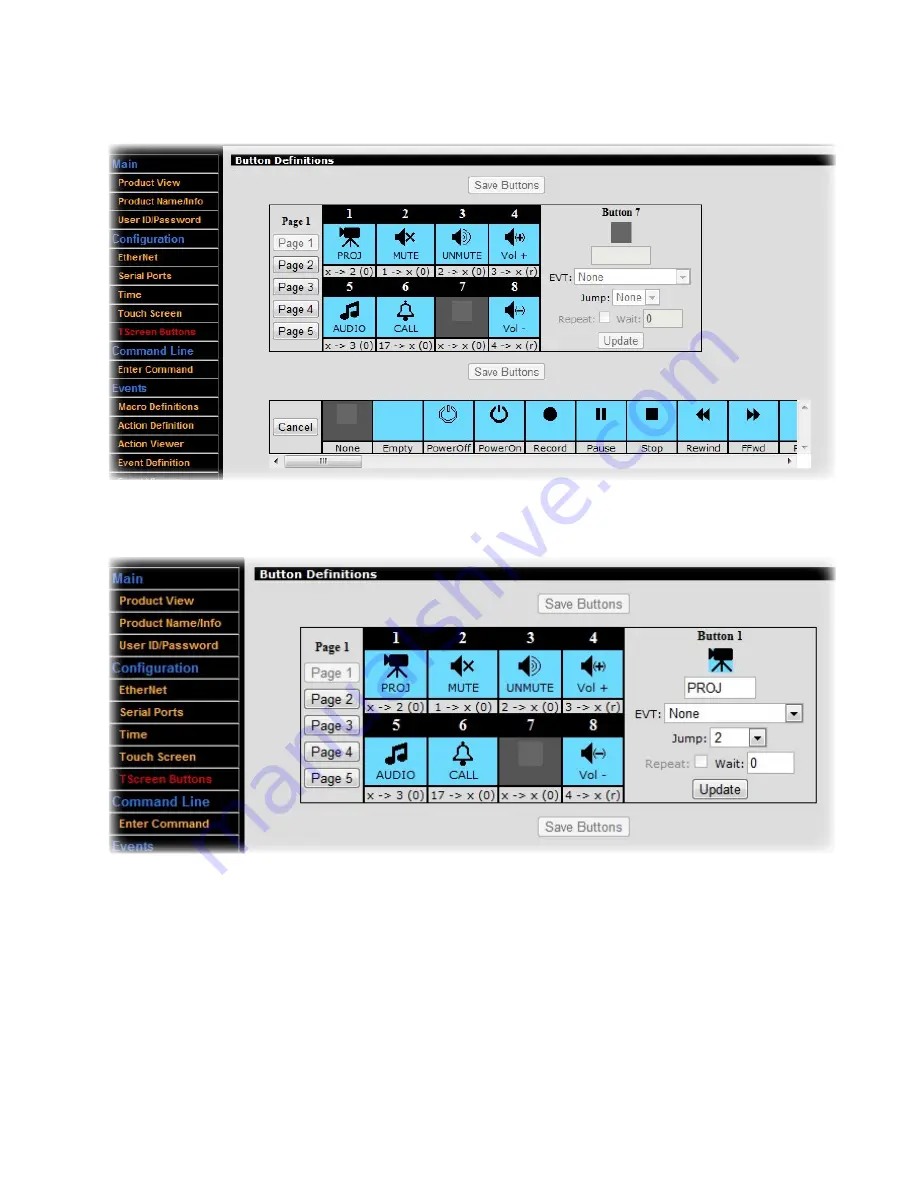
To create or edit a button:
•
Click a button slot. Details for the selected button will appear in the right-hand section of the definition interface.
•
Select an icon for the button. Click the graphic at the top of the button detail section, then click on an appro-
priate icon from the library that appears at the bottom of the screen
•
Give the button a short text label that will appear on the touch screen. Click in the text field just below the
graphic in the button detail section and choose an appropriate descriptor, ideally five characters or less.
•
Choose:
•
To have the button trigger an Event, using the
EVT
drop-down. Ideally, you will have already defined these
Events in Appendix A.4; however, you can define the Event details later as long as you note the Event num-
ber you’re assigning here.
•
And/or, select the number of the page to which the display should jump in the
Jump
drop-down list
•
If desired, choose to
Repeat
or to delay the action by setting a
Wait
time (note that jumps can’t be repeated)
•
Click
Update
to see your changes reflected in the definition interface layout
25
Содержание CB6000
Страница 1: ...CB6000 Installer Guide ...






























