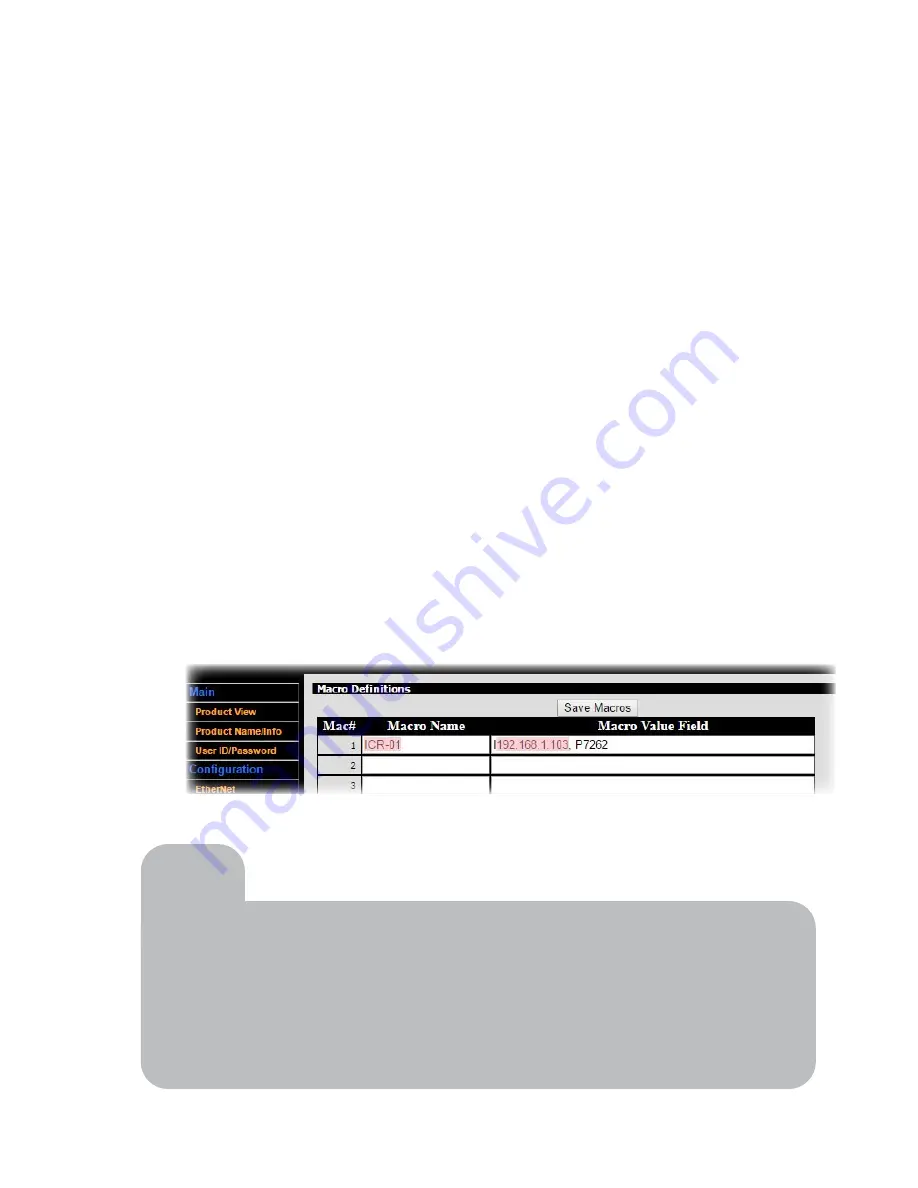
11
4. Load the configuration
1. Open a web browser and type in 192.168.1.104 as the URL. (
NOTE
: FrontRow recommends Chrome or
Firefox for best results. Special characters may not render properly on other browsers.)
2. The CB6000 configuration screen will appear
3. Select
Save/Restore
4. Select
Browse
and locate your Base Configuration File for this CB6000
5. Check the box if you want the IP address contained in the loaded configuration file to overwrite the IP
address on your connected CB6000 unit (useful if you are restoring a file that you know has the correct
IP address for this unit). This will allow you to skip points 12 through 14 below.
6. Click
Load
. Note that if you checked the box in point 5 above, the address of the CB6000 may change
and you will no longer be connected to it. You’ll need to enter the new address in your browser before
continuing to point 7.
7. If you are sending commands over the network to an ICR-01 Smart Receiver, CM3000 amplifier/switch
(as is common in an ezRoom system), or other IP-addressable device, click
Macro Definitions
•
Your Base Configuration File contains variables that reference the IP addresses and ports of the
devices you’ll be sending commands to. Rather than repeating the addresses throughout the script
and having to update all of these as we configure each new room, we use a Macro Name variable
in the script that can be used in all rooms. You will simply change the definition of that variable for
each room installation.
•
Your Base Configuration File will have at least one Macro Name defined, indicating the device to
be commanded from the CB6000.
•
Replace the IP address portion of the Macro Value Field with the appropriate IP address for that
device in the room you’re working on. (Reference your Installer Planning Template; see Step 1)
•
Click
Save Macros
Tip
To save time on future configuration jobs, create a shortcut on your desktop
to 192.168.1.104 and name it CB6000 Configuration Screen.
If using the Apple Safari browser, do not use password protection during
reload. For best results, FrontRow recommends using the Google Chrome
browser.
Содержание CB6000
Страница 1: ...CB6000 Installer Guide ...















































