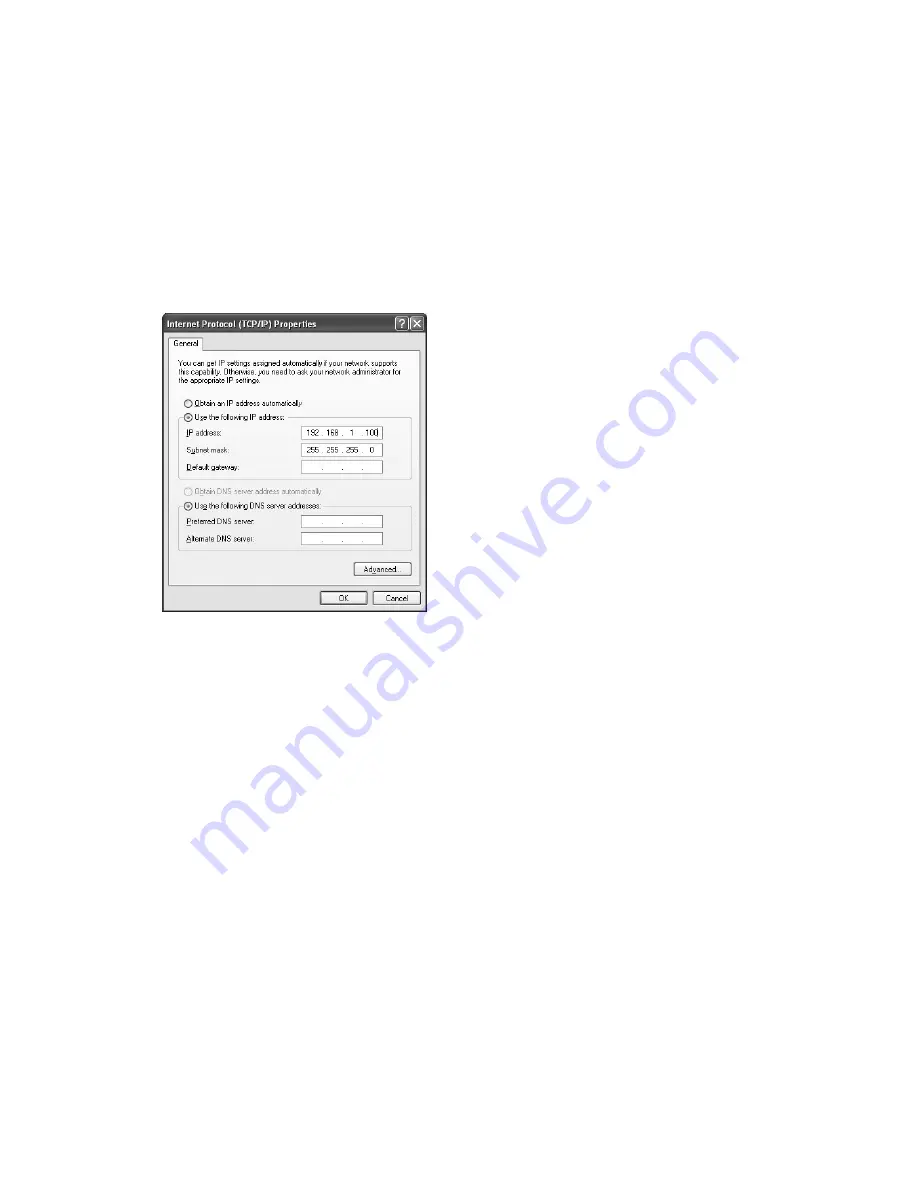
9. Click
OK
to close each window
d. Mac OS X
1. Click the
Apple
icon in the upper left hand corner of your screen.
2. Click the
System Prefreneces..
option
3. In the
Internet & Network
section click the
Network
icon.
4. Select the network connection you use to connect to the internet — the one that has a green dot
in front of it. The green dot means the connection is active.
5. Click the
Configure
button which is close to the bottom of the screen
6. Click the
Configure IPv4
drop down box and select the
Manually
option.
7. Enter:
•
IP address: 192.168.1.100
•
Subnet mask: 255.255.255.0
•
Router: Leave blank
NOTE: We recommend 192.168.1.100 as the standard IP address; however, you may need to use a
different address if you are using a local switch already using this address
8. Click
Apply Now
.
10
6. In the General tab, click
Use the following IP address
, and enter:
•
IP address: 192.168.1.100
•
Subnet mask: 255.255.255.0
•
Default gateway: Leave blank
NOTE: We recommend 192.168.1.100 as the standard IP address; however, you may need to use a different
address if you are using a local switch already using this address
7. Leave the
Use the following DNS server addresses
fields blank
8. Click
OK
.
Содержание CB6000
Страница 1: ...CB6000 Installer Guide ...




























