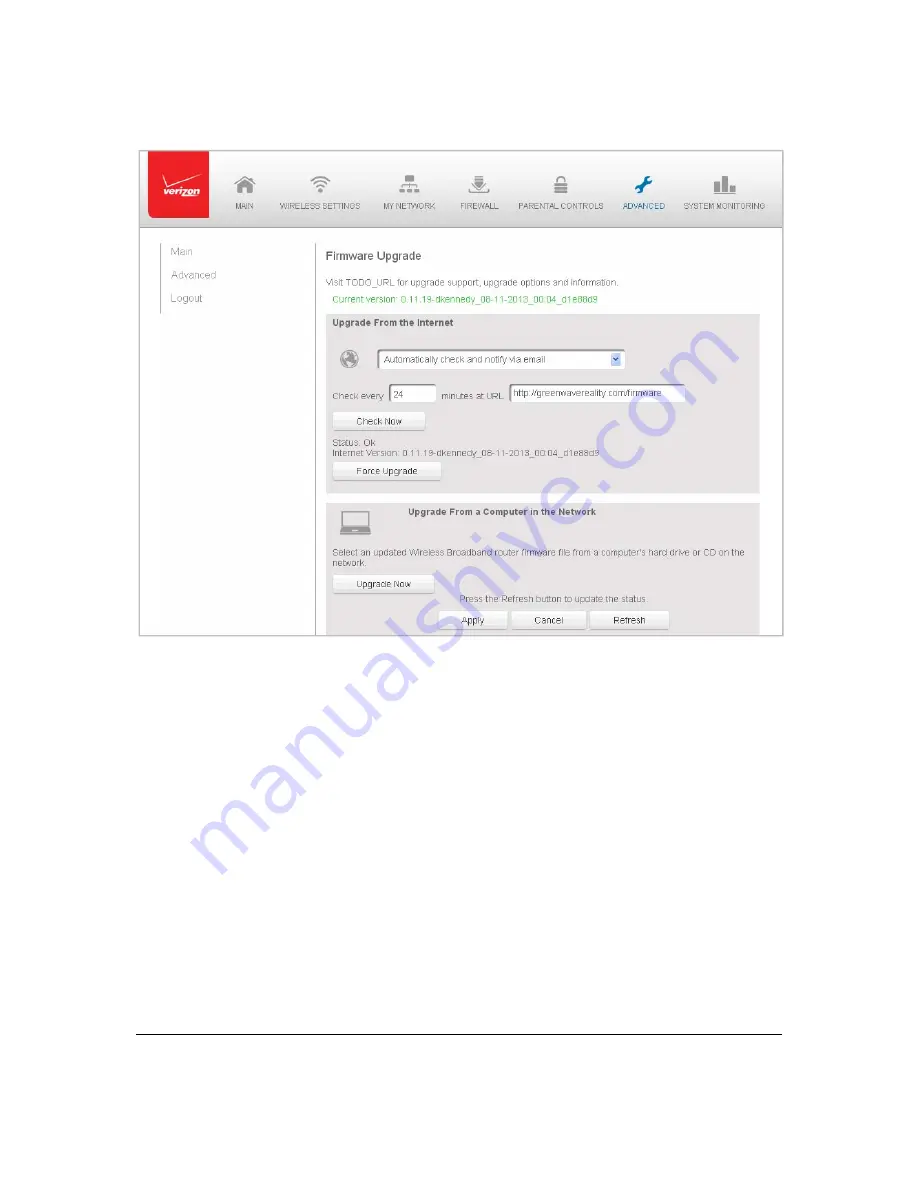
Page
103
2.
Select
either
Upgrade
from
the
Internet
or
Upgrade
from
a
Computer
in
the
Network
.
Automatically
Upgrade
from
the
Internet
¾
To
automatically
upgrade:
1.
Select
from
the
following
options
in
the
Firmware
Upgrade
page:
Automatically
Check
for
New
Version
and
Upgrade
Wireless
Broadband
Gateway
–
enter
the
period
of
time
and
URL
at
which
to
receive
the
upgrade.
Your
Gateway
checks
each
time
interval
for
an
upgrade
and,
if
an
upgrade
is
available,
upgrades
the
firmware.
Automatically
Check
for
New
Version
and
Notify
via
–
enter
the
period
of
time
and
URL
at
which
to
receive
the
upgrade.
Your
Gateway
checks
each
time
interval
for
an
upgrade
and,
if
an
upgrade
is
available,
sends
an
to
the
address
listed
in
the
System
Settings.
Automatically
Check
Disabled
–
Your
Gateway
does
not
automatically
check
for
firmware
upgrades.
You
must
manually
upgrade
the
firmware.
Содержание FiOS-G1100
Страница 1: ...Verizon FiOS Quantum Gateway User Guide Model FiOS G1100 ...
Страница 36: ...Page 32 ...
Страница 53: ...Page 49 2 Click 5 GHz Wireless Access Point 1 or 2 4 GHz Wireless Access Point 2 ...
Страница 56: ...Page 52 2 To rename the network connection enter the new name in the Name field 3 Click Apply to save changes ...
Страница 60: ...Page 56 Complete all Ethernet Coax Connection Configuration Updates To save your changes 1 Click Apply ...
Страница 76: ...Page 72 2 To modify the types of events that display in the log click Settings ...
Страница 104: ...Page 100 2 To define a new Static Connection with a fixed IP address click Add Static Connection ...
Страница 109: ...Page 105 2 Click Restore Backup Firmware ...
Страница 112: ...Page 108 3 Click Add The Set Rule Schedule page displays ...
Страница 117: ...Page 113 ...
















































