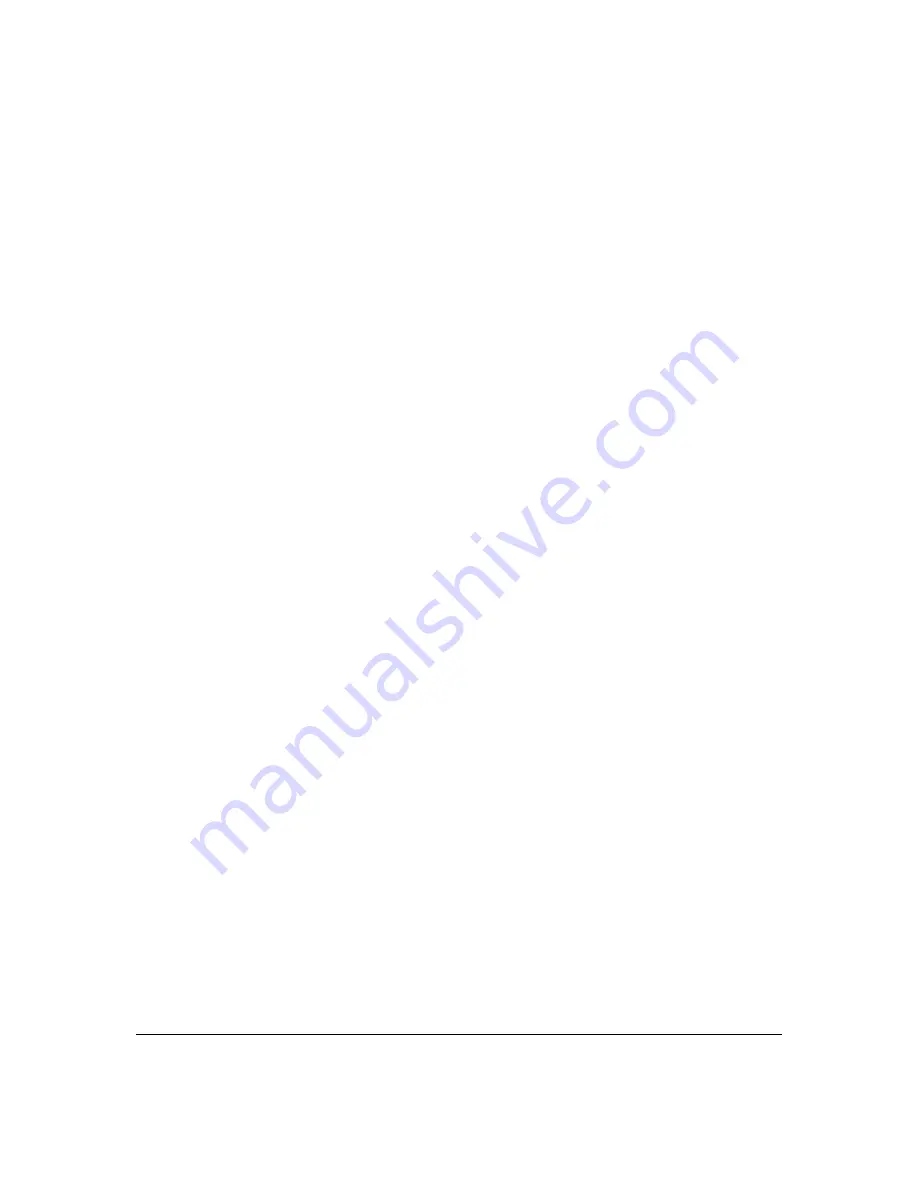
Page
99
2.
To
enable
the
DHCP
server,
select
DHCP
Server
in
the
IP
Address
Distribution
field.
Once
enabled,
the
DHCP
server
provides
automatic
IP
assignments
(IP
leases)
based
on
the
preset
IP
range
defined
below.
3.
To
configure
the
DHCP
server
complete
the
following
fields:
Start
IP
Address
–
enter
the
first
IP
address
that
your
Gateway
will
automatically
begin
assigning
IP
addresses
from.
Since
your
Gateway’s
default
IP
address
is
192.168.1.1,
the
default
start
IP
address
should
be
192.162.1.2.
End
IP
Address
–
enter
the
last
IP
address
that
your
Gateway
will
automatically
stop
the
IP
address
allocation.
The
maximum
end
IP
address
range
that
can
be
entered
is
192.168.1.254.
WINS
Server
–
determines
the
IP
address
associated
with
a
network
device.
Lease
Time
in
Minutes
‐
assigns
the
amount
of
time
in
minutes
that
each
device
is
assigned
an
IP
address
by
the
DHCP
server
when
it
connects
to
the
network.
When
the
lease
expires,
the
server
determines
if
the
computer
has
disconnected
from
the
network.
If
it
has,
the
server
may
reassign
this
IP
address
to
a
newly
‐
connected
computer.
Provide
Host
Name
if
Not
Specified
by
Client
–
when
activated,
your
Gateway
assigns
a
default
name
to
the
client,
if
the
DHCP
client
has
no
host
name.
4.
Click
Apply
to
save
changes.
DHCP
Connections
You
can
view
a
list
of
the
connections
currently
assigned
and
recognized
by
the
DHCP
server.
In
addition,
you
can
add
a
new
connection
with
a
fixed
IP
address.
Note:
The
fixed
IP
address
of
a
device
is
assigned
to
the
MAC
address
of
the
network
card
installed
on
the
network
computer.
If
this
network
card
is
replaced,
you
must
update
the
device
entry
in
the
DHCP
Connections
list
with
the
MAC
address
of
the
new
network
card.
¾
To
view
a
list
of
computers:
1.
On
the
IP
Address
page,
click
Connection
List.
Содержание FiOS-G1100
Страница 1: ...Verizon FiOS Quantum Gateway User Guide Model FiOS G1100 ...
Страница 36: ...Page 32 ...
Страница 53: ...Page 49 2 Click 5 GHz Wireless Access Point 1 or 2 4 GHz Wireless Access Point 2 ...
Страница 56: ...Page 52 2 To rename the network connection enter the new name in the Name field 3 Click Apply to save changes ...
Страница 60: ...Page 56 Complete all Ethernet Coax Connection Configuration Updates To save your changes 1 Click Apply ...
Страница 76: ...Page 72 2 To modify the types of events that display in the log click Settings ...
Страница 104: ...Page 100 2 To define a new Static Connection with a fixed IP address click Add Static Connection ...
Страница 109: ...Page 105 2 Click Restore Backup Firmware ...
Страница 112: ...Page 108 3 Click Add The Set Rule Schedule page displays ...
Страница 117: ...Page 113 ...






























