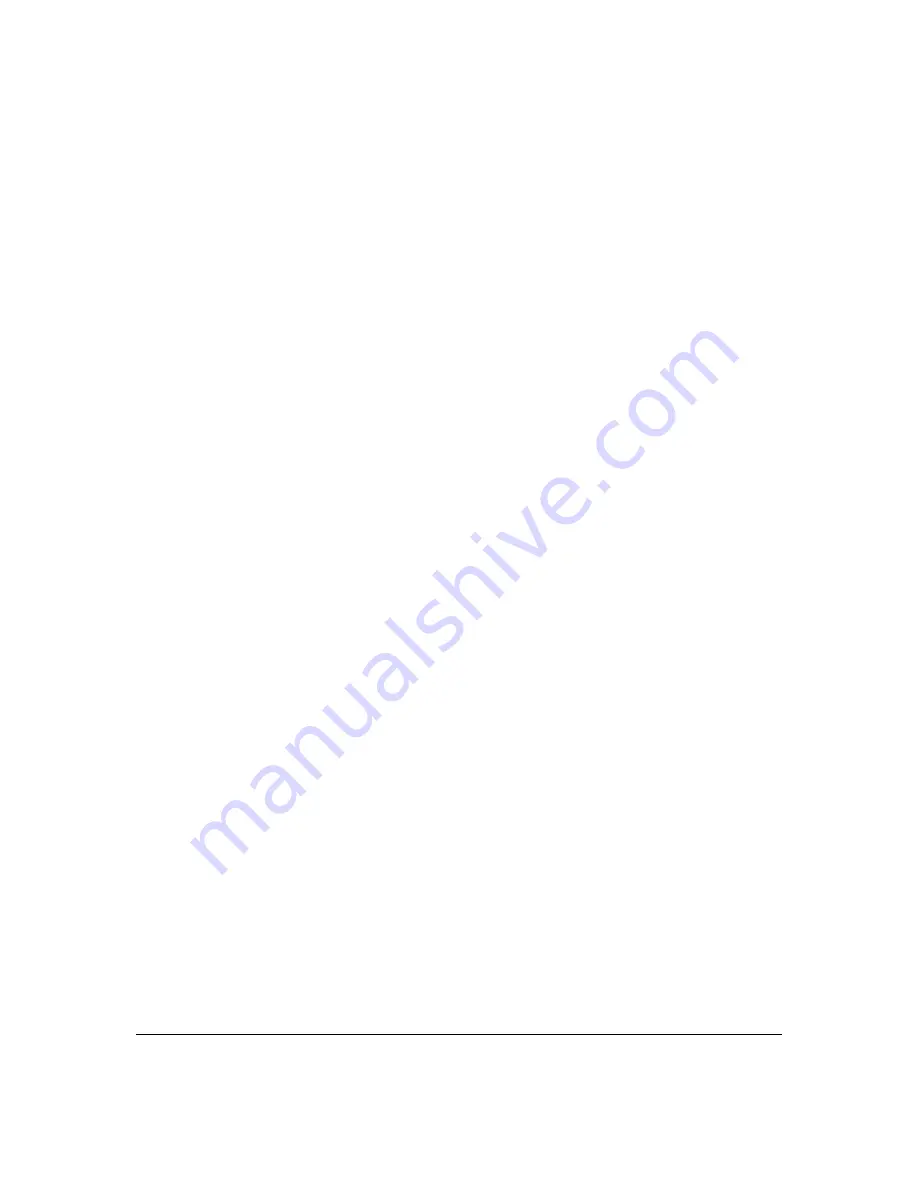
Page
57
Chapter
6
Configuring
Security
Settings
Your
Gateway’s
security
suite
includes
comprehensive
and
robust
security
services,
such
as
stateful
packet
inspection,
firewall
security,
user
authentication
protocols,
and
password
protection
mechanisms.
These
features
help
protect
your
computers
from
security
threats
on
the
Internet.
This
chapter
covers
the
following
security
features:
•
Firewall
–
select
the
security
level
for
the
firewall
•
Access
Control
–
restrict
access
from
the
local
network
to
the
Internet
•
Port
Forwarding
–
enable
access
from
the
Internet
to
specific
services
provided
by
computers
on
the
local
network
•
Port
Triggering
–
define
port
triggering
entries
to
dynamically
open
the
firewall
for
specific
protocols
or
ports
•
Remote
Administration
–
enable
remote
configuration
of
your
Gateway
from
any
Internet
‐
accessible
computer
•
Static
NAT
–
allow
multiple
static
NAT
IP
addresses
to
be
designated
to
devices
on
the
network
•
Security
Log
–
view
and
configure
the
security
log
Firewall
The
firewall
is
the
cornerstone
of
the
security
suite
for
your
Gateway.
It
has
been
exclusively
tailored
to
the
needs
of
the
residential
or
office
user
and
is
pre
‐
configured
to
provide
optimum
security.
The
firewall
provides
both
the
security
and
flexibility
home
and
office
users
seek.
It
provides
a
managed,
professional
level
of
network
security
while
enabling
the
safe
use
of
interactive
applications,
such
as
Internet
gaming
and
video
conferencing.
Additional
features,
including
surfing
restrictions
and
access
control,
can
also
be
configured
locally
through
the
user
interface
or
remotely
by
a
service
provider.
The
firewall
regulates
the
flow
of
data
between
the
local
network
and
the
Internet.
Both
incoming
and
outgoing
data
are
inspected,
then
either
accepted
and
allowed
to
pass
through
your
Gateway
or
rejected
and
barred
from
passing
through
your
Gateway,
according
to
a
flexible
and
configurable
set
of
rules.
These
rules
are
designed
to
prevent
unwanted
intrusions
from
the
outside,
while
allowing
local
network
users
access
to
Internet
services.
Содержание FiOS-G1100
Страница 1: ...Verizon FiOS Quantum Gateway User Guide Model FiOS G1100 ...
Страница 36: ...Page 32 ...
Страница 53: ...Page 49 2 Click 5 GHz Wireless Access Point 1 or 2 4 GHz Wireless Access Point 2 ...
Страница 56: ...Page 52 2 To rename the network connection enter the new name in the Name field 3 Click Apply to save changes ...
Страница 60: ...Page 56 Complete all Ethernet Coax Connection Configuration Updates To save your changes 1 Click Apply ...
Страница 76: ...Page 72 2 To modify the types of events that display in the log click Settings ...
Страница 104: ...Page 100 2 To define a new Static Connection with a fixed IP address click Add Static Connection ...
Страница 109: ...Page 105 2 Click Restore Backup Firmware ...
Страница 112: ...Page 108 3 Click Add The Set Rule Schedule page displays ...
Страница 117: ...Page 113 ...
















































