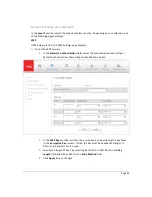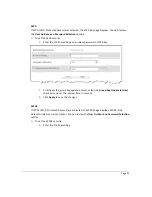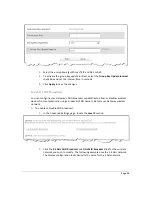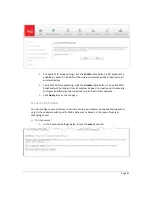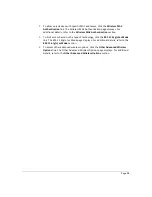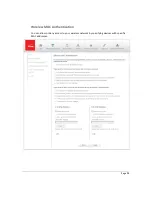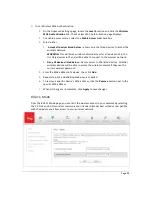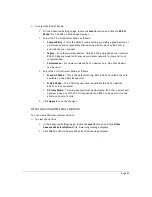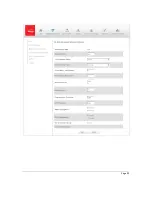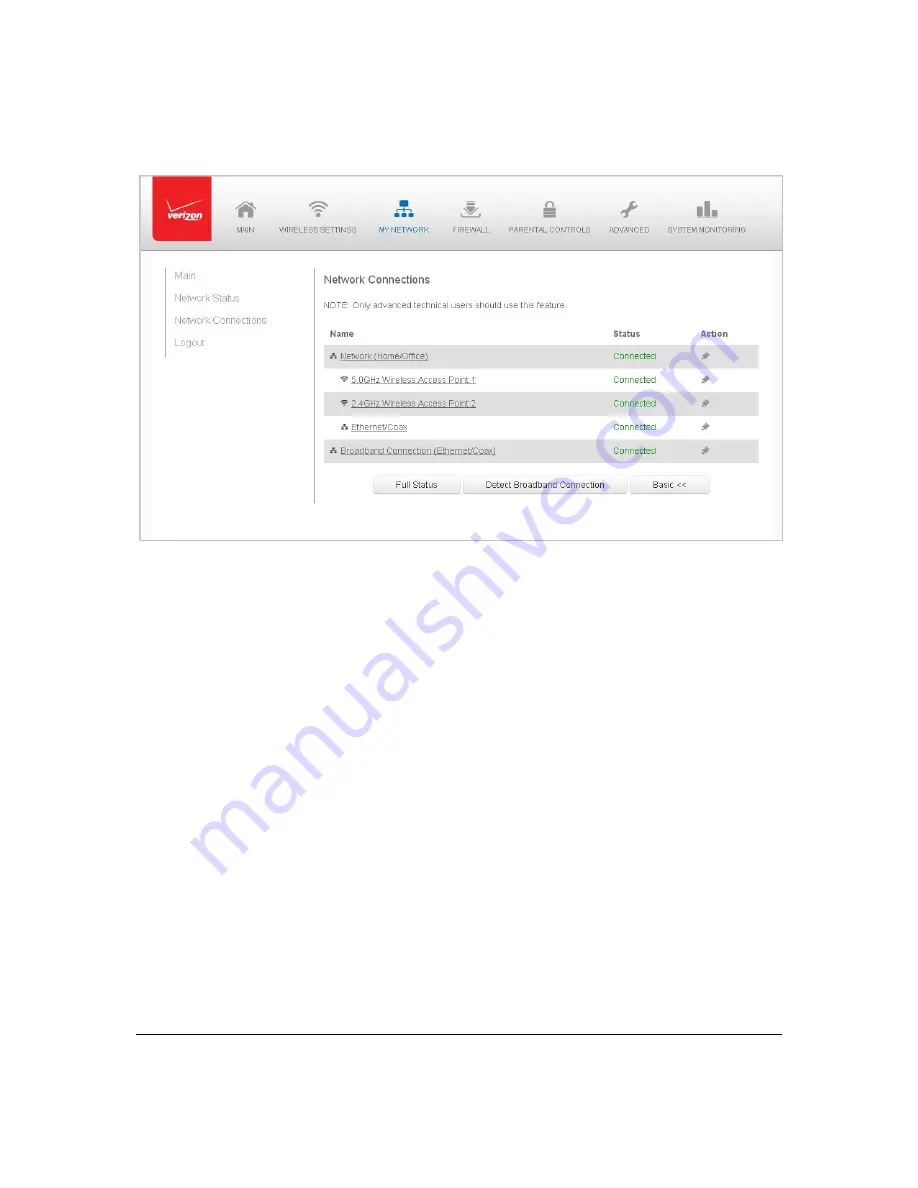
Page
38
2.
To
display
all
connection
entries,
click
the
Advanced
button.
3.
To
select
a
specific
network
connection,
click
the
hyperlinked
name.
The
following
sections
detail
the
types
of
network
connections
that
you
can
view.
Network
(Home/Office)
Connection
You
can
view
the
properties
of
your
local
network.
This
connection
is
used
to
combine
several
network
devices
under
one
virtual
network.
For
example,
you
can
create
a
home/office
network
connection
for
Ethernet
and
other
network
devices.
Note:
When
a
network
connection
is
disabled,
the
formerly
underlying
devices
connected
to
it
will
not
be
able
to
obtain
a
new
DHCP
address
from
that
Gateway
network
interface.
¾
To
view
the
connection:
1.
On
the
Network
Connections
page,
click
the
Network
(Home/Office)
connection
link.
The
Network
(Home/Office)
Properties
page
displays.
Содержание FiOS-G1100
Страница 1: ...Verizon FiOS Quantum Gateway User Guide Model FiOS G1100 ...
Страница 36: ...Page 32 ...
Страница 53: ...Page 49 2 Click 5 GHz Wireless Access Point 1 or 2 4 GHz Wireless Access Point 2 ...
Страница 56: ...Page 52 2 To rename the network connection enter the new name in the Name field 3 Click Apply to save changes ...
Страница 60: ...Page 56 Complete all Ethernet Coax Connection Configuration Updates To save your changes 1 Click Apply ...
Страница 76: ...Page 72 2 To modify the types of events that display in the log click Settings ...
Страница 104: ...Page 100 2 To define a new Static Connection with a fixed IP address click Add Static Connection ...
Страница 109: ...Page 105 2 Click Restore Backup Firmware ...
Страница 112: ...Page 108 3 Click Add The Set Rule Schedule page displays ...
Страница 117: ...Page 113 ...