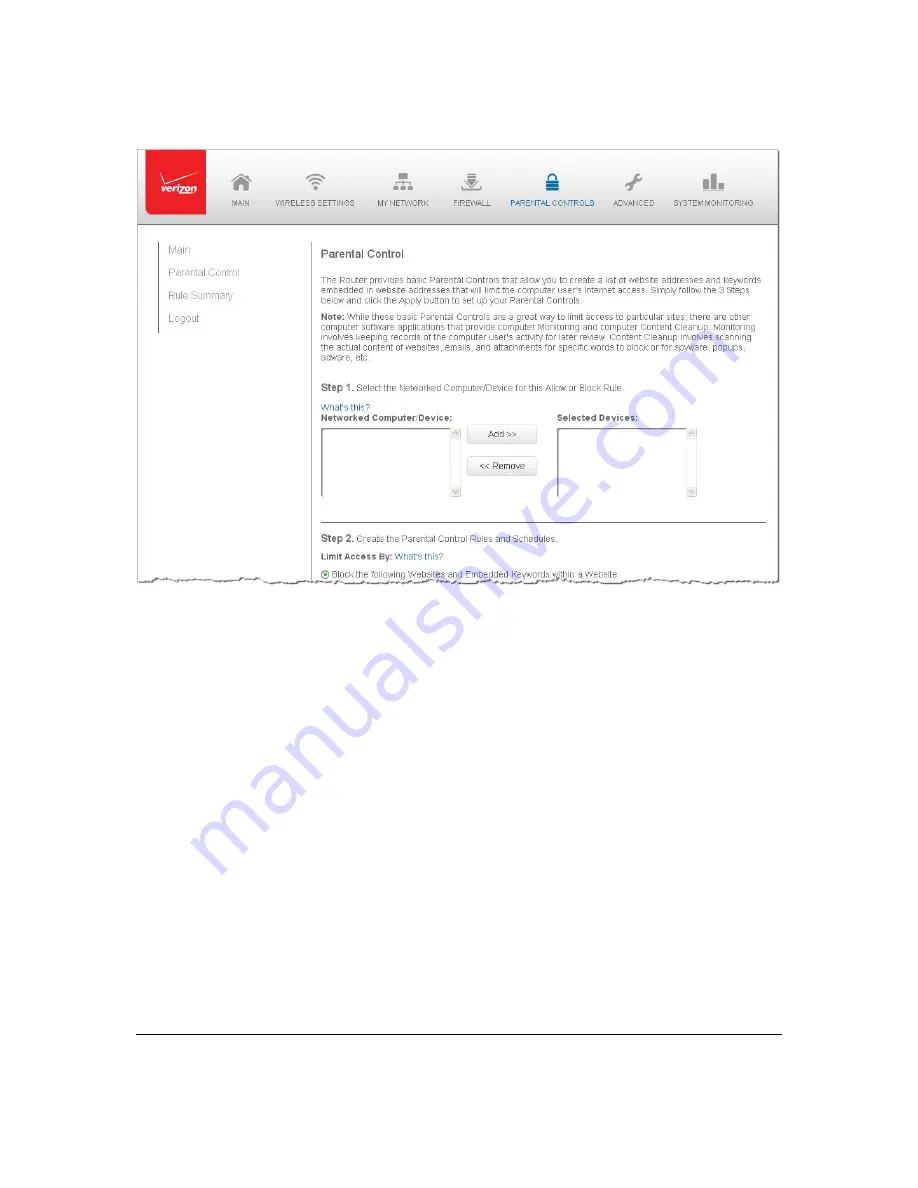
Page
75
2.
In
Step
1
,
select
the
computers
or
device
where
you
are
limiting
access
in
the
Networked
Computer/Device
list
box,
then
click
Add
.
The
devices
display
in
the
Selected
Devices
section.
3.
To
remove
a
device
from
the
Selected
Devices
list
box,
select
the
device,
then
click
Remove
.
The
device
displays
in
the
Networked
Computer/Device
list
box.
4.
In
Step
2
,
click
one
of
the
following
options
in
the
Limit
Access
By
section:
Block
the
following
Websites
and
Embedded
Keywords
within
a
Website
–
blocks
the
specified
websites
and
websites
with
names
contained
the
specified
keyword.
Allow
the
following
Websites
and
Embedded
Keywords
within
a
Website
–
allows
the
specified
websites
and
websites
with
names
contained
the
specified
keyword.
Block
ALL
Internet
Access
–
will
not
allow
the
device
to
access
the
Internet.
5.
Enter
the
name
of
the
website
or
keyword,
then
click
Add
.
Содержание FiOS-G1100
Страница 1: ...Verizon FiOS Quantum Gateway User Guide Model FiOS G1100 ...
Страница 36: ...Page 32 ...
Страница 53: ...Page 49 2 Click 5 GHz Wireless Access Point 1 or 2 4 GHz Wireless Access Point 2 ...
Страница 56: ...Page 52 2 To rename the network connection enter the new name in the Name field 3 Click Apply to save changes ...
Страница 60: ...Page 56 Complete all Ethernet Coax Connection Configuration Updates To save your changes 1 Click Apply ...
Страница 76: ...Page 72 2 To modify the types of events that display in the log click Settings ...
Страница 104: ...Page 100 2 To define a new Static Connection with a fixed IP address click Add Static Connection ...
Страница 109: ...Page 105 2 Click Restore Backup Firmware ...
Страница 112: ...Page 108 3 Click Add The Set Rule Schedule page displays ...
Страница 117: ...Page 113 ...






























