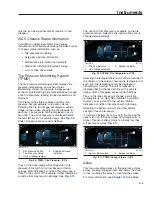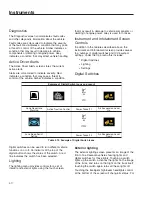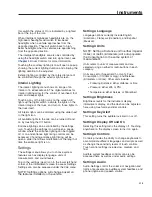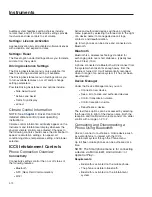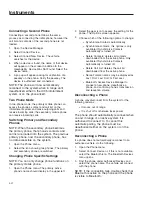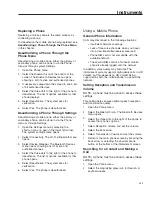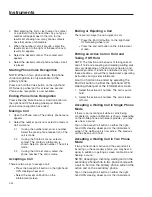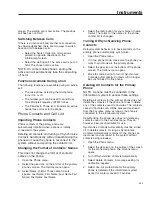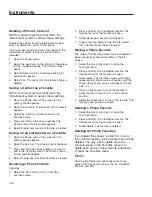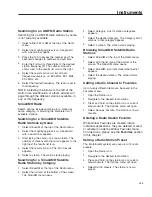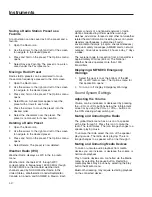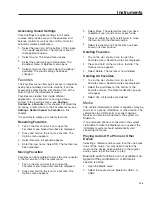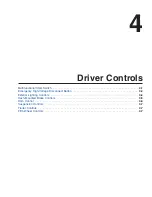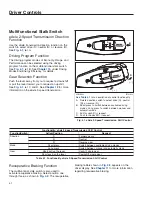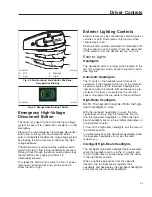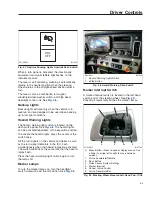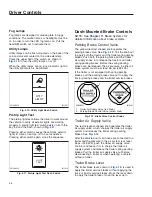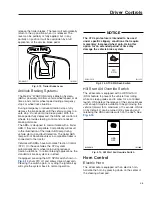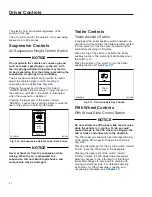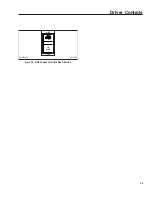3.
Start entering the first or last name of a contact
or a partial or full phone number. As you type a
number will appear next to the icon for the
results list showing how many phone contacts
have that series of characters.
4.
When the number is small enough, select the
results list icon to the right of the search box. A
results list appears.
5.
Select the desired contact. The contact card
appears.
6.
Select the desired contact phone number. A call
is placed.
Starting Phone Voice Recognition
NOTE: When in two phone mode, the phone
voice recognition is only available on the
primary phone.
Press and hold the Voice button on the right-hand
OFN steering wheel pod for at least one second.
Phone voice recognition is now available.
Ending Phone Voice Recognition
Press either the Mute Volume or End Call button on
the right-hand OFN steering wheel pod. Mobile
phone voice recognition has ended.
Making a Call
1.
Open the Phone menu. The primary phone menu
appears.
2.
Select the number pad icon or select Contacts or
Call List menu.
2.1
If using the number pad, enter a number.
Select the green phone receiver icon. The
call is made.
2.2
If using the Contact’s menu, select a
contact. The contacts information is
shown. Select a phone number. The call is
made.
2.3
If using the Call List menu, select the
phone number. The call is made.
Accepting a Call
There are two ways to accept a call:
•
Press the Accept Call button on the right-hand
OFN steering wheel pod.
•
Select the accept call button on the
infotainment screen.
Ending or Rejecting a Call
There are two ways to end or reject a call:
•
Press the End Call button on the right-hand
OFN steering wheel pod.
•
Press the end call button on the infotainment
screen.
Putting an Active Call on Hold and
Taking if Off Hold
NOTE: The function and behavior of taking calls on
and off hold and accepting and rejecting waiting calls
can vary depending on the phone, phone plan, and
network provider. If functions and behavior vary from
these directions, consult the manufacturer’s operating
instructions and provider information.
A call on hold can be ended by selecting the
End Call button on either the right-hand OFN
steering wheel pod or the infotainment screen.
1.
Select the active call number. The call is put on
hold.
2.
Select the active call number. The call is taken
off hold.
Accepting a Waiting Call in Single Phone
Mode
If there is an incoming call while a call is being
conducted, a screen notification is shown. Depending
on the mobile phone and network provider, you may
also hear a sound.
Tap on the Accept Call button on either the right-
hand OFN steering wheel pod or the infotainment
screen. The waiting call is now active. The previous
call has been put on hold.
Accepting a Waiting Call in Two Phone
Mode
If two phone mode is active and the second call is
incoming on the secondary phone, you may hear a
signal in addition to getting a screen notification and
hearing a sound.
NOTE: Accepting a incoming waiting call on the
secondary phone while in two phone mode with
a call on hold on the primary phone, will end the
active call on the secondary phone.
Tap on the Accept Call button on either the right-
hand OFN steering wheel pod or the infotainment
Instruments
3.23
Содержание PX113064S T 2016
Страница 4: ......
Страница 10: ......
Страница 18: ......
Страница 57: ...f611343 09 28 2016 AIR SLIDE SLIDE LOCK Fig 4 18 Fifth Wheel Air Slide Dash Switch Driver Controls 4 8...
Страница 58: ......
Страница 83: ...6 Driver Assistance Features Electronic Stability Control ESC 6 1 PasSmart 6 1 SafetyDirect by Bendix 6 2...
Страница 86: ......
Страница 112: ......
Страница 122: ......
Страница 142: ......
Страница 154: ......
Страница 155: ...12 Steering System Power Steering System 12 1...
Страница 158: ......
Страница 159: ...13 eAxle eAxle 2 Speed Transmission 13 1...
Страница 176: ......
Страница 190: ......
Страница 202: ......
Страница 222: ......
Страница 223: ...20 Emissions Information Noise Emissions 20 1 Greenhouse Gas Emissions 20 1...
Страница 229: ......
Страница 236: ......