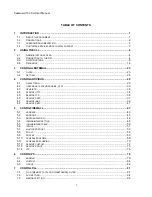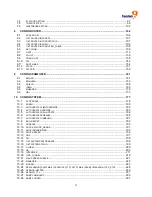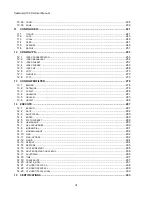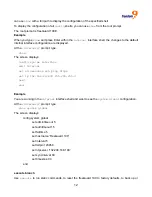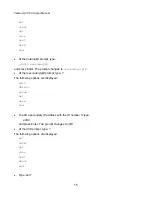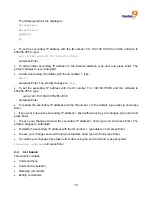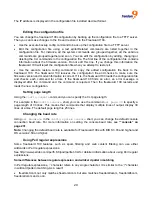freeGuard 100 CLI User Manual
5
HyperTerminal software. You can use any terminal emulation program.
To connect to the CLI:
•
Connect the freeGuard 100 console port to the available communications port on your computer.
•
Make sure the freeGuard 100 is powered on.
•
Start HyperTerminal, enter a name for the connection, and select OK.
•
Configure HyperTerminal to connect directly to the communications port on the computer to which
you have connected the freeGuard 100 console port.
•
Select
OK.
•
Select the following port settings and select OK.
Bits per second
9600
Data bits
8
Parity
None
Stop bits
1
Flow control
None
•
Press Enter to connect to the freeGuard 100 CLI.
A prompt similar to the following appears:
FreeGuard 100 login
:
•
Type a valid administrator name and press Enter.
•
Type the password for this administrator and press Enter.
The following prompt appears:
Welcome!
You have connected to the freeGuard 100 CLI, and you can enter CLI commands.
Setting administrative access for SSH or Telnet
To configure the freeGuard 100 to accept SSH or Telnet connections, you must set administrative
access to SSH or Telnet for the freeGuard 100 interface to which your management computer
connects. To use the web-based manager to configure freeGuard 100 interfaces for SSH or Telnet
access, see the freeGuard 100 Administration Guide.
To use the CLI to configure SSH or Telnet access
•
Connect and log into the CLI using the freeGuard 100 console port and your terminal emulation
software.
Содержание freeGuard 100
Страница 1: ...freeGuard 100 UTM Firewall CLI USER S MANUAL P N F0025000 Rev 1 1...
Страница 3: ......
Страница 7: ......
Страница 87: ...80 The config ips anomaly command has 1 subcommand config limit...
Страница 183: ...176...
Страница 309: ...302 100 from a TFTP server with the address 192 168 21 54 set vpn certificates local import branch_cert 192 168 21 54...