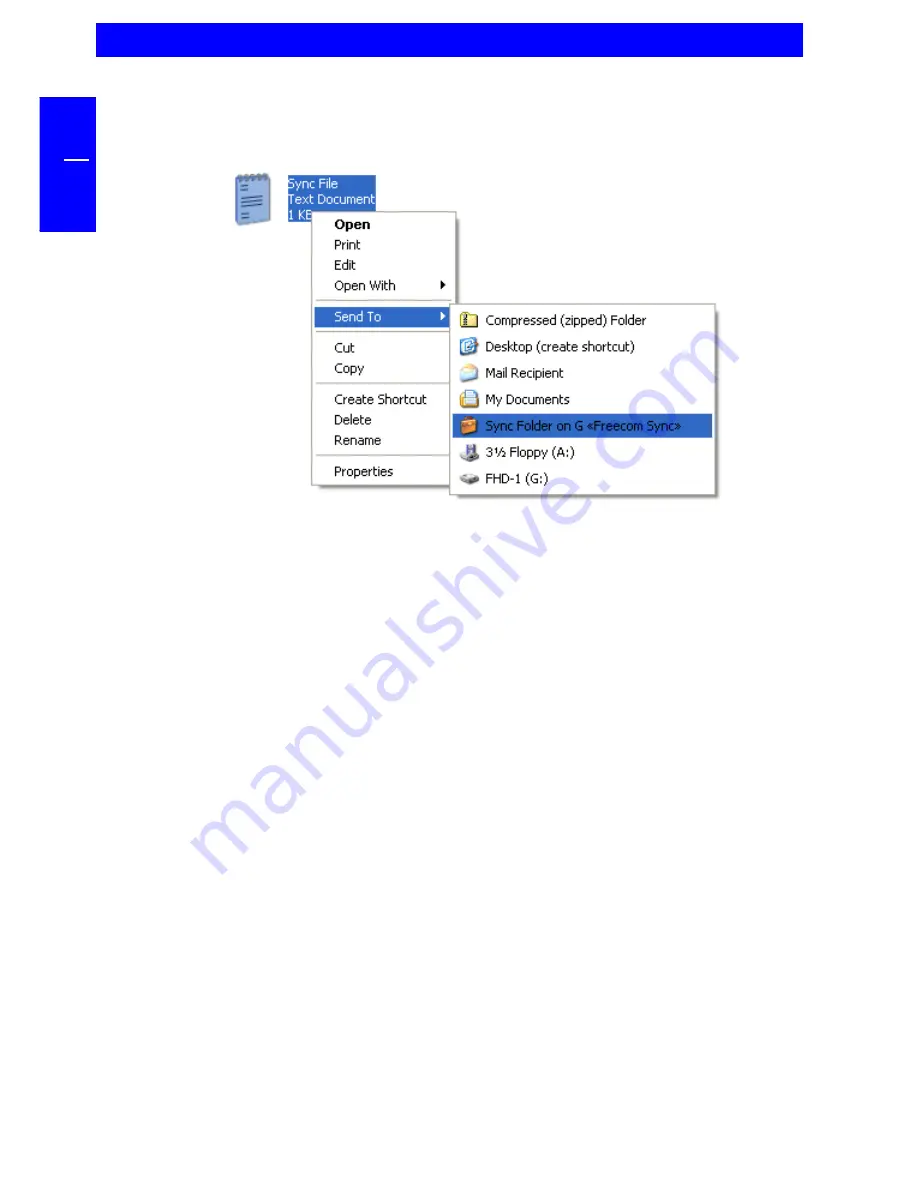
20
FREECOM FHD-1
GB
4
2. Open the context menu (click with the right mouse button on the selected
items), select "Send to" and choose "SYNC folder on G «Freecom SYNC»",
where G is the drive letter.
3. The selected files will now be transferred to the SYNC folder.
Method 2:
Select the files and folders you want to synchronize from your hard disk drive or
network drive.
1. Open the context menu (click with the right mouse button on the selected
items) and select "Copy".
2. Open the Freecom SYNC folder on the FHD-1 e.g. with the Windows Explorer.
Now paste the items into the folder. The files are copied into the Freecom
SYNC folder and are ready for synchronization.
4.4.3 Usage of the SYNC folder with other computers
Please follow these instructions if you want to use the SYNC folder with another
(second) computer.
All files you want to work with on another computer have to be opened directly
out of the Freecom SYNC folder! You should not copy them to another hard disk,
as this might cause a later synchronization to perform incorrectly.
Содержание FHD-1
Страница 1: ...www freecom com FHD 1 Rev 224 ...
















































