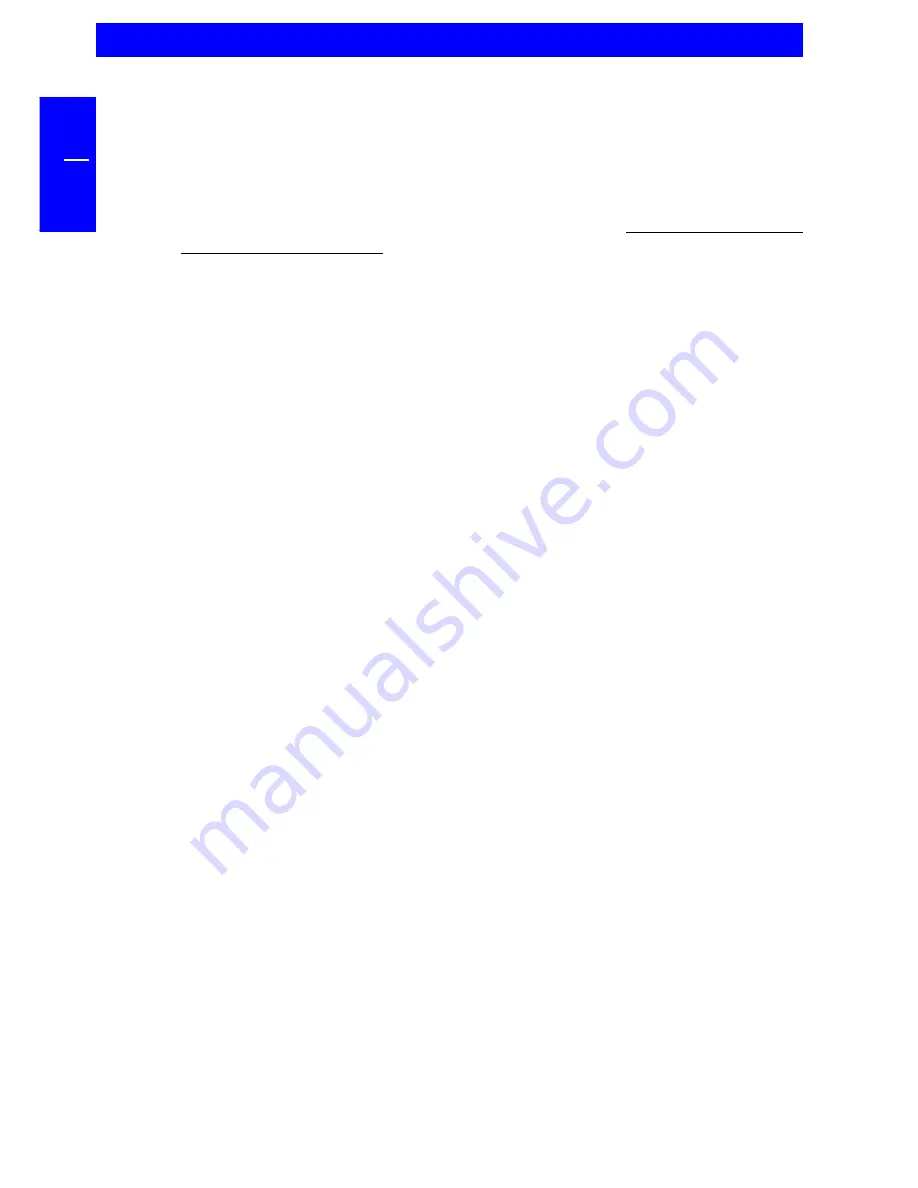
34
FREECOM FHD-1
GB
5
5.3.4 Formatting partitions on the FHD-1 under Windows 98SE / ME
1. Double-click on the "My Computer" icon on your desktop.
2. Click with the right mouse button on the drive symbol of your FHD-1. Now
a menu will appear where you can choose the option "Format".
3. Please perform a complete formatting of your drive. You can also assign a
name to your drive here.
4. After you have completed your selection, click on "Start".
Attention: Selecting the wrong drive will lead to a loss of your data.
Please ensure that the correct drive is selected!
5. Confirm the next message with "OK".
6. After formatting is finished you can perform a disk scan. To do so, follow the
instructions of the Windows Help system. If you don't want to scan your disk,
just close the message window.
Repeat these steps for each partition if more than one partition was created.
7. After partitioning your FHD-1 the "Freecom SYNC" folder is deleted. To
create a new SYNC folder simply run "Freecom SYNC" or press the SYNC
button on your FHD-1. Select the partition you want the SYNC folder to be
created.
Please consult the chapter 4 in the FHD-1 manual for more information how
to use the Freecom SYNC software.
Now your FHD-1 is ready for use. You can use it like an internal hard disk for
storing your data.
Содержание FHD-1
Страница 1: ...www freecom com FHD 1 Rev 224 ...









































