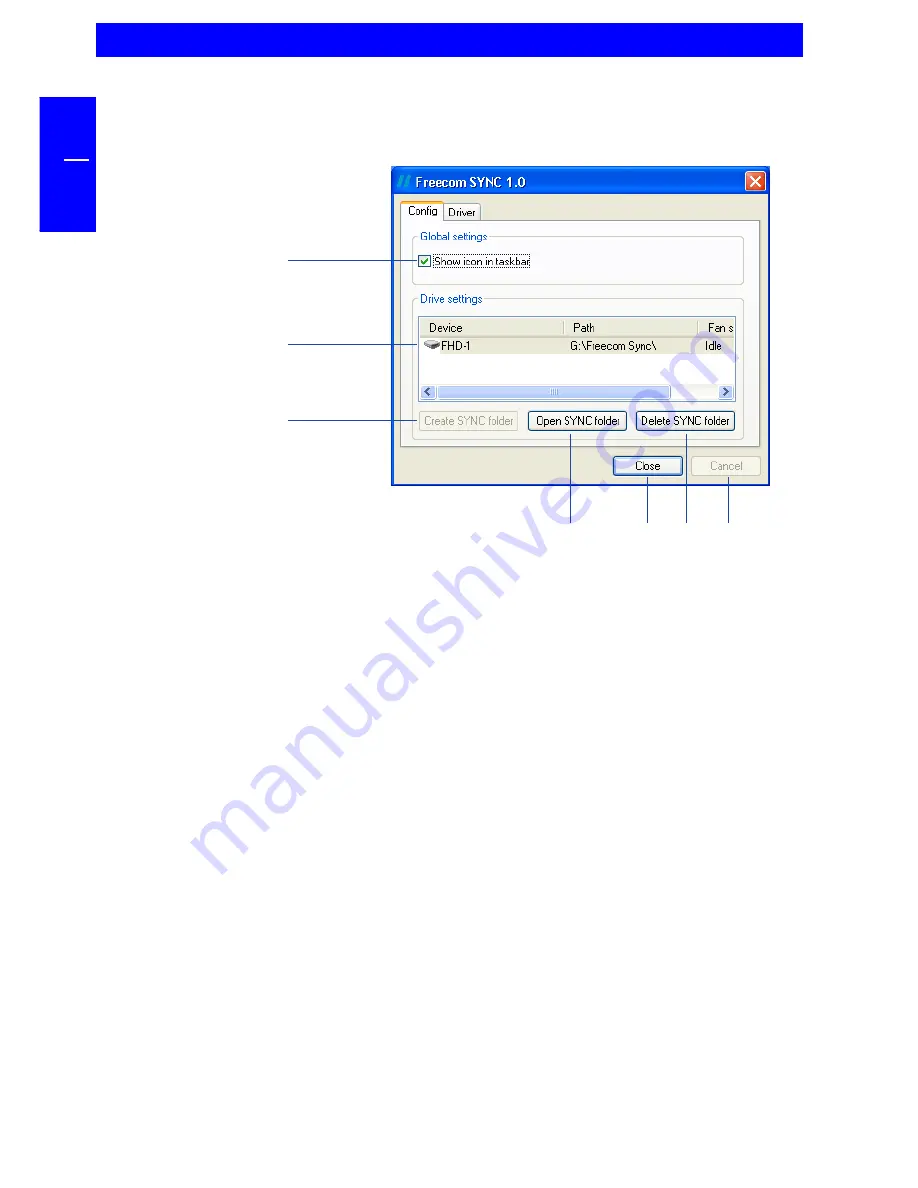
18
FREECOM FHD-1
GB
4
4.3.1 Configure Freecom SYNC 1.0
Tab "Config"
1. An icon appears in the taskbar when activated.
2. Freecom FHD-1 external hard drive, currently connected and a SYNC folder
is installed. Also you can see the status of the "Fan".
3. Create SYNC folder: this button can only be selected, if no SYNC folder is
available. It can be used to create a SYNC folder on a new Freecom FHD-1.
4. Open SYNC folder: this button can only be selected, if a SYNC folder is
available. It can be used to open a SYNC folder from a Freecom FHD-1.
5. Delete SYNC folder: this button can only be selected, if a SYNC folder is
available. It can be used to delete a SYNC folder and all its contents! If you
select "Delete SYNC folder", all data in the SYNC folder will be lost! The
deleted folder will be moved to the "Recycle Bin". The original files on your
computer will not be affected .
6. Close: Saves new configuration and closes window.
7. Cancel: Closes the window without saving new configuration.
Tab "Driver"
Details about the currently installed drivers are shown here.
1.
2.
3.
4.
5.
6.
7.
Содержание FHD-1
Страница 1: ...www freecom com FHD 1 Rev 224 ...
















































