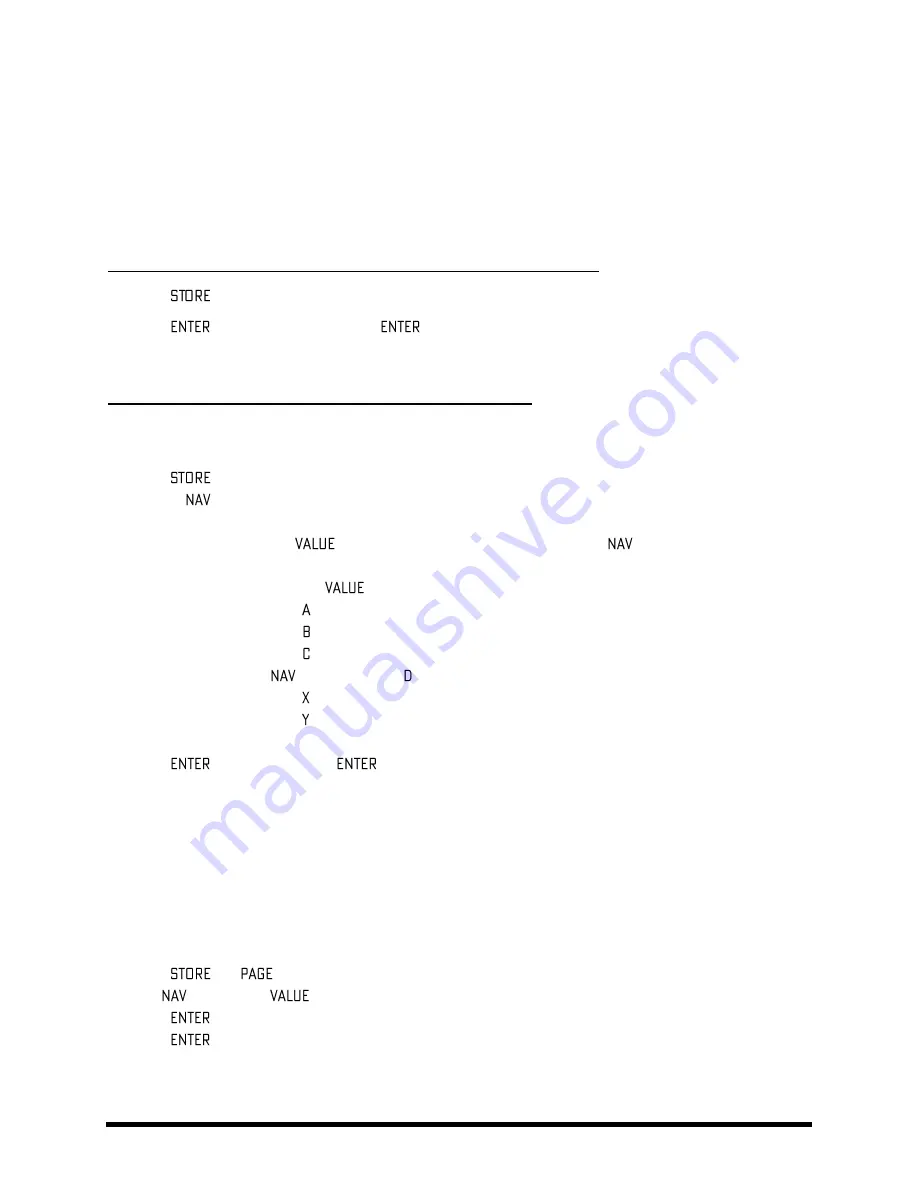
BASIC OPERATION AND EDITING
Doc v15XL
26
Doc v15XL
4.8
Saving Changes
After making various changes, you will undoubtedly want to save the results of your edits. Every preset in the Axe-
Fx may be changed and saved. There are no hard-coded factory presets. Copies of presets shipped on your unit
are, however, stored in backup memory and may be “fetched” even if you overwrite them (using an option in the
UTILITY:PRESET menu).
To store a sound in place, without changing its name or location…
Press
to show the STORE screen.
Press
to initiate the process, and
again to confirm.
The message “STORED!” is displayed when the operation completes.
To store a sound to a new location or with a new name…
The Axe-Fx II XL has hundreds of numbered preset memory locations. It is possible at any time to save any preset
into any location. It is also possible to change the NAME of a preset before you store it.
Press
to show the STORE screen.
Use the
buttons to select between the two available functions:
The
LOCATION
parameter
selects where the preset will be stored:
The
wheel selects numbered memory locations.
left/right skip by 10.
Navigating down to the
NAME
parameter allows you to edit preset names before saving:
Turn the
wheel to select from all available characters.
The “ ” knob selects UPPER CASE letters.
The “ ” knob selects LOWER CASE letters.
The “ ” knob selects NUMBERS.
left/right or the “ ” knob will move the cursor position.
The “ ” button inserts a character at the cursor position.
The “ ” button deletes a character at the cursor position.
You can use up to 23 characters in a preset name.
Press
to Store, then press
again
to Confirm.
The message “STORED!” is displayed when the operation completes.
Swapping the Locations of Two Presets
4.8.1
The Axe-Fx II has a new feature that allows you to SWAP the locations of two saved presets. This is useful, for
instance, if you want to re-order the factory presets without overwriting any of them, or if you need to move a
“keeper” preset to a different location so you can overwrite its previous location with a newer entry. To SWAP two
presets:
Press
and
to the right to the SWAP page.
Use
keys and the
wheel to select the two presets whose locations you want to switch.
Press
to Store.
Press
to Confirm. The message “SWAPPED!” will briefly appear when the operation completes.
Содержание Axe-Fx II XL
Страница 1: ......


























