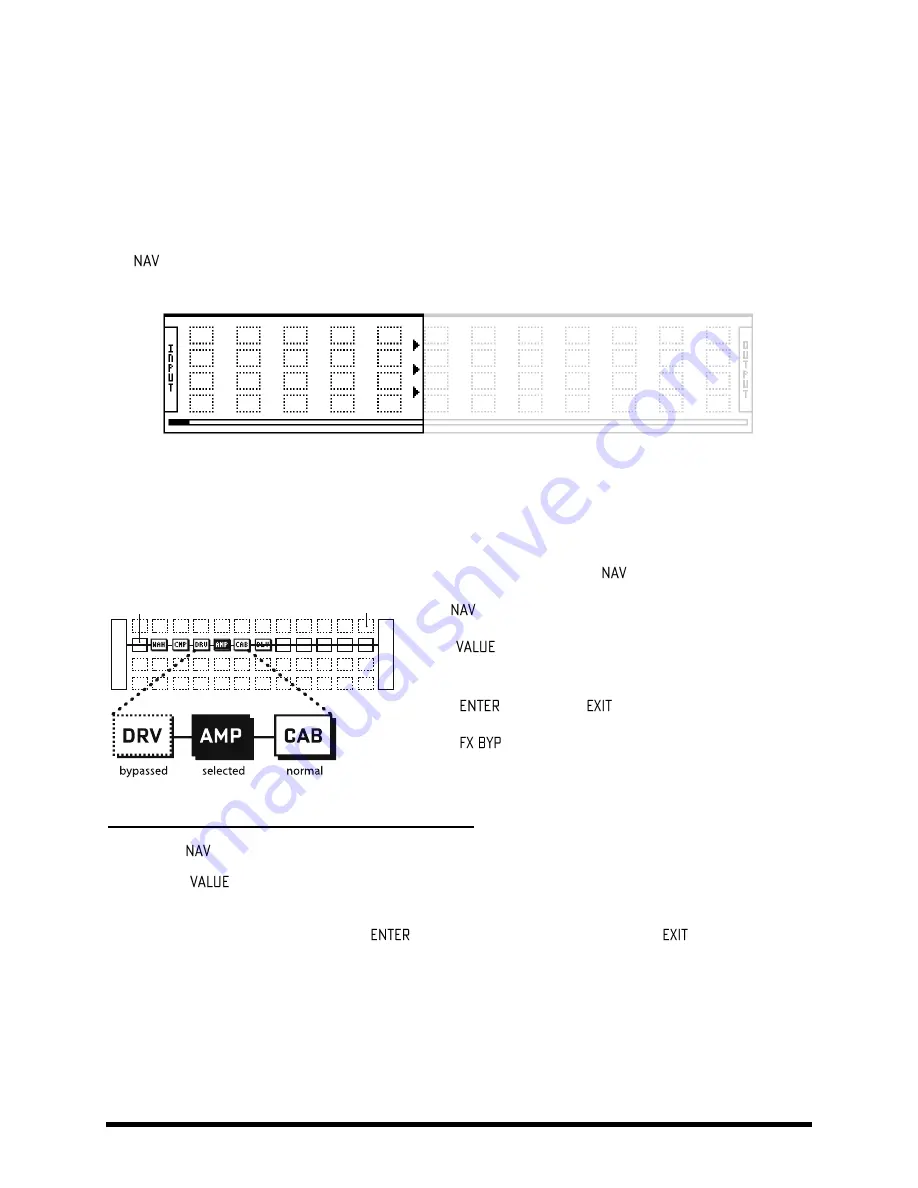
BASIC OPERATION AND EDITING
Doc v15XL
16
Doc v15XL
4.3
The Grid
The grid is a 12×4 matrix into which BLOCKS are inserted and connected together to build presets.
To display the GRID for any preset, press LAYOUT and select the EDIT page.
The INPUT appears at the left, the OUTPUT at the right. The Axe-Fx LCD display can only show file columns at once.
The
buttons are used to show off-screen columns. A bottom scrollbar indicates where you are in the overall
left-to-right layout.
Figure 4-1 – In this image of an empty grid, off-screen areas are grayed.
Inserting and Removing Blocks
4.3.1
As explained in “The Concept” on page
2
, the Axe-Fx II grid is populated with BLOCKS—components pulled from an
inventory of amps, cabs, stompbox, studio effects, mixers, and more. The insertion, modification, or removal of
blocks happens at the grid cursor, a solid-filled rectangle that you move with the
buttons.
1. The
buttons select grid locations.
2. Turn
to scroll through the list of available blocks for the
selected space.
3. Press
to confirm or
to cancel changes.
4. Press
to engage or bypass the selected block.
STEP-BY-STEP: INSERTING or CHANGING a BLOCK
Use the
buttons to select the desired grid location.
Turn the
wheel. Available block names (AMP 1, CAB 1, etc.) will be displayed on the screen in
alphabetical order, and the selected block (if visible) will flash.
When the desired item is found, press
to insert it into the grid. To cancel, press
instead.
The total number of blocks you can insert in any one preset is limited by the number of available blocks. The total
“CPU utilization” must never exceed 98%. (Check CPU Utilization on the STATUS page of the UTILITY menu). Each
block has a “cost,” and when the sum of all blocks reaches the limit, a warning message prevents you from adding
additional blocks. The Axe-Fx II is extremely powerful, and most presets do not come close to the limit.
I
N
P
U
T
O
U
T
P
U
T
“
shunt
”
empty space
Содержание Axe-Fx II XL
Страница 1: ......






























