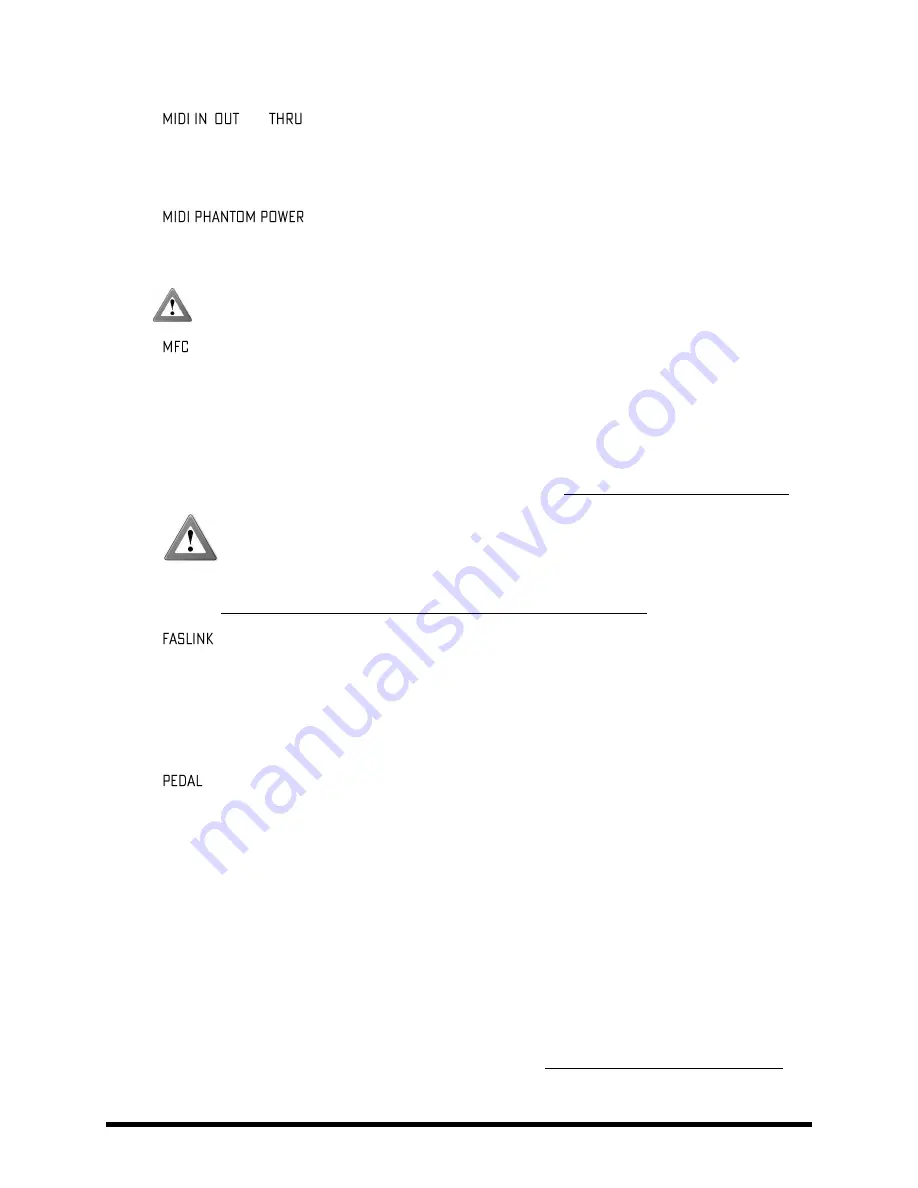
HARDWARE
Overview
Doc v15XL
6
Doc v15XL
22.
,
and
jacks – The Axe-Fx II has a
MIDI IN
port for connecting a legacy MIDI Controller or
Interface, plus separate
MIDI
Out and
MIDI Thru
jacks. Please note that the MIDI THRU is “hard-wired” to
the MIDI IN. To pass MIDI signals from as MFC-101 connected at either the FASLINK™ or MFC port, please
use the MIDI OUT jack instead, and turn on “MFC ECHO TO MIDI OUT” on the MIDI page of the I/O menu.
23.
Jack
– When using the MFC-101 MIDI Foot Controller over a 7-pin MIDI cable,
connect the supplied AC Adapter to this jack to provide power to the floor unit via pins 6+7. Some other
MIDI controllers also support the use of phantom power on pins 6+7.
WARNING!
Do not connect an AC adapter with a rating higher than 1A to the Phantom Power jack.
Doing so will damage your Axe-Fx II. Do not use AC adapter while using FASLINK/Ethernet/CON.
24.
Control Port
– This RJ45 jack allows you to use a standard (non-crossover) Ethernet cable to connect
the Axe-Fx II to a Fractal Audio Systems MFC-101 MIDI Foot Controller. The cable used to connect the Axe-
Fx II and MFC-101 carries two-way data communication and phantom power
without
needing an external
“wall wart” adapter. The Axe-Fx II Mark II and MFC-101 Mark II are equipped with EtherCON ports.
EtherCON is a ruggedized RJ45 connector designed to prevent cable strain or jolt from damaging ports or
connectors. If possible, use an EtherCON cable with your Mark II products.
High quality Ethernet/EtherCON cables and adapters available via http://www.fractalaudio.com/cables
WARNING!
Always ensure that the Axe-Fx II power is OFF before inserting/removing
Ethernet/EtherCON cables. DO NOT connect the MFC jack to an Ethernet device such as a
computer, hub, switch, or router, as damage to one or both units could occur. Be careful not
to insert USB or other cables into the MFC expansion port of the Axe-Fx II, as doing so WILL damage your
Axe-Fx II. Port mis-use leaves tell-tale signs and is NOT covered under warranty.
25.
Port
– FASLINK™ is a new connector for the MFC-101. It utilizes a proprietary system to carry bi-
directional communications
and
provide “phantom” power to the MFC over a standard XLR cable. The
MFC-101 Mark III has a corresponding FASLINK™ port. Those who own an original or Mark II MFC-101 can
still enjoy the benefits of FASLINK™ with an optional
XA-1 FASLINK-to-MFC-101 Adapter
from Fractal
Audio Systems. The XA Adapter is placed on the other end of the XLR Cable to convert FASLINK™ to the
Ethernet/EtherCON connector on the MFC-101.
26.
Jacks
– These jacks are used to connect up to two external expression pedals or switches to control
various functions of the Axe-Fx II. Use the PEDAL page in the I/O menu to calibrate each connected pedal.
The online PDF Axe-Fx II Owner’s Manual details how to assign a pedal to control various functions. In
short, you must change one of the “EXT CTRL” sources (on the I/O:CTRL page) from a MIDI CC# to “PEDAL
1” or “PEDAL 2” and create a MODIFIER with that external controller as its SOURCE. (See p. 28 for more.)
27.
Main Power Input
– Insert the supplied power cable and connect the other end to a grounded AC power
receptacle. The Axe-Fx II has a universal power supply, which means it can be connected to power around
the globe simply by changing the power cable.
2.3
Computer Integration
USB provides the Axe-Fx II with a “host” of great features. Although the Axe-Fx II drivers are fully class-compliant,
software installation is still required on all platforms; without drivers installed, USB capabilities of the Axe-Fx II will
not work correctly. Mac and Windows drivers can be downloaded from http://www.fractalaudio.com/support.
Step-by-step instructions are included with the installers.
Содержание Axe-Fx II XL
Страница 1: ......












































