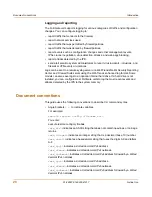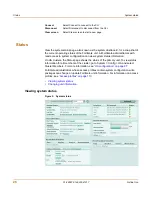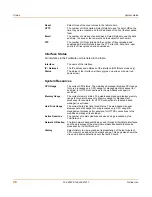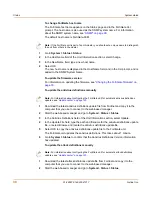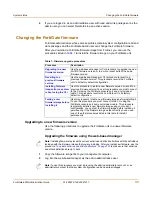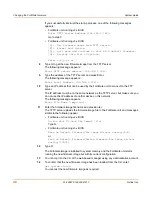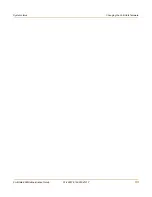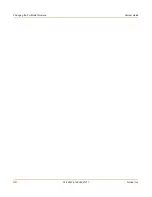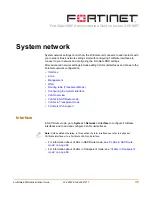System status
Status
FortiGate-60M Administration Guide
01-28007-0144-20041217
31
3
In the Attack Definitions field of the Unit Information section, select Update.
The Intrusion Detection System Definitions Update dialog box appears.
4
In the Update File field, type the path and filename for the attack definitions update
file, or select Browse and locate the attack definitions update file.
5
Select OK to copy the attack definitions update file to the FortiGate unit.
The FortiGate unit updates the attack definitions. This takes about 1 minute.
6
Go to
System > Status > Status
to confirm that the Attack Definitions Version
information has updated.
To change to Transparent mode
After you change the FortiGate unit from the NAT/Route mode to Transparent mode,
most of the configuration resets to Transparent mode factory defaults, except for HA
settings (see
“HA” on page 86
).
To change to Transparent mode:
1
Go to
System > Status > Status
.
2
In the Operation Mode field of the Unit Information section, select Change.
3
In the Operation Mode field, select Transparent.
4
Select OK.
The FortiGate unit changes operation mode.
5
To reconnect to the web-based manager, connect to the interface configured for
Transparent mode management access and browse to https:// followed by the
Transparent mode management IP address.
By default in Transparent mode, you can connect to the internal interface. The default
Transparent mode management IP address is 10.10.10.1.
To change to NAT/Route mode
After you change the FortiGate unit from the NAT/Route mode to Transparent mode,
most of the configuration resets to Transparent mode factory defaults, except for HA
settings (see
“HA” on page 86
).
To change to NAT/Route mode:
1
Go to
System > Status > Status
.
2
In the Operation Mode field of the Unit Information section, select Change.
3
In the Operation Mode field, select NAT/Route.
4
Select OK.
The FortiGate unit changes operation mode.
5
To reconnect to the web-based manager, you must connect to the interface
configured by default for management access.
By default in NAT/Route mode, you can connect to the internal interface. The default
internal interface IP address is 192.168.1.99.
Note:
If the web-based manager IP address was on a different subnet in NAT/Route mode, you
may have to change the IP address of your computer to the same subnet as the management
IP address.
Содержание FortiGate FortiGate-60M
Страница 12: ...Contents 12 01 28007 0144 20041217 Fortinet Inc Index 369 ...
Страница 43: ...System status Changing the FortiGate firmware FortiGate 60M Administration Guide 01 28007 0144 20041217 43 ...
Страница 44: ...44 01 28007 0144 20041217 Fortinet Inc Changing the FortiGate firmware System status ...
Страница 74: ...74 01 28007 0144 20041217 Fortinet Inc FortiGate IPv6 support System network ...
Страница 82: ...82 01 28007 0144 20041217 Fortinet Inc Dynamic IP System DHCP ...
Страница 116: ...116 01 28007 0144 20041217 Fortinet Inc Access profiles System administration ...
Страница 234: ...234 01 28007 0144 20041217 Fortinet Inc Protection profile Firewall ...
Страница 246: ...246 01 28007 0144 20041217 Fortinet Inc CLI configuration Users and authentication ...
Страница 278: ...278 01 28007 0144 20041217 Fortinet Inc CLI configuration VPN ...
Страница 340: ...340 01 28007 0144 20041217 Fortinet Inc Using Perl regular expressions Spam filter ...
Страница 358: ...358 01 28007 0144 20041217 Fortinet Inc CLI configuration Log Report ...
Страница 376: ...376 01 28007 0144 20041217 Fortinet Inc Index ...