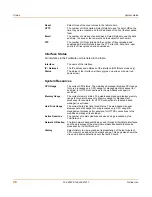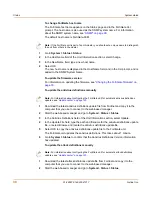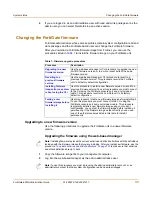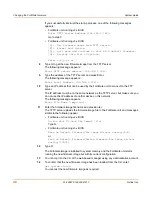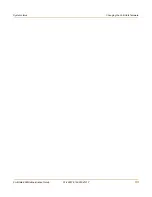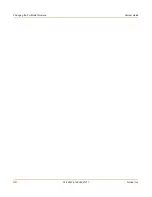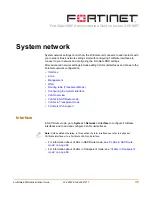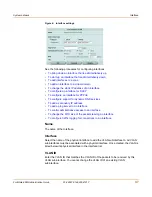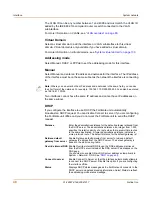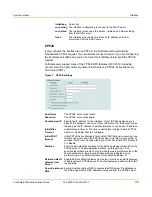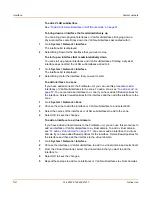System status
Changing the FortiGate firmware
FortiGate-60M Administration Guide
01-28007-0144-20041217
41
Testing a new firmware image before installing it
You can test a new firmware image by installing the firmware image from a system
reboot and saving it to system memory. After completing this procedure the FortiGate
unit operates using the new firmware image with the current configuration. This new
firmware image is not permanently installed. The next time the FortiGate unit restarts,
it operates with the originally installed firmware image using the current configuration.
If the new firmware image operates successfully, you can install it permanently using
the procedure
“Upgrading to a new firmware version” on page 33
.
For this procedure you:
• access the CLI by connecting to the FortiGate console port using a null-modem
cable,
• install a TFTP server that you can connect to from the FortiGate internal interface.
The TFTP server should be on the same subnet as the internal interface.
To test a new firmware image
1
Connect to the CLI using a null-modem cable and FortiGate console port.
2
Make sure the TFTP server is running.
3
Copy the new firmware image file to the root directory of the TFTP server.
4
Make sure that the internal interface is connected to the same network as the TFTP
server.
You can use the following command to ping the computer running the TFTP server.
For example, if the TFTP server's IP address is 192.168.1.168:
execute ping 192.168.1.168
5
Enter the following command to restart the FortiGate unit:
execute reboot
6
As the FortiGate unit reboots, press any key to interrupt the system startup.
As the FortiGate units starts, a series of system startup messages are displayed.
When one of the following messages appears:
• FortiGate unit running v2.x BIOS
Press Any Key To Download Boot Image.
...
• FortiGate unit running v3.x BIOS
Press any key to display configuration menu.....
......
7
Immediately press any key to interrupt the system startup.
Note:
You have only 3 seconds to press any key. If you do not press a key soon enough, the
FortiGate unit reboots and you must log in and repeat the
execute reboot
command.
Содержание FortiGate FortiGate-60M
Страница 12: ...Contents 12 01 28007 0144 20041217 Fortinet Inc Index 369 ...
Страница 43: ...System status Changing the FortiGate firmware FortiGate 60M Administration Guide 01 28007 0144 20041217 43 ...
Страница 44: ...44 01 28007 0144 20041217 Fortinet Inc Changing the FortiGate firmware System status ...
Страница 74: ...74 01 28007 0144 20041217 Fortinet Inc FortiGate IPv6 support System network ...
Страница 82: ...82 01 28007 0144 20041217 Fortinet Inc Dynamic IP System DHCP ...
Страница 116: ...116 01 28007 0144 20041217 Fortinet Inc Access profiles System administration ...
Страница 234: ...234 01 28007 0144 20041217 Fortinet Inc Protection profile Firewall ...
Страница 246: ...246 01 28007 0144 20041217 Fortinet Inc CLI configuration Users and authentication ...
Страница 278: ...278 01 28007 0144 20041217 Fortinet Inc CLI configuration VPN ...
Страница 340: ...340 01 28007 0144 20041217 Fortinet Inc Using Perl regular expressions Spam filter ...
Страница 358: ...358 01 28007 0144 20041217 Fortinet Inc CLI configuration Log Report ...
Страница 376: ...376 01 28007 0144 20041217 Fortinet Inc Index ...