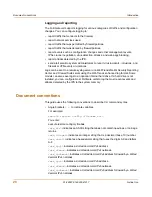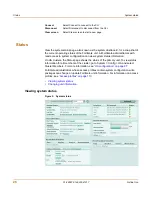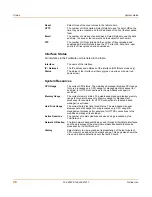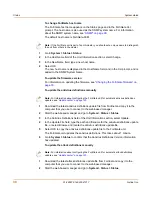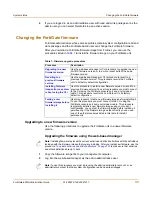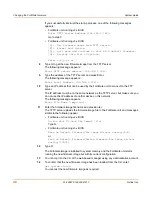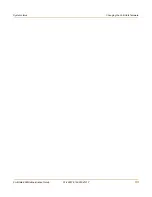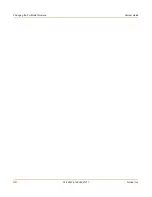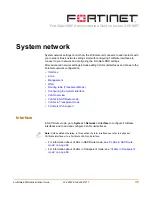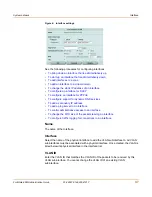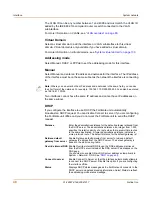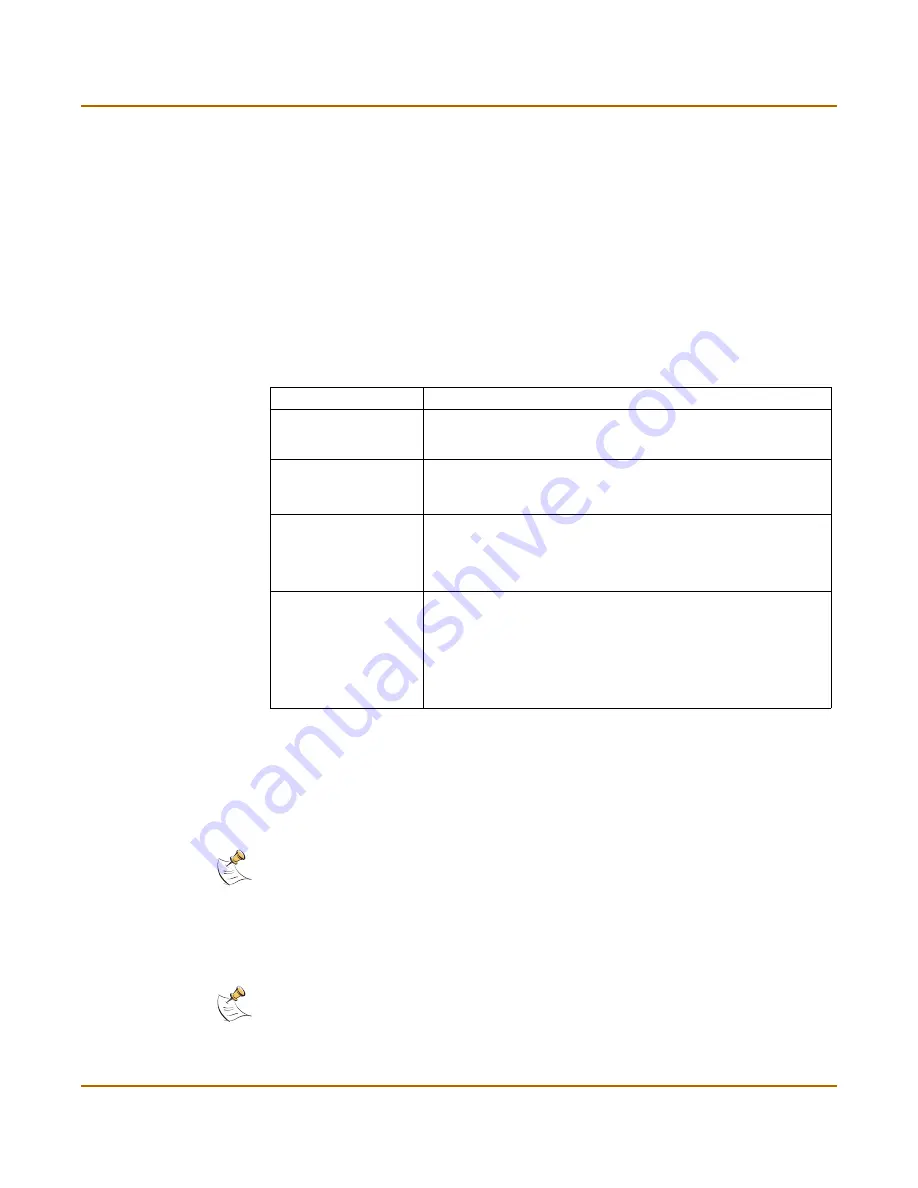
System status
Changing the FortiGate firmware
FortiGate-60M Administration Guide
01-28007-0144-20041217
33
4
If you are logged in as an administrative user with read and write privileges or as the
admin user, you can select Delete to stop an active session.
Changing the FortiGate firmware
FortiGate administrators whose access profiles contain system configuration read and
write privileges and the FortiGate admin user can change the FortiGate firmware.
After you download a FortiGate firmware image from Fortinet, you can use the
procedures listed in
Table 1
to install the firmware image on your FortiGate unit.
Upgrading to a new firmware version
Use the following procedures to upgrade the FortiGate unit to a newer firmware
version.
Upgrading the firmware using the web-based manager
1
Copy the firmware image file to your management computer.
2
Log into the web-based manager as the admin administrative user.
Table 1: Firmware upgrade procedures
Procedure
Description
Upgrading to a new
firmware version
Use the web-based manager or CLI procedure to upgrade to a new
FortiOS firmware version or to a more recent build of the same
firmware version.
Reverting to a
previous firmware
version
Use the web-based manager or CLI procedure to revert to a
previous firmware version. This procedure reverts the FortiGate
unit to its factory default configuration.
Installing firmware
images from a system
reboot using the CLI
Use this procedure to install a new firmware version or revert to a
previous firmware version. To use this procedure you must connect
to the CLI using the FortiGate console port and a null-modem
cable. This procedure reverts the FortiGate unit to its factory
default configuration.
Testing a new
firmware image before
installing it
Use this procedure to test a new firmware image before installing it.
To use this procedure you must connect to the CLI using the
FortiGate console port and a null-modem cable. This procedure
temporarily installs a new firmware image using your current
configuration. You can test the firmware image before installing it
permanently. If the firmware image works correctly you can use
one of the other procedures listed in this table to install it
permanently.
Note:
Installing firmware replaces the current antivirus and attack definitions with the definitions
included with the firmware release that you are installing. After you install new firmware, use the
procedure
“To update antivirus and attack definitions” on page 123
to make sure that antivirus
and attack definitions are up to date.
Note:
To use this procedure you must login using the admin administrator account, or an
administrator account that has system configuration read and write privileges.
Содержание FortiGate FortiGate-60M
Страница 12: ...Contents 12 01 28007 0144 20041217 Fortinet Inc Index 369 ...
Страница 43: ...System status Changing the FortiGate firmware FortiGate 60M Administration Guide 01 28007 0144 20041217 43 ...
Страница 44: ...44 01 28007 0144 20041217 Fortinet Inc Changing the FortiGate firmware System status ...
Страница 74: ...74 01 28007 0144 20041217 Fortinet Inc FortiGate IPv6 support System network ...
Страница 82: ...82 01 28007 0144 20041217 Fortinet Inc Dynamic IP System DHCP ...
Страница 116: ...116 01 28007 0144 20041217 Fortinet Inc Access profiles System administration ...
Страница 234: ...234 01 28007 0144 20041217 Fortinet Inc Protection profile Firewall ...
Страница 246: ...246 01 28007 0144 20041217 Fortinet Inc CLI configuration Users and authentication ...
Страница 278: ...278 01 28007 0144 20041217 Fortinet Inc CLI configuration VPN ...
Страница 340: ...340 01 28007 0144 20041217 Fortinet Inc Using Perl regular expressions Spam filter ...
Страница 358: ...358 01 28007 0144 20041217 Fortinet Inc CLI configuration Log Report ...
Страница 376: ...376 01 28007 0144 20041217 Fortinet Inc Index ...