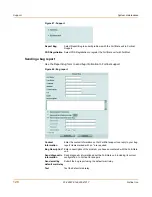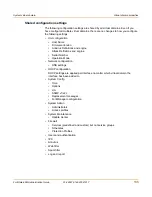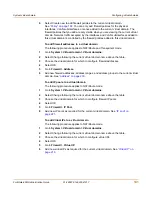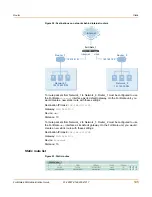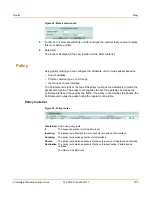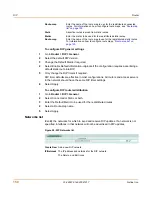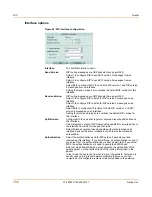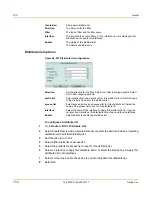System virtual domain
Configuring virtual domains
FortiGate-60M Administration Guide
01-28007-0144-20041217
139
2
Set Virtual domain to All or to the name of the virtual domain that currently contains
the interface.
3
Select Edit for the physical interface you want to move.
4
Choose the Virtual Domain to which to move the interface.
5
Select OK.
The physical interface moves to the virtual domain. Firewall IP pools and virtual IP
added for this interface are deleted. You should manually delete any routes that
include this interface.
To add VLAN subinterfaces to a virtual domain
A virtual domain must contain at least two interfaces. These can be physical
interfaces or VLAN interfaces. VLAN subinterfaces are usually not in the same virtual
domain as the physical interfaces that they are added to.
To add a new VLAN to a virtual domain in NAT/Route mode, see
“To add a VLAN
subinterface in NAT/Route mode” on page 67
. To add a new VLAN to a virtual domain
in Transparent mode, see
“To add a VLAN subinterface in Transparent mode” on
page 72
.
The following procedure describes how to move a VLAN subinterface from one virtual
domain to another. You cannot remove a VLAN subinterface from a virtual domain if
firewall policies have been added for it. Delete the firewall policies or remove the
VLAN subinterface from the firewall policies first. If the VLAN subinterface has been
added to a zone, it is removed from the zone when you move it to a different virtual
domain.
1
Go to
System > Network > Interface
.
2
Set Virtual domain to All or to the name of the virtual domain that currently contains
the VLAN subinterface.
3
Select Edit for the VLAN subinterface you want to move.
4
Choose the Virtual Domain to which to move the VLAN subinterface.
5
Select OK.
The VLAN subinterface moves to the virtual domain. Firewall IP pools and virtual IP
added for this VLAN subinterface are deleted. You should manually delete any routes
that include this VLAN subinterface.
To view the interfaces in a virtual domain
1
Go to
System > Network > Interface
.
2
Choose the Virtual domain you want to view.
The interfaces added to this virtual domain are listed.
To add zones to a virtual domain
The following procedure applies to NAT/Route and Transparent mode.
1
Go to
System > Virtual domain > Virtual domains
.
2
Select Change following the current virtual domain name above the table.
3
Choose the virtual domain to add zones to.
Содержание FortiGate FortiGate-60M
Страница 12: ...Contents 12 01 28007 0144 20041217 Fortinet Inc Index 369 ...
Страница 43: ...System status Changing the FortiGate firmware FortiGate 60M Administration Guide 01 28007 0144 20041217 43 ...
Страница 44: ...44 01 28007 0144 20041217 Fortinet Inc Changing the FortiGate firmware System status ...
Страница 74: ...74 01 28007 0144 20041217 Fortinet Inc FortiGate IPv6 support System network ...
Страница 82: ...82 01 28007 0144 20041217 Fortinet Inc Dynamic IP System DHCP ...
Страница 116: ...116 01 28007 0144 20041217 Fortinet Inc Access profiles System administration ...
Страница 234: ...234 01 28007 0144 20041217 Fortinet Inc Protection profile Firewall ...
Страница 246: ...246 01 28007 0144 20041217 Fortinet Inc CLI configuration Users and authentication ...
Страница 278: ...278 01 28007 0144 20041217 Fortinet Inc CLI configuration VPN ...
Страница 340: ...340 01 28007 0144 20041217 Fortinet Inc Using Perl regular expressions Spam filter ...
Страница 358: ...358 01 28007 0144 20041217 Fortinet Inc CLI configuration Log Report ...
Страница 376: ...376 01 28007 0144 20041217 Fortinet Inc Index ...