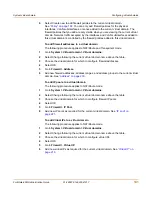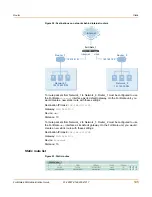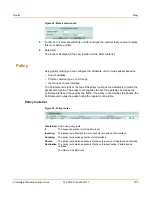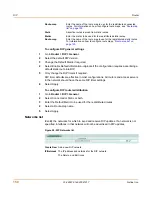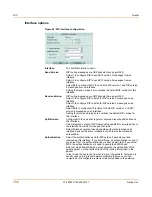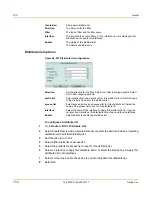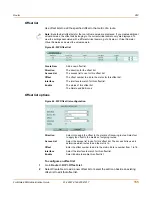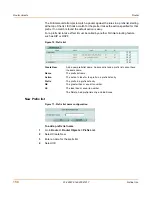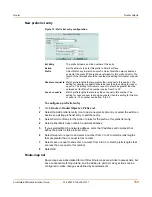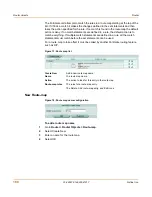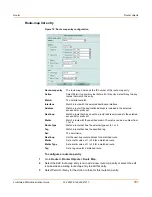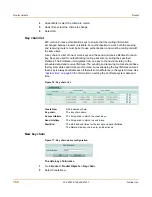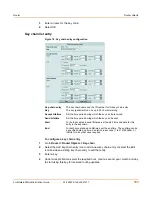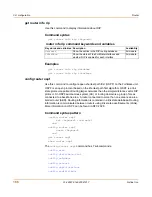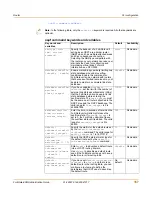Router
RIP
FortiGate-60M Administration Guide
01-28007-0144-20041217
153
To configure a RIP interface
1
Go to
Router > RIP > Interface
.
2
Select the edit icon beside an Interface to configure that interface.
3
Select a Send Version if you want to override the default send version for this
interface.
4
Select a Receive Version if you want to override the default receive version for this
interface.
5
Select the Split-Horizon check box to enable split horizon.
6
Select either Regular or Poisoned reverse to set the split horizon type.
7
Select the Authentication mode.
8
Select Password and enter a password (key) if this interface is using RIP version 2
and if you are configuring only one key for this interface and do not want to use a key
chain.
9
Select Key-chain and select the key chain to use if this interface is using RIP version 2
and you want to use key chains for authentication for this interface.
10
Select OK.
Distribute list
Use distribute lists to filter incoming or outgoing updates using an access list or a
prefix list. If you do not specify an interface, the filter will be applied to all interfaces in
the current virtual domain.
You must configure the access list or prefix list that you want the distribute list to use
before you configure the distribute list. For more information on configuring access
lists and prefix lists, see
“Access list” on page 156
and
“Prefix list” on page 157
.
Figure 63: RIP Distribute list
Password
Enter a password (key) to use for authentication for RIP version 2
packets sent and received by this interface. Enter a password here when
you only want to configure one key. The key can be up to 35 characters
long.
Key-chain
Enter the name of the key chain to use for authentication for RIP version
2 packets sent and received by this interface. Use key chains when you
want to configure multiple keys. For information on how to configure key
chains, see
“Key chain list” on page 162
.
Note:
By default, all distribute lists for the root virtual domain are displayed. If you create
additional virtual domains, the distribute lists belonging to the current virtual domain only are
displayed. To view the settings associated with a different virtual domain, go to System > Virtual
Domain > Virtual Domains and select the virtual domain.
Содержание FortiGate FortiGate-60M
Страница 12: ...Contents 12 01 28007 0144 20041217 Fortinet Inc Index 369 ...
Страница 43: ...System status Changing the FortiGate firmware FortiGate 60M Administration Guide 01 28007 0144 20041217 43 ...
Страница 44: ...44 01 28007 0144 20041217 Fortinet Inc Changing the FortiGate firmware System status ...
Страница 74: ...74 01 28007 0144 20041217 Fortinet Inc FortiGate IPv6 support System network ...
Страница 82: ...82 01 28007 0144 20041217 Fortinet Inc Dynamic IP System DHCP ...
Страница 116: ...116 01 28007 0144 20041217 Fortinet Inc Access profiles System administration ...
Страница 234: ...234 01 28007 0144 20041217 Fortinet Inc Protection profile Firewall ...
Страница 246: ...246 01 28007 0144 20041217 Fortinet Inc CLI configuration Users and authentication ...
Страница 278: ...278 01 28007 0144 20041217 Fortinet Inc CLI configuration VPN ...
Страница 340: ...340 01 28007 0144 20041217 Fortinet Inc Using Perl regular expressions Spam filter ...
Страница 358: ...358 01 28007 0144 20041217 Fortinet Inc CLI configuration Log Report ...
Страница 376: ...376 01 28007 0144 20041217 Fortinet Inc Index ...