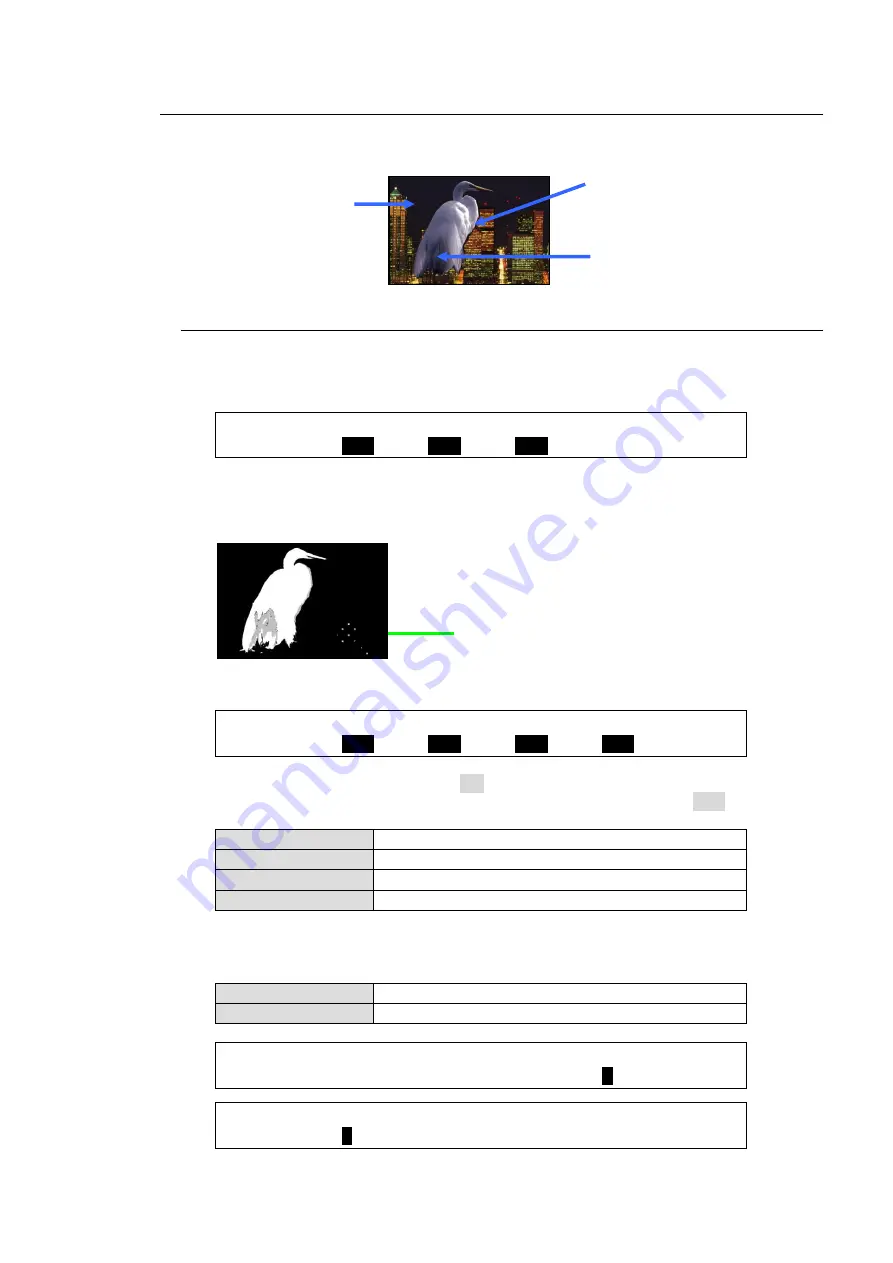
97
10-2. Adjusting Chromakey
If the desired result is not achieved using the automatic chromakey generation procedure, fine
adjustments can be made as follows:
10-2-1. Adjusting Key Levels
(1) Adjusting the Chromakey Color
Open the [CHR KEY - ADJUST] (1/5) menu.
Finely adjust the chromakey color using the
SAT
,
LUM
and
HUE
parameters.
CHR KEY : SAT : LUM : HUE : : 1/5
BKGND : =
0.0
: =
0.0
: =
0.0
: :
(2) Adjusting the KEY Cut Signal (Background)
Remove unwanted noise from the background areas (blue or green wall and floor) following
the procedure below.
(a) Open the [CHR KEY - MATTE] (3/3) menu.
CHR KEY : LUM : RED : GREEN : BLUE : 3/3
CORING : =
OFF
: =
OFF
: =
OFF
: =
OFF
:
Set the following 4 parameters to ON one by one and check the chromakey image.
If not noticeable changes appear in the image, return the setting to OFF.
LUM CORING
Effective for areas illuminated un-uniformly.
GREEN CORING
Effective for areas that are colored green unevenly.
BLUE CORING
Effective for the areas that are colored blue unevenly.
RED CORING
Effective for the areas that are colored red unevenly.
(b) Reduce the
WHITE
or
BLACK
value in [CHR KEY - ADJUST] menu PAGE 2 or 3.
If not noticeable changes appear in the image, return the setting to the previous value.
WHITE
Effective for bright walls and flooring
BLACK
Effective for dark walls and flooring.
CHR KEY :DENSITY:SOLDNES: : WHITE : 2/5
DENSITY : =0 : =0 : : =
0
:
CHR KEY : BLACK : RED : GREEN : BLUE : 3/5
DENSITY : =
0
: =0 : =0 : =0 :
Remove noises while monitoring
the key cut image.
Use EDGE SHRINK and
EDGE REPLACE to smooth
chroma key edges.
See section 10-2-3.
Use COLOR CANCEL and
SUPPRESSION to
eliminate or reduce color
noise on the bird.
See section 10-2-2.
Adjust key levels to
make the background
clear.
See section 10-2-1.
Содержание HVS-XT100
Страница 1: ...HVS XT100 100OU HVS XT110 Digital Video Switcher 1st Edition OPERATION MANUAL...
Страница 2: ...2 Edition Revision History Edit Rev Date Description Section Page 1 2013 08 30 1st edition...
Страница 14: ......
Страница 234: ......






























