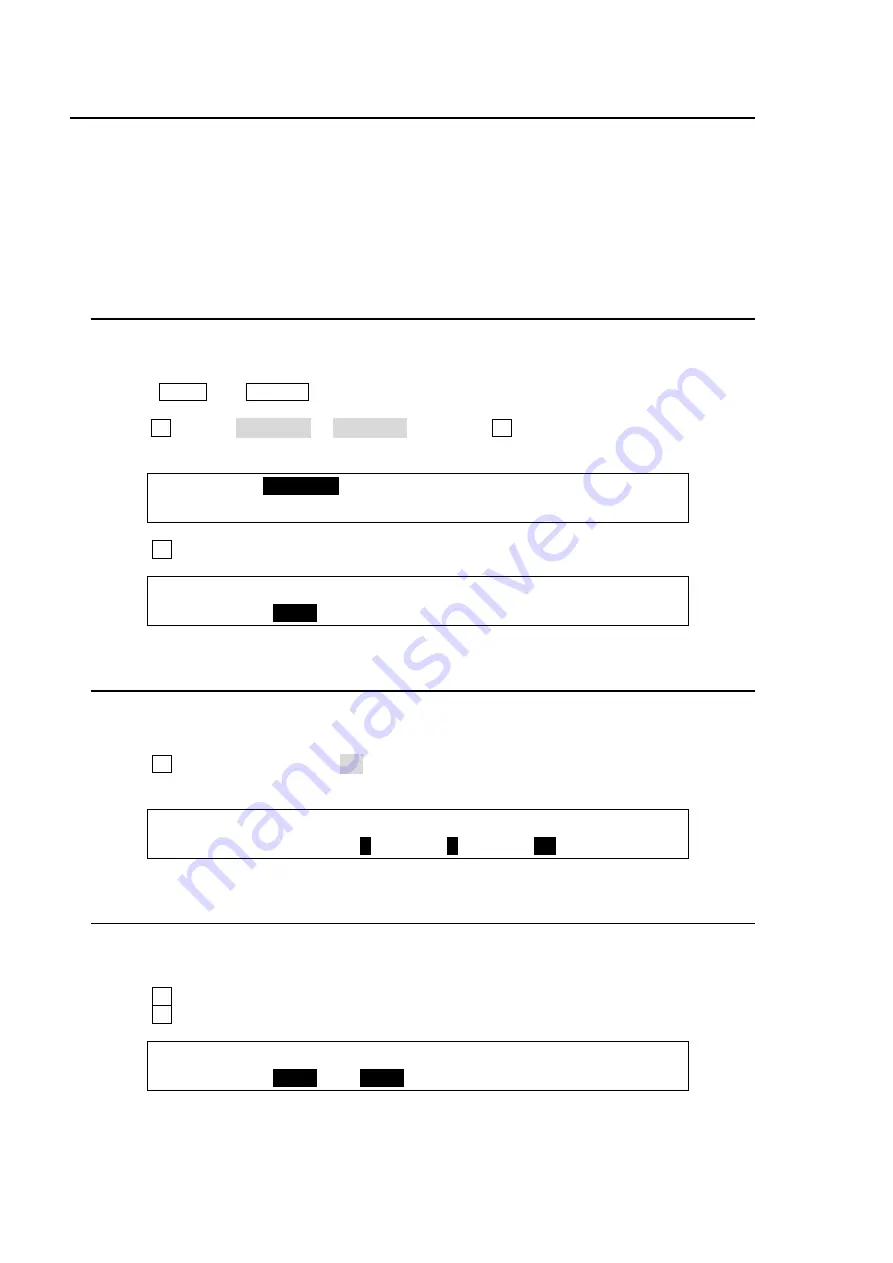
104
11. SUB EFFECT Channel
The SUB EFFECT menu allows users to add MONO COLOR, DEFOCUS, and PAINT COLOR
effects to input video or still images.
Two SUB EFFECT channels
can be used in the switcher.
Video that is output from these channels are called SBEF1 and SBEF2 and can be directly output
to other devices and used as key fill, key source and background signals. They can also be
assigned to bus buttons.
See section 5-2. "How to Assign Sources to Bus Buttons."
See section 6-1-2. "Selecting Video from Menu Selection."
11-1. Selecting a SUB EFFECT Channel and Source Signal
Access the SUB EFFECT menu as shown below. The setting example below uses the
SUB
EFFECT 1
channel and effects are applied to
IN01
.
(1) Press MENU,then EFFECT in the SELECT/KEYPAD block to display the [EFFECT SETUP]
top menu.
(2) Turn F1 to select SUB EFF1 or SUB EFF2, then press F1 or the page down button to display
the submenu.
EFFECT :>
SUBEFF1
>SUBEFF2 >INIT
SETUP :
(3) Turn F1 to select a source signal to which effects are applied.
SUB EFF1: XPT : MONO COLOR : 1/3
MONO : =
IN01
:S=0 H=0 En=OFF :
11-2. MONO COLOR
Monochrome effects can be configured via this menu.
(1) Display [SUB EFFECT1] PAGE 1.
(2) Turn F4 to set
EN
(ENABLE) to ON.
(3) Set the color by adjusting its
S
(SATURATION) and
H
(HUE) values.
SUB EFF1: XPT : MONO COLOR : 1/3
MONO : =IN01 :S=
0
H=
0
En=
ON
:
11-3. DEFOCUS
The DEFOCUS function allows users to add an effect that will blur the output image.
(1) Display [SUB EFFECT1] PAGE 2.
(2) Turn F1 to set the horizontal defocus level at item
H
(HORIZONTAL).
(3) Turn F2 to set the vertical defocus level at item
V
(VERTICAL).
SUB EFF1: DEFOCUS : PAINT : 2/3
DEFOCUS :H=
40.0
V=
50.0
:Y=0 C=0 :
Содержание HVS-XT100
Страница 1: ...HVS XT100 100OU HVS XT110 Digital Video Switcher 1st Edition OPERATION MANUAL...
Страница 2: ...2 Edition Revision History Edit Rev Date Description Section Page 1 2013 08 30 1st edition...
Страница 14: ......
Страница 234: ......






























