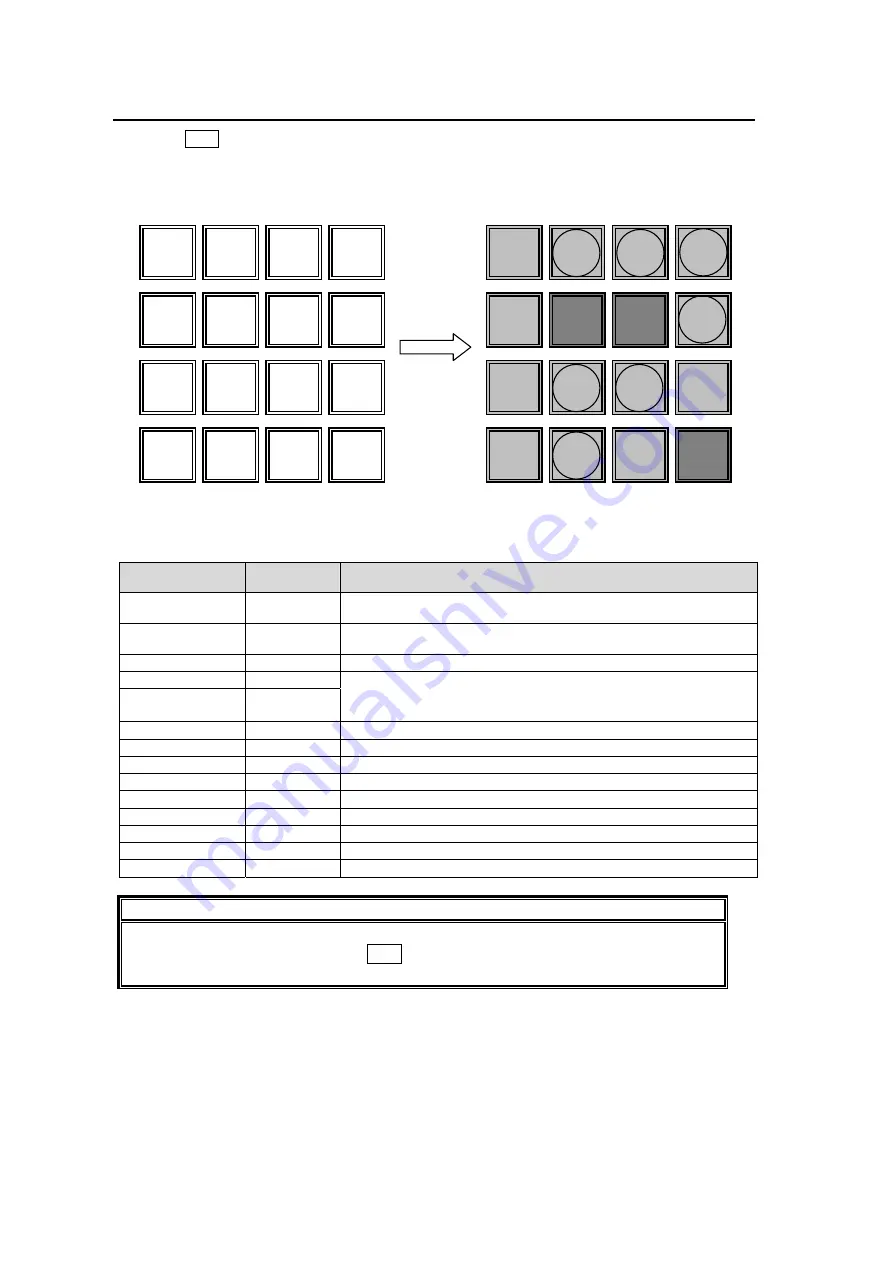
118
16-2-3. Setting the Keypad to SEQUENCE Editing
Press the SEQ button on the keypad to light the button. The keypad changes to SEQUENCE
editing, and the window displays a pop-up on the menu screen indicating the SEQUENCE
editing functions.
Keypad for SEQUENCE editing
Button function
Keypad
display
Operation
STEP ADD
STORE
Used to add the current operation panel status to the sequence.
After adding the step, the sequence moves to the next step.
OVERWRITE RECALL
Used to overwrite the current operation panel status or copied step
information to the current step.
STEP INSERT
9
Used to insert a step.
INC / DEC
+/-
SHIFT / PAUSE
SHIFT
Used to select a step.
+/-:
Forward
direction
SHIFT and +/-: Reverse direction
STEP COPY
2
Used to copy a step.
STEP PASTE
3
Used to add a copied step as a new step.
STEP DELETE
CLEAR
Used to delete a step.
CTRL BKGD
7
Used to set if the BKGD transition is played back.
CTRL BLACK
8
Used to set if the BLACK transition is played back.
CTRL KEY1
4
Used to set if the KEY1 transition is played back.
CTRL KEY2
1
Used to set if the KEY2 transition is played back.
CTRL DSK
0
Used to set if the DSK transition is played back.
AUTO PLAY
ENTER
Used to perform automatic playback.
IMPORTANT
Even when a menu other than the SEQUENCE menu is displayed, if the OU is in
SEQUENCE mode, pressing the SEQ button changes the keypad to SEQUENCE
editing.
7 8 9
STORE
4 5 6
RECALL
1 2 3 +/-
0 CLEAR
SHIFT
ENTER
CTRL
BLACK
CTRL
BKGD
STEP
INSERT
STEP
ADD
CTRL
KEY1
STEP
COPY
STEP
PASTE
INC
DEC
STEP
DELETE
SHIFT
OVER
WRITE
Keypad pop-up display
The buttons with circled characters cannot
be used when the PROTECT set to ON.
CTRL
KEY2
CTRL
DSK
Содержание HVS-1000EOU
Страница 1: ...HVS 1000HS Digital Video Switcher HVS 1000EOU Hanabi Operation Unit 2nd Edition Rev 4 OPERATION MANUAL...
Страница 2: ......
Страница 174: ......
Страница 202: ......






























