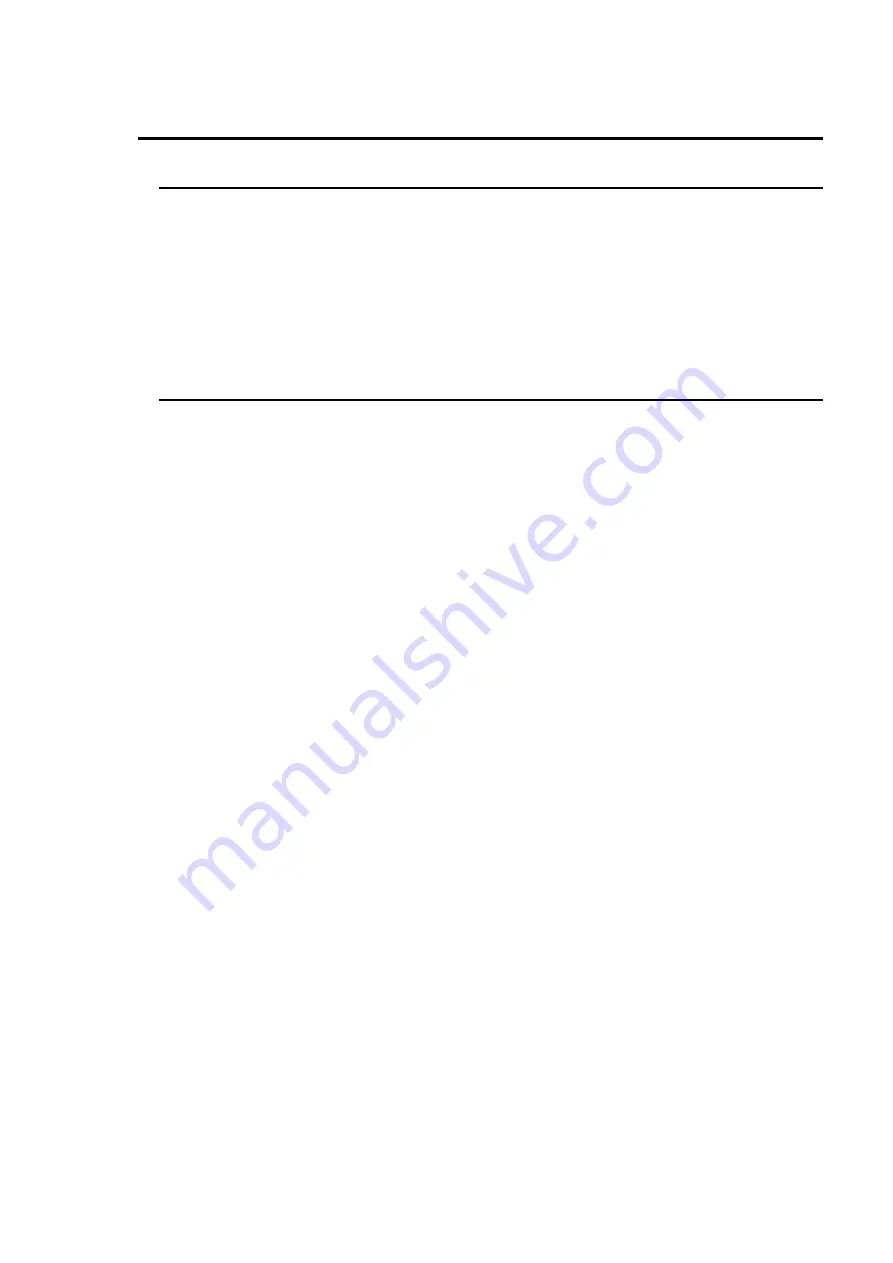
1
1. Prior to Starting
1-1. Welcome
Congratulations! By purchasing the Hanabi HVS-1000 series switcher you have entered the
world of FOR-A and its many innovative products. Thank you for your patronage and we hope
you will turn to FOR-A products again and again to satisfy your video and audio needs.
FOR-A provides a wide range of products, from basic support units to complex system
controllers, which have been increasingly joined by products for computer video based systems.
Whatever your needs, talk to your FOR-A representative. We will do our best to be of continuing
service to you.
1-2. About HVS-1000 Series Switchers
The Hanabi HVS-1000 series switchers are 1M/E low-cost, compact digital switchers that are
ideal for operations and mobile applications in limited space such as production, mobile relay
vans, and live signal distribution. These HD/SD switchable switchers have multi bit-rate /
multi-format capability supporting SDI HDTV and SDTV signals for usage in a wide range of
applications.
Up to 21 sources and 2 matt signals can be assigned to an M/E bus, including built-in still store
for 4 images and standard 8 primary inputs, expandable to a maximum of 17 inputs with the
addition of an option board. The standard configuration includes five outputs -- two program
outputs, a preview output, an auxiliary output, and input preview output. Available expansion
options include three auxiliary outputs. The operation panel keeps the same ease of operation of
the HVS-3000 series but now includes a CF card reader drive in the standard system for image
file transfer and backup of settings.
In addition to mix and wipe transitions, 2D DVE are available as standard, and DVE upgrades
are also available. The HVS-1000 also features distinctive effects not available in the HVS-3000,
including motion blur and logo animations using still store and mix and wipe transitions in a
modified floating DVE wall.
This HVS-1000 series switcher, the HVS-1000EOU, is designed as an operation unit specifically
for editing, and it provides the same ease of operation and functions of the previous FOR-A
VPS-400D switcher. In the standard configuration, the HVS-1000EOU has an editor connecting
facility, 200-event memory and user programmable 3D effects and sequence operation
capabilities.
Features
Full option system supports up to 16 HD/SD SDI video signal inputs and 1 camera return
input for a total of 17 inputs. Up to 8 signal outputs available; 2 PGM, 1 PREV, 1 Input Prev
and 4 AUX outputs
10-bit 4:2:2 digital component signal processing.
Support for multi bit-rate / multi-format digital component input signals. Easy signal
switchover between HD multi-format (1080/60i, 1080/24p, 720/60p, etc.) and SD format
(NTSC/PAL) signals by using the operation panel menu settings. In addition to standard 16:9
(for HDTV) and 4:3 (for SDTV), 4:3 is available for HDTV and Letterbox and Squeeze formats
are available for SDTV.
One downstream keyer is available in the standard configuration, and 2 keyers with
chromakey functions are available in the optional configuration.
Key masks are provided in standard configuration. Edge and shadow effects and priority
change are available for the 2 optional keyers.
Содержание HVS-1000EOU
Страница 1: ...HVS 1000HS Digital Video Switcher HVS 1000EOU Hanabi Operation Unit 2nd Edition Rev 4 OPERATION MANUAL...
Страница 2: ......
Страница 174: ......
Страница 202: ......














































