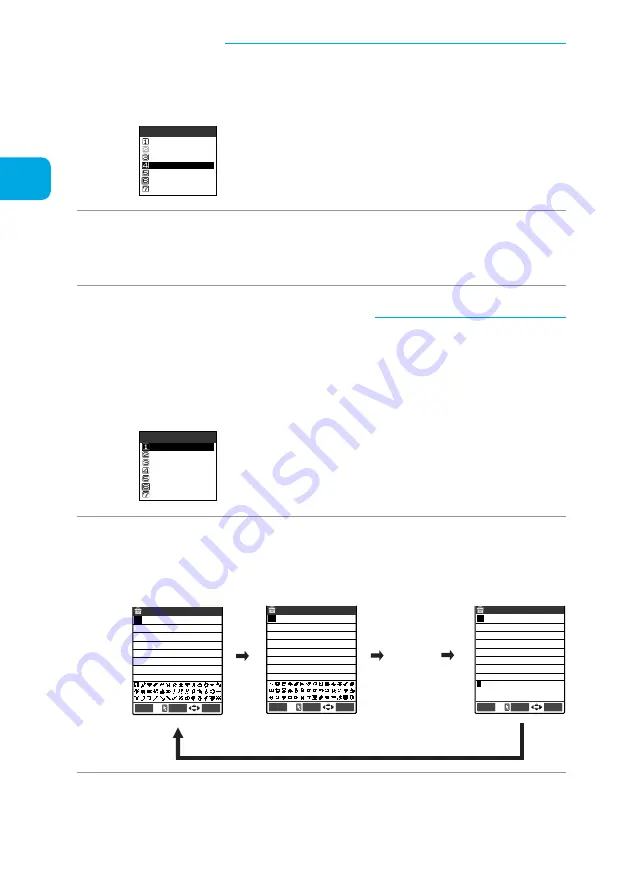
310
Entering Characters
5-touch
記号入力
Space
Function
Line feed
2/3
Symbols
Pictograph
Kuten code
Overwrite
Quote phonebook
Edit memorandums
Select
FUNC
PI・SB
Half pitch
!
# $ % & ( ) * +, − .
/ : ; < = > ? @[ ¥ ] ^ _ `
{ | } 〜 。「 」 、・ ー ゛ °
Edit memorandums
Select
FUNC
PI・SB
Pictograph 2 1/ 2
■
Entering symbols or pictographs continuously
You can continue to enter symbols or pictographs by displaying the candidate screen for the
symbols or the pictographs until you close the candidate screen. It is useful because you do
not need call items from the function menu whenever you enter.
Refer to p.342 for available symbols and p.343 for pictographs.
1
Select “PI•SB input mode” from the function menu.
The candidates from pictograph 1 appear in the guidance area.
“Current page/total pages” is displayed at the upper-right in the
guidance area.
2
Press
o
[PI•SB] to switch the candidate screen.
The candidate screen turns to “Pictograph 1” -
“Pictograph 2” -
“Full pitch 1” -
“Full pitch 2” -
“Half pitch” in order each time you press
o
[PI•SB].
PI・SB input mode
Function
Lower case
1/3
Harf pitch
Copy
Cut
Paste
Common phrases
Edit memorandums
Select
FUNC
PI・SB
Pictograph 1 1/ 5
・・・
1
Select “Pictograph” from the function menu.
The pictograph candidates appears.
2
Select a pictograph to enter.
List of pictographs
→
p.343
■
Entering pictographs
You can enter pictographs such as faces, weathers, animals in the character entry (edit)
screen for mail texts, text memos and common phrases.
Содержание N900i '04.2
Страница 32: ......
Страница 33: ... Getting Started External Features of the FOMA N900i 32 About the Menus 42 Before Using 51 ...
Страница 271: ... Using Network Services ...
Страница 298: ......
Страница 299: ... Entering Characters ...
Страница 338: ......
Страница 339: ... Appendix ...
Страница 364: ......
Страница 365: ... Troubleshooting ...






























